Integrating Google Calendar with Notion for Productivity
Intro
In today's fast-paced business environment, effective time management and organization are paramount. For many professionals, the use of Google Calendar and Notion as productivity tools offers a compelling strategy for enhancing workflow and managing tasks. By integrating these two platforms, users can create a centralized system that allows them to synchronize schedules, track important tasks, and increase overall efficiency. Understanding the nuances of this integration can unveil a spectrum of benefits and challenges, particularly for small to medium-sized businesses and entrepreneurs.
This article will delve into the specifics of integrating Google Calendar with Notion, examining the methodology, advantages, and obstacles associated with such integration. By evaluating both applications, we will identify how they complement each other, offering insights to enhance productivity, reduce friction in task management, and streamline operations.
Software Overview
Definition and Purpose of the Software
Google Calendar is a time management tool that enables users to schedule events, set reminders, and share calendars with others. Its purpose lies primarily in facilitating organization and improving efficiency in personal or professional settings. Notion, on the other hand, is a versatile workspace that combines note-taking, task management, and collaboration tools. Together, these applications provide a potent solution for managing various aspects of daily operations.
Key Features and Functionalities
Google Calendar presents several notable features:
- Event Creation: Users can easily create single or recurring events.
- Reminder Notifications: Automated notifications keep users informed of upcoming tasks and deadlines.
- Sharing Capabilities: Calendars can be shared with colleagues, allowing for collaborative scheduling.
Notion includes a wide array of functionalities:
- Notes and Documents: It offers a space to write and organize notes seamlessly.
- Databases and Tables: Users can create structured data repositories suitable for project tracking.
- Customizable Templates: Pre-made templates help streamline the setup of various task and project workflows.
Integration Benefits
Integrating Google Calendar with Notion can enhance productivity in several ways:
- Centralized Task Management: Users can view their schedule alongside tasks in Notion, reducing the need to switch between apps.
- Enhanced Efficiency: Automated data synchronization helps keep tasks and events aligned.
- Improved Collaboration: Teams can coordinate schedules effectively, ensuring everyone is informed without manual updates.
Comparison with Alternatives
Overview of Competitors in the Market
The productivity software market is populated by various alternatives, including Microsoft Outlook, Trello, and Asana. Each of these platforms offers distinct advantages, such as a more focused email and calendar integration with Outlook or the visual project management tools found in Trello.
Key Differentiators
When evaluating Google Calendar integrated with Notion against its competitors, several key differentiators emerge:
- Real-time Synchronization: Unlike some alternatives, Google Calendar updates events in real-time, making it ideal for fast-moving environments.
- Versatility of Notion: While other applications may excel in one area, Notion’s multifaceted approach provides a unique blend of tools. Users have the ability to tailor their workspace to their specific needs, which enhances adaptability in various business contexts.
To summarize, the integration between Google Calendar and Notion offers a viable path for improving personal and team productivity. By understanding the features, benefits, and competitive landscape, users can better leverage these tools, creating a more organized and effective workflow.
Prologue to Google Calendar and Notion
The integration of Google Calendar with Notion is a significant consideration for modern professionals seeking to enhance their productivity through better time management and task organization. Both tools have unique strengths that complement each other well. Google Calendar excels in scheduling events and managing appointments, while Notion serves as a versatile workspace for project and knowledge management. Together, they create an effective ecosystem for managing both time and tasks in a single interface.
Overview of Google Calendar
Google Calendar is widely recognized as one of the most efficient scheduling tools available today. With its user-friendly interface, users can easily create events, set reminders, and share calendars with colleagues and friends. The availability of features like color-coding for different types of appointments and the ability to integrate with other Google services enhances its utility. Users can access their calendars from various devices, ensuring that important dates and meetings are always within reach.
Overview of Notion
Notion is a robust productivity software that allows users to create notes, documents, and databases, all within a single platform. Its flexibility enables users to customize their workspaces according to their unique needs. The collaborative features of Notion allow teams to work together seamlessly. By bringing together notes, tasks, and schedules, Notion provides a centralized location for organizing projects and information. This fosters enhanced communication and reduces the chances of overlooked tasks or important deadlines.
Understanding the Benefits of Integration
Integrating Google Calendar with Notion provides significant advantages for managing schedules and tasks effectively. This integration allows users to streamline their workflows, making it easier to balance personal and professional commitments. At its core, understanding the benefits of this integration is crucial for any small to medium-sized business, entrepreneur, or IT professional looking to enhance productivity and collaboration.
Enhanced Scheduling Capabilities
The combined functionality of Google Calendar and Notion creates a robust scheduling solution. Users can visualize their entire schedule within Notion, reducing the need to switch between applications. This consolidation simplifies event creation, as users can check availability, add notes, and set reminders all in one place. Enhanced scheduling allows individuals to better manage their time and commitments, which is crucial in today's fast-paced business environment.
A few key benefits of enhanced scheduling include:
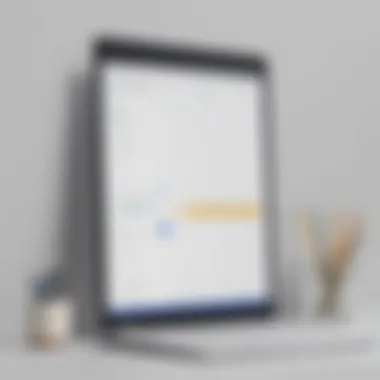
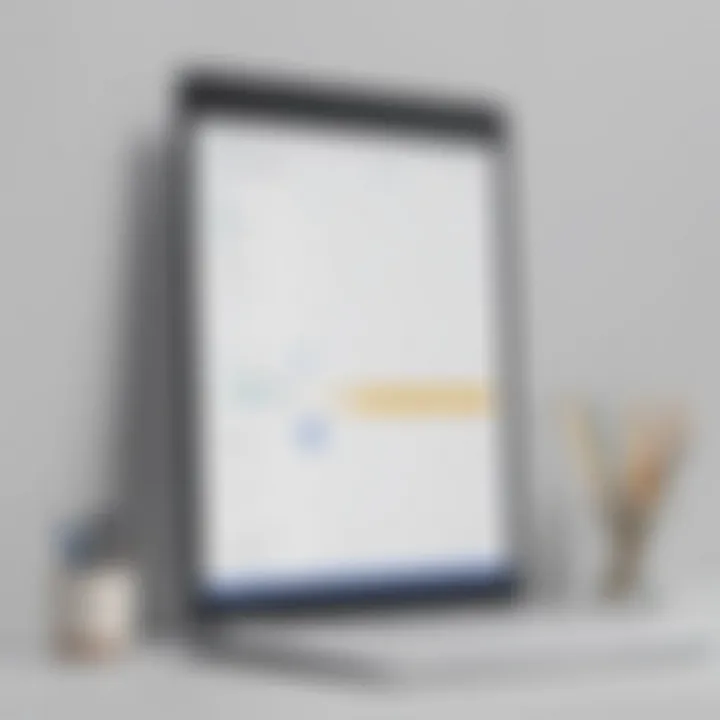
- Centralized Information: All events and tasks appear in a single dashboard.
- Immediate Updates: Changes in Google Calendar instantly reflect in Notion, avoiding confusion or missed appointments.
- Time Blocking: Users can effectively allocate time for different tasks by using calendar blocking strategies, thus promoting high productivity.
Improved Task Management
An effective workflow requires solid task management practices, and integrating Google Calendar with Notion enhances this area considerably. Notion provides a versatile platform for organizing tasks, while Google Calendar helps in tracking deadlines and appointments. With tasks and events intertwined, teams can prioritize better and ensure alignment on critical deliverables.
Improved task management features include:
- Task Assignments: Assign tasks and deadlines directly linked to scheduled events.
- Workflow Visualization: Gain insight into task progress via integrated views.
- Flexibility: Easily adapt to changing priorities in real time by rearranging tasks and deadlines as needed.
Streamlined Team Collaboration
In a collaborative environment, communication and coordination are essential. Integrating these two platforms facilitates smoother interactions among team members. It allows for shared calendars within Notion, helping to inform everyone involved about collective schedules, project timelines, and deadlines.
The benefits of streamlined team collaboration are significant:
- Real-Time Updates: All team members can stay informed with current changes in events and tasks.
- Shared Access: Teams can collaboratively add notes and comments directly related to events, reducing the reliance on separate communication tools.
- Enhanced Accountability: Visibility into schedules ensures that team members remain accountable for their commitments.
This integration not only benefits the individual but also significantly enhances the productivity of the entire team.
How to Integrate Google Calendar with Notion
Integrating Google Calendar with Notion is a fundamental aspect for professionals seeking to achieve a smoother workflow. This integration brings several benefits, from improved organization to enhanced productivity. Users can manage their schedules without switching between applications, which saves time and increases efficiency. When you understand how to effectively connect these two powerful tools, you unlock opportunities for better project management and personal organization. Let's delve into how to make this integration work.
Step-by-Step Instructions
To integrate Google Calendar with Notion requires a straightforward process. Follow these steps for a clean setup:
- Open Notion: Start by launching your Notion workspace. Ensure you're logged into your account.
- Create a New Page: Navigate to the location where you want to add your calendar. Click on + New Page.
- Select Google Calendar: Choose the option for Google Calendar integration within the block menu. This will prompt you to connect your Google account.
- Authenticate Your Account: You will be redirected to Google to sign in. Make sure to allow permissions for access.
- Adjust Calendar Settings: Choose which calendars to display inside Notion. You can select multiple calendars if needed.
- Save Your Settings: Once you finish these steps, click on the save button to finalize the integration.
By following these steps, you now have a functioning Google Calendar within your Notion workspace that provides quick access to your schedule.
Considerations for Authentication
When integrating these two platforms, authentication is essential. You must sign in to your Google account through Notion. Here are some key points to consider:
- Security: Always ensure you are using secure connections. Check for HTTPS in the URL.
- Multi-Factor Authentication: If you have this enabled, follow the additional steps for verification.
- Permissions: Understand what data you are sharing. Notion will need access to read your calendars.
An important part of this process is to regularly check account permissions to ensure that your privacy is not compromised.
Managing Permissions
Once integrated, managing permissions is crucial for maintaining privacy and control over your data. Here are a few considerations for handling permissions effectively:
- Sharing Settings: Notion has specific sharing settings. Be mindful of who can view or edit your linked calendar.
- Review Access: Regularly revisit account and calendar sharing settings. Make adjustments as necessary to keep your data secure.
- Collaborative Workspaces: If you work in a team or with clients, decide how much access they need to your calendar to avoid unnecessary disruptions.
Effective permission management will prevent unwanted changes and ensure smooth collaboration, particularly in a business context.
Utilizing Integration Features
Understanding how to utilize integration features between Google Calendar and Notion is essential for achieving greater efficiency and productivity. When businesses leverage these features, they do not only save time but also enhance their project management capabilities. Integrating these platforms allows users to view their schedules, create events, and set reminders all within Notion, simplifying workflow and minimizing the need to switch between applications.
Viewing Google Calendar in Notion
One significant benefit of this integration is the ability to view Google Calendar directly within Notion. This feature allows professionals to maintain a centralized point for their information, reducing distraction and improving focus. To set this up, users can embed a Google Calendar link within a Notion page.
- Ensure you have the right permissions set for your calendar to allow the view.
- Copy the shareable link from Google Calendar.
- Paste it in Notion, making sure to use the embedded block feature.
This integration means that schedules are visible alongside ongoing projects and other important information, giving users a comprehensive overview of their tasks and timeline.
Creating Events in Notion
Notion offers functionality to create events that automatically sync with Google Calendar. This feature is important because it allows users to manage their scheduling without navigating away from their tasks. To create an event:
- Navigate to the relevant Notion page.
- Use the calendar template or the inline calendar feature.
- Fill in the required details such as title, date, and time.
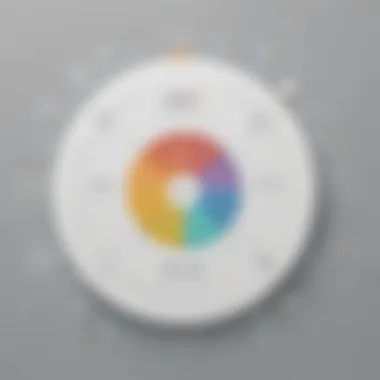
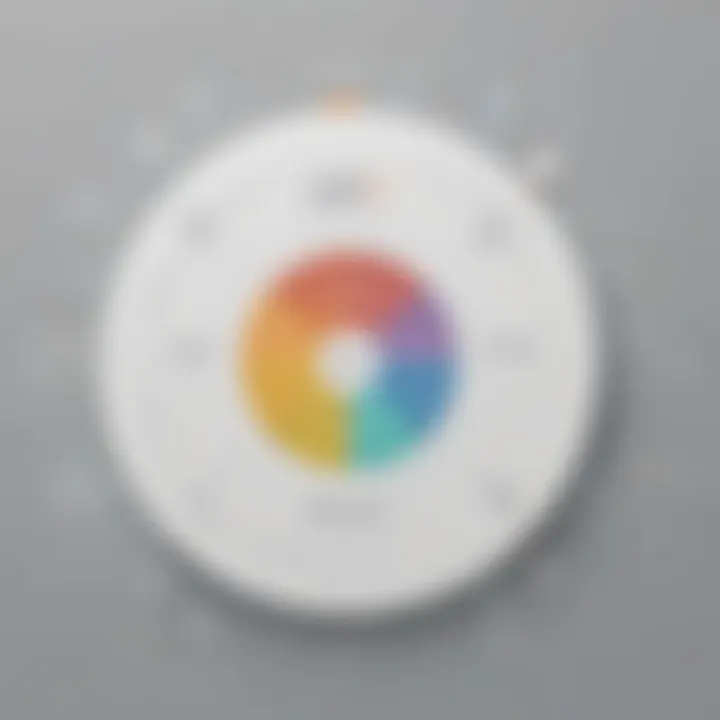
Once an event is created in Notion, it updates within Google Calendar seamlessly. This keeps your schedule consistent, even when accessing other platforms.
Setting Up Reminders and Notifications
The ability to set reminders and notifications, integrated between Google Calendar and Notion, further enhances productivity. Proper boundaries for when to be reminded about tasks can prevent potential oversights and missed deadlines. Within Notion, you can set reminders for tasks linked to events in Google Calendar. This ensures important deadlines do not get lost in days of unchecked tasks or overlooked notifications.
- Create a task in Notion linked to its Google Calendar event.
- Set specific reminders either in Notion or through Google Calendar’s built-in feature.
- Ensure notifications are enabled so that alerts come through as needed.
Regular notifications and reminders help keep priorities straight and maintain momentum towards completing tasks.
Ultimately, effectively utilizing the integration features of Google Calendar and Notion empower users to harness the full potential of both applications, making it an invaluable strategy for small to medium-sized businesses and IT professionals.
Tips for Optimizing Your Workflow
Optimizing workflow through the integration of Google Calendar and Notion is crucial for anyone aiming to enhance their productivity. This integration allows individuals and teams to streamline their scheduling and task management processes. The focus here is on three key areas: maximizing integration, leveraging templates, and understanding best practices. Each of these elements contributes to a more organized approach in handling time-sensitive tasks and meetings while fostering better collaboration.
Best Practices for Integration
When integrating Google Calendar with Notion, certain best practices can yield significant benefits. First, ensuring that the synchronization is seamless can reduce the chances of missed appointments. This can be achieved by regularly updating both platforms to their latest versions; outdated software often leads to incompatibility issues.
Here are some effective best practices:
- Regular Syncing: Maintain a routine for syncing data between Google Calendar and Notion. This can involve checking Calendar every morning to ensure tasks are updated.
- Consolidate Events: Try to centralize all your events within Google Calendar while using Notion primarily for notes and task organization. This ensures that all scheduling is viewed through a single lens.
- Set Clear Context: Use clear labeling within Notion for different tasks or projects. This helps in quickly identifying relevant events within the calendar.
- Give Priority to Notifications: Adjust notification settings on both applications to not miss critical events or deadlines.
By embracing these practices, you can efficiently manage your time and avoid confusion.
Leveraging Templates
Templates are a powerful feature that can transform how you work within Notion and Google Calendar. They provide a framework that makes task creation and scheduling more efficient. Having access to pre-defined templates saves time and enforces consistency.
Consider the following:
- Create Event Templates: Set up templates for regularly occurring events, such as weekly meetings or project reviews. This will streamline the process of adding these events into Google Calendar via Notion.
- Task Management Templates: Design templates for specific tasks that require similar steps. This can simplify task entry and help in maintaining uniformity within your project management approach.
- Use Collaborative Templates: Share templates with your team members. This ensures everyone is aligned and utilizes the same format, which can save time and reduce misunderstandings.
“Utilizing templates effectively can drastically cut down on time spent on scheduling and planning, allowing for better focus on execution.”
By creating and using templates tailored to the specific needs of your workflow, you foster a more structured environment that can enhance overall productivity and cohesion in projects.
Common Challenges and Solutions
In the process of integrating Google Calendar with Notion, various challenges can disrupt workflow efficiency and hinder productivity. Acknowledging these common challenges provides insight into the integration process and allows users to develop strategies for overcoming them. Addressing these issues is essential to maximize the benefits of using both platforms together. Here, we will explore some prevalent problems and their potential solutions, focusing on synchronization issues and data privacy concerns.
Synchronization Issues
Synchronization between Google Calendar and Notion can be problematic. Users may encounter delays in updates or discrepancies in event displays between both applications. Such issues can lead to confusion regarding appointments, ultimately affecting time management.
Several factors contribute to these synchronization challenges:
- Network Connectivity: Fluctuating internet connections can impede the sync process, causing delays or failures to update information across platforms.
- API Limitations: Google Calendar's API changes can affect how Notion integrates and displays events. If the API is modified, users may have to adjust their Notion settings or re-authenticate to restore synchronization.
- Browser and Application Compatibility: Sometimes, different versions of Notion or browsers could lead to unexpected behavior. It is crucial to keep both applications updated to avoid such difficulties.
To resolve these issues:
- Regularly check connectivity and ensure your devices are connected to a reliable network.
- Stay informed about updates from Notion and Google regarding API changes and integration compatibility.
- Clear the application cache and restart both Notion and Google Calendar to refresh connections.
"Effective synchronization means maintaining clarity in schedules and enhancing overall productivity."
Data Privacy Concerns
Data privacy is a significant concern when integrating web applications, particularly those that handle sensitive information, like Google Calendar and Notion. Integrating these services involves sharing personal and professional data, which raises questions about security and privacy of user information.
Here are some key aspects to consider regarding data privacy:
- User Consent: Ensure that users are aware of what information is being shared between the two applications. Lack of transparency can lead to trust issues.
- Data Protection: Implement measures to protect data during the synchronization process. This includes using secure authentication methods to safeguard user credentials and sensitive information.
- Compliance Regulations: Be aware of data protection regulations, such as GDPR, that govern user data handling. Notion and Google must adhere to these rules, but users should be informed about how these regulations affect their data.
To address data privacy concerns:
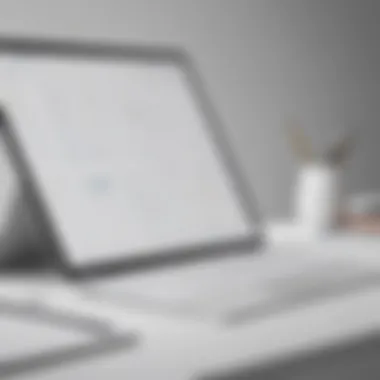
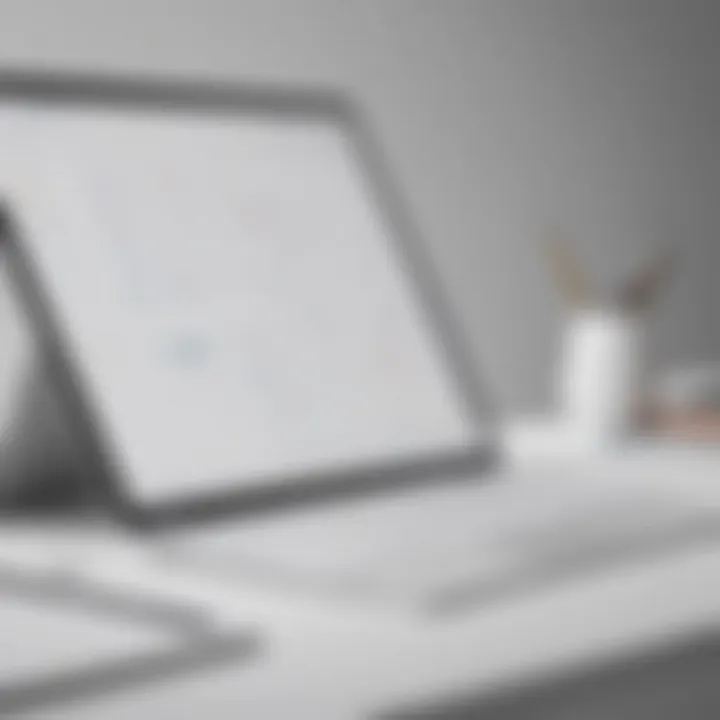
- Review the privacy policies of both applications to understand how your information is managed and stored.
- Use application settings to control what data is visible and which features are enabled.
- Regularly audit integrations and remove any unnecessary permissions to limit data exposure.
Addressing synchronization issues and data privacy concerns can enhance the experience of integrating Google Calendar with Notion. By proactively managing these challenges, users can work more efficiently and securely.
Real-World Applications
Understanding the real-world applications of integrating Google Calendar with Notion is essential, specifically for small to medium-sized businesses, entrepreneurs, and IT professionals. This integration can transform how teams manage their schedules and projects.
One significant advantage of this integration is its ability to create a centralized hub for both scheduling and task management. Teams can visualize their schedules in Notion while maintaining the flexibility and features of Google Calendar. This allows professionals to avoid the hassle of switching between platforms, thus saving time and minimizing confusion regarding appointments and deadlines.
Furthermore, having a unified workspace can enhance collaboration among team members. When all the information, including calendars and tasks, is in one place, it promotes transparency and a stronger sense of accountability. Members can easily track each other's schedules and tasks, making it easier to plan meetings and share workloads.
"Integration of tools like Google Calendar and Notion is not just about convenience; it’s about developing a strategic framework for better functioning teams." - Anonymous
Additionally, this integration can improve project management. Users can synchronize events and deadlines directly into their Notion projects. This ensures that everyone stays updated on key milestones without manual data entry, which can sometimes lead to errors or outdated information.
Benefits of Real-World Applications
- Centralized Information: All important dates, tasks, and notes in one place.
- Enhanced Communication: Facilitates clearer communication among team members.
- Increased Productivity: Reduces time lost in navigation between tools.
Considerations
However, it’s important to keep in mind the training and onboarding process involved in integrating these tools. Teams must be comfortable navigating both interfaces, and occasional glitches may occur during synchronization. Proper management and training can mitigate these issues.
Future Trends in Software Integration
The landscape of software integration is shifting rapidly, driven by advancements in technology and changing user needs. Understanding future trends in integration is essential for small to medium-sized businesses, entrepreneurs, and IT professionals looking to optimize productivity through tools like Google Calendar and Notion. Emphasizing these trends allows organizations to adapt and leverage new opportunities that enhance their workflow.
In this context, two major trends are prominent: the increasing role of artificial intelligence in calendar management and the continuous evolution of collaboration tools. Each of these trends shapes how professionals manage time and tasks, affects team dynamics, and influences overall business efficiency.
The Role of AI in Calendar Management
Artificial intelligence is becoming a key player in calendar management. Tools integrating AI can analyze user behavior and preferences, helping to suggest optimal meeting times and event scheduling. This not only saves time but also increases the likelihood of achieving more productive outcomes.
For example, Google Calendar employs machine learning algorithms to learn from patterns in user data. AI features can suggest alternative times when scheduling conflicts arise. This capability reduces the back-and-forth often associated with organizing meetings, streamlining the entire process.
Benefits of AI in calendar management include:
- Predictive Analytics: Offering insights on the best times for meetings based on historical data.
- Automation: Automating repetitive tasks such as reminder settings and follow-ups.
- Personalization: Customizing the user experience to fit individual work habits and preferences.
Evolving Collaboration Tools
Collaboration tools are constantly evolving to meet the demands of a dynamic workplace. As businesses adapt to remote work and global teams, solutions such as Notion and Google Calendar must improve their functionalities to facilitate seamless teamwork.
Key developments in collaboration tools focus on:
- Integration Capabilities: Software is increasingly built to integrate with other platforms, ensuring a cohesive user experience. This makes combining tools like Notion and Google Calendar more intuitive.
- Real-Time Collaboration: Tools that enable users to collaborate in real-time, enhancing communication and project management.
- User-Friendly Interfaces: Innovations in design make tools easier to navigate, which is critical for tech-savvy and non-tech-savvy users alike.
"Integration of AI in calendar tools can redefine how teams manage their schedules, allowing for more time spent on strategic tasks rather than coordination."
In summary, understanding these future trends gives businesses a competitive edge. With a focus on AI's role in calendar management and the evolution of collaboration tools, professionals can make informed decisions about software integration to maintain and improve productivity.
Final Thoughts
The discussion of integrating Google Calendar with Notion is pivotal for understanding how these tools can bolster productivity. The interplay between these applications offers enhanced organization and time management capabilities. Through this integration, users can achieve a well-coordinated workflow, merging schedules with task management seamlessly. This section encapsulates the essence of maximizing productivity through technological solutions.
Evaluating the Impact on Productivity
Integrating Google Calendar within Notion systematically improves operational efficiency. First, it eliminates the need to switch between applications, saving valuable time. Users can access their schedules directly alongside their project tasks in Notion. This centralized workspace fosters better focus, as it reduces cognitive load.
Moreover, the visual representation of deadlines and tasks helps to prioritize work. For instance, having an overview of calendar events and related tasks on one dashboard keeps users aware of imminent deadlines. Feedback from businesses shows a marked increase in meeting attendance and adherence to timelines when using such integrations. Recent studies suggest that teams using centralized productivity tools report a 30% increase in precise time management, contributing to broader project success rates.
Next Steps for Integration
To leverage the benefits of this integration fully, consider the following steps:
- Explore available templates in Notion for calendar integration.
- Regularly review permissions settings to ensure security and privacy.
- Encourage team training sessions to familiarize everyone with integration features.
- Assess your integration setup every few months to tweak settings according to changing business needs.
Implementing these steps will guide users towards a streamlined experience. Integration may seem like a mere technical task initially, but its impact resonates deeply within your organization. No matter the size of the business, adopting this synergy can bring about notable improvements in digital productivity practices.
Effective integration of tools like Google Calendar and Notion can redefine how professionals manage their time.















