Mastering Snagit Screen Recording for Professionals
Intro
In the modern business landscape, effective communication and collaboration are paramount. Snagit is a screen recording tool that empowers professionals to capture their screens, enhancing their ability to convey ideas and instructions. This guide dives deep into Snagit’s functionalities, benefits, and the ways it can be utilized in a business environment. From its setup procedures to practical applications, this article aims to furnish entrepreneurs, IT professionals, and small to medium-sized businesses with essential insights into maximizing their screen recording efforts.
Software Overview
Definition and Purpose of the Software
Snagit is designed for capturing screen content and creating engaging visual communication materials. The purpose of Snagit is not only to record screens but also to facilitate the editing of captured content. It serves as a vital tool for instructional designers, marketers, and team leaders who frequently share information through video tutorials, presentations, or documentation. This software enables users to easily create visual content that enhances clarity and understanding.
Key Features and Functionalities
Snagit comes equipped with several features that make it a preferred choice among screen recording software. Among these key features are:
- Screen Capture: Allows users to capture images or videos of their screens, whether whole or in part.
- Image Editing: Provides basic editing tools to annotate or highlight essential parts of the screen capture.
- Video Recording: Enables users to record video presentations and capture audio within the recordings.
- Screenshots with Annotations: Users can add arrows, text, and other graphics directly on the screenshots for clearer communication.
- Sharing Options: Makes it easy to share recordings through email, cloud services, or social media platforms.
- Templates: Snagit allows users to create reusable templates for consistency in visuals across projects.
These functionalities set Snagit apart as a versatile solution for a variety of business needs.
Comparison with Alternatives
Overview of Competitors in the Market
While Snagit is widely regarded for its ease of use and versatility, several other screen recording tools are available. Competitors include tools like Camtasia, OBS Studio, and Screencast-O-Matic, each bringing unique strengths to the table. For instance, Camtasia also offers robust editing features but may come at a higher price point, while OBS Studio is preferred by those seeking open-source solutions.
Key Differentiators
What distinguishes Snagit from its competitors? A few notable differentiators include:
- User-Friendly Interface: Snagit’s interface is straightforward, making it accessible even for non-technical users.
- Comprehensive Editing Functions: Many alternatives lack in-depth editing capabilities, whereas Snagit combines capture and editing seamlessly.
- Integrated Sharing Options: The ease with which users can share their work through various channels sets Snagit apart in terms of efficiency.
In summary, Snagit is positioned effectively within a competitive market. Its blend of user-friendly design and powerful features caters to the specific needs of entrepreneurs and business professionals, enhancing overall operational efficiency.
"Effective visual communication can bridge the gap between complex ideas and understanding, making tools like Snagit invaluable in a business context."
This guide will continue to explore specific applications of Snagit in professional settings, providing best practices and tips for maximizing productivity.
Preface to Snagit Screen Recording
Understanding Snagit screen recording is vital for professionals seeking to improve communication and efficiency in the workplace. Snagit is a tool designed not only for basic screen capture but also for comprehensive screen recording solutions that cater to a variety of business needs. This guide will delve into the specifics of Snagit’s functionality, how it can maximize productivity, and address common use cases within small to medium-sized businesses, entrepreneurs, and IT professionals.
What is Snagit?
Snagit is a powerful screen capture and recording software developed by TechSmith. It allows users to capture images and videos directly from their computer screens. This can include anything from single windows to entire screen sections or scrolling views. The software is not just about capturing; it has robust editing capabilities that let users annotate, highlight, or streamline their content. The flexibility it offers makes Snagit a valuable asset for generating visual content in various contexts, such as training materials, presentations, or marketing content.
Overview of Screen Recording
Screen recording involves capturing visual content displayed on a computer screen and converting it into video format. This process can capture actions like mouse movements, application interactions, and audio narration, making it especially useful for instructional or promotional videos. Understanding the mechanics of screen recording with Snagit is key to leveraging its potential.
- Enhanced Engagement: Video content tends to hold viewer attention better than text, making instructional materials more engaging.
- Clear Communication: Visual representation of processes can clarify complex tasks, reducing misunderstandings.
- Versatility: Screen recordings can be used for various applications, including tutorials, product demos, and support documentation.
With the rise of remote work and digital communication, screen recording tools like Snagit have become essential for effective collaboration and training.
Key Features of Snagit
Understanding the key features of Snagit is crucial for making the most of this powerful screen recording tool. These features can significantly enhance productivity and facilitate communication in a business setting. From intuitive user interfaces to versatile recording options, Snagit offers a range of capabilities that meet the diverse needs of professionals.
User Interface and Accessibility
The user interface of Snagit is designed with simplicity in mind. Users can navigate effortlessly through the application, which is vital for both seasoned users and those new to screen recording. The toolbar allows quick access to common functions. Accessibility is also prioritized; keyboard shortcuts help speed up processes for users who prefer them. Additionally, Snagit's support for multiple languages makes it accessible to a wider audience.
Recording Options
Snagit provides various recording options catering to different user requirements. Users can choose to record the entire screen, a specific region, or an application window. This flexibility is crucial for tailoring recordings for varied contexts such as tutorials, presentations, or product demonstrations. The inclusion of webcam recording is beneficial in scenarios where face-to-face interaction enhances understanding. Users can also adjust settings for frame rate and resolution, ensuring quality meets their specific needs.
Editing and Annotation Tools


Editing and annotation are key for creating informative content. Snagit includes an array of tools allowing users to crop, resize, and enhance recordings easily. Highlighting crucial sections using arrows, text, and shapes aids in conveying messages effectively. The ability to add annotations directly within the recorder enables users to clarify points during the video or screenshot capture, making the process intuitive. Efficient editing tools elevate the overall quality of the finished product, ensuring it meets professional standards.
Export and Sharing Capabilities
Once users finalize their recordings, exporting options are crucially important. Snagit supports multiple output formats, including MP4, GIF, and image files. This versatility facilitates easy sharing across various platforms. Users can also directly upload recordings to cloud services and social media like Facebook or define custom workflows for teams to utilize. Such capabilities streamline the process from recording to sharing, saving valuable time and making collaboration seamless.
Snagit’s diverse features empower users to create tailored content, enhancing communication and understanding within teams.
In summary, the key features of Snagit play a vital role in its effectiveness as a screen recording tool. Understanding these elements enables professionals to harness the full potential of software in their workflows, ultimately leading to improved productivity.
Setting Up Snagit for Screen Recording
Setting up Snagit for screen recording is crucial for ensuring an efficient and productive workflow. Understanding how to properly install and configure the software can maximize its capabilities. This section delves into the essential steps involved in setting up Snagit effectively. By paying attention to the installation process and configuration settings, users can enhance the overall recording experience, making it smoother and more efficient. It also allows users to exploit the full potential of Snagit’s features for various business applications.
Installation Process
Installing Snagit is a straightforward procedure that can be completed in a few simple steps. Users should begin by downloading the software from the official TechSmith website to ensure they have the latest version. After downloading, follow these steps:
- Locate the downloaded file, usually in the "Downloads" folder.
- Double-click the installation file to start the setup wizard.
- Follow the on-screen instructions to proceed. Users will need to agree to the license agreement and choose installation preferences.
- Choose the installation path. The default location is typically fine; however, users can select a different directory if they prefer.
- Finally, click on the install button to begin the installation process.
- Once the installation is complete, launch Snagit. Users may need to enter a license key if they purchased the software.
This process should be completed in a few minutes. Ensuring a correct installation lays the foundation for optimal performance in future tasks.
Configuration Settings
After installation, users must configure Snagit to tailor the software to their specific needs. Proper configuration can enhance recording quality and performance. Key settings to consider include:
- Audio Settings: Ensure the correct microphone is selected for voice recordings. Users should test audio levels to avoid inadequate sound quality in recordings.
- Video Settings: Users can choose screen resolution and frame rate settings based on the type of recordings they plan to make. Choosing higher resolutions can improve clarity but may also increase file size.
- Hotkeys: Setting up hotkeys for quick access is essential for efficiency. Users can define shortcuts for initiating recordings or capturing screenshots. This minimizes the need to navigate through menus during recording.
- Output Formats: Users should select preferred output formats for saved recordings. Snagit provides options like MP4 for videos, which is widely used for compatibility across platforms.
By configuring these settings, users can ensure a personalized experience that enhances functionality and effectiveness.
Important Note: Always check for software updates after installation and configuration. Updates often fix bugs and introduce new features.
Following these steps will set a strong foundation for using Snagit effectively. Ensuring an accurate setup can lead to impressive results in screen recording and subsequent editing tasks.
Practical Applications of Snagit
Understanding the practical applications of Snagit is crucial for businesses that want to leverage screen recording for improved communication and productivity. Snagit goes beyond basic recording; it's a tool that can transform various business processes. The ability to create visual content amplifies the impact of information shared across teams and clients. Below, we explore several key areas where Snagit proves to be invaluable.
Creating Training Videos
Snagit facilitates the production of training materials with ease. Companies can create training videos showcasing specific tasks or software usage. This approach offers a visual aid that enhances retention and understanding. Using Snagit, trainers can record their screens while walking through processes, providing detailed instructions. It allows for the inclusion of annotations, such as arrows or text boxes, to highlight important features within the software. This clarity helps employees grasp concepts more quickly.
Additionally, the ability to re-record or edit sections ensures that the final product meets quality standards. With the option to export videos in various formats, training materials can be easily shared through different platforms. This adaptability enhances accessibility and ensures that training can happen anytime, anywhere.
Documenting Processes for Team Collaboration
Effective collaboration requires clear communication. Snagit serves as a reliable tool for documenting processes within a team. By capturing the steps needed to complete a project or use a specific application, team members can refer to these recordings as needed. Documenting processes reduces the need for extensive written documentation, which can often be too verbose or difficult to follow.
Moreover, Snagit’s capability to create screenshots together with videos enables users to provide comprehensive guides. It also supports creating a repository of resources that can be easily accessed and updated. Teams benefit from visual aids that help to clarify intricate details that may be lost in text.
Customer Support and Troubleshooting
In the realm of customer support, Snagit enhances the troubleshooting process. Support representatives can utilize screen recordings to demonstrate solutions to clients in real-time. By guiding users through steps, they can effectively resolve issues. This personal approach reduces frustration and expedites solutions, improving overall customer satisfaction.
Furthermore, recordings can serve as reference materials for future inquiries. They provide a visual history of common issues and their resolutions, aiding not only the current client but also future customers facing similar challenges.
Marketing and Product Demos
Marketing teams can utilize Snagit for creating impactful product demos that capture the attention of potential customers. Screen recordings allow businesses to showcase product features and benefits effectively, providing a compelling reason for customers to engage with the brand. By creating visually appealing content, companies can differentiate themselves in competitive markets.
Product demos enable potential clients to see the software in action, making it easier for them to understand its value. Snagit offers the flexibility to tailor these demos based on target audience or platform, ensuring that the message resonates with its viewers. Additionally, videos can be used in social media marketing campaigns, further amplifying reach and engagement.
Snagit transforms complex information into visual content, enhancing understanding and communication across teams and customers.
In summary, the practical applications of Snagit are multifaceted. From training videos to customer support, it stands as a valuable asset for small to medium-sized businesses and IT professionals. With its user-friendly interface and powerful features, Snagit can streamline processes and significantly improve efficiency in various organizational contexts.
Advanced Techniques in Snagit
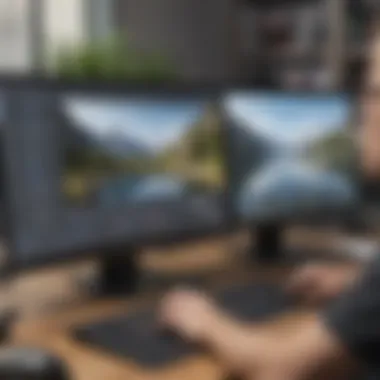

In this section, we will delve into advanced techniques that enhance the capabilities of Snagit. Mastering these techniques can help you gain efficiency and effectiveness in your screen recording tasks. Knowing how to employ shortcuts and create GIFs are two essential skills. These functionalities enable quicker operations, improve workflow, and assist with quick responsiveness in a business environment. Therefore, understanding these advanced techniques is crucial for all small to medium-sized businesses, entrepreneurs, and IT professionals aiming to leverage screen recording tools effectively.
Using Shortcuts for Efficiency
Shortcuts can highly improve your workflow. Instead of navigating through menus, keyboard shortcuts allow you to execute commands swiftly. This saves time and minimizes disruption during the recording process. Snagit offers a variety of customizable shortcuts. You can set shortcuts for starting a recording, capturing a region, and even exporting files. Additionally, knowing these shortcuts reduces the mental load during recording sessions, allowing you to focus on content rather than procedures.
Here are some useful shortcuts:
- Capture a region: Set a shortcut that captures a specific part of your screen instantly.
- Start/stop recording: One key can control both starting and pausing the recording.
- Edit annotation tools: Quickly access annotation tools with a shortcut to enhance recordings while capturing thoughts in real-time.
To configure these shortcuts, navigate to the Preferences menu once your Snagit is installed. This ensures that they align with your workflow patterns, making the recording process seamless and less prone to errors.
Creating Gifs for Quick Sharing
GIFs have become a popular way to share quick demonstrations and instructions. Snagit simplifies this process by enabling you to convert screen recordings into GIF format easily. This is particularly beneficial for sharing instructions or showcasing product features.
Creating a GIF involves a few simple steps:
- Record your screen: Capture the area you want to showcase with Snagit.
- Edit your content: Trim unnecessary parts of the recording and add any needed annotations or highlights.
- Export as a GIF: Select the GIF option during the export phase.
GIFs are effective because they capture motion and provide a clear view of processes without requiring extensive written explanations. This can reduce confusion for users and provide clarity in communication.
Use GIFs when you need to show a quick tip or trick. They are concise, engaging, and perfect for social media.
In summary, learning to use shortcuts efficiently and create GIFs can notably enhance your experience with Snagit. These techniques streamline your processes and improve content-sharing methods, adding value to your screen recording efforts. They are easily accessible features that every user should consider mastering.
Comparison with Other Screen Recording Tools
Screen recording tools have grown in popularity for both personal and business use. Understanding how Snagit stacks up against its competitors provides valuable insight for potential users. When businesses consider investing in screen recording software, they must evaluate multiple aspects involving usability, features, and costs.
Overview of Competitors
Several alternatives to Snagit exist in the market. Solutions like Camtasia, OBS Studio, and Loom offer various strengths.
- Camtasia is known for its robust editing capabilities, making it suitable for users needing detailed video production.
- OBS Studio is a free, open-source option favored by gamers and streamers due to its flexibility and wide range of features.
- Loom targets quick, straightforward communication, emphasizing ease of use.
Each of these tools has its unique advantages. Therefore, identifying the right tool requires understanding the specific needs of a business or individual user.
Feature Comparison
A side-by-side feature comparison reveals much about what each software can do. Snagit is lauded for its ease of use, especially for newcomers, which positions it as a strong choice for those who prioritize simplicity over more advanced functions offered by other tools. Here are some features to look at:
- Editing Tools: Snagit offers an integrated editor but lacks the extensive editing capabilities found in Camtasia.
- Recording Modes: Snagit supports screen capture alongside video recording, which is a more limited feature set than OBS’s extensive streaming options.
- Integration: Snagit integrates easily with platforms like Google Drive and Microsoft Teams, whereas Loom focuses on cloud sharing and collaboration.
This comparison highlights an interesting balance. Users who require basic recording and sharing will find Snagit effective. Those needing in-depth editing or advanced features may look elsewhere.
Cost Analysis
When considering cost, Snagit comes with a one-time purchase price, which can be appealing for businesses that prefer not to deal with ongoing subscriptions. In contrast, tools like Camtasia and Loom operate on a subscription basis, leading to potential long-term cost increases.
- Snagit: Typically priced around $49.95 for a single-user license.
- Camtasia: Generally costs $249 for a single license; however, it provides a free trial.
- Loom: Offers free access for basic features but charges for premium options.
Evaluating the financial implications favors Snagit for businesses on a budget while also providing an effective solution for screen recording needs.
"Choosing the right screen recording software can significantly enhance productivity and efficiency in a business context."
In summary, Snagit holds its own within a competitive landscape of screen recording tools. Its ease of use, cost-effectiveness, and integrated features cater to small to medium-sized businesses, entrepreneurs, and IT professionals effectively. Businesses must weigh the features and costs against their specific requirements to make an informed choice.
User Experiences and Reviews
Understanding user experiences and reviews is crucial for evaluating Snagit as a screen recording tool. This section provides insights into what users appreciate and criticize about the software, which is essential when considering its implementation in a business setting. By analyzing various user perspectives, potential buyers can gauge whether the tool aligns with their specific needs, enhancing the decision-making process. Moreover, user reviews often highlight practical insights not found in official documentation, making them invaluable resources for anyone looking to maximize their investment in screen recording technology.
Positive Aspects
Users generally have positive experiences with Snagit, citing several key advantages:
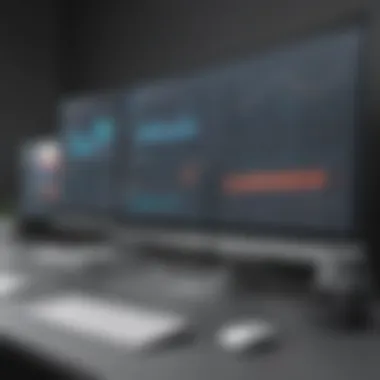
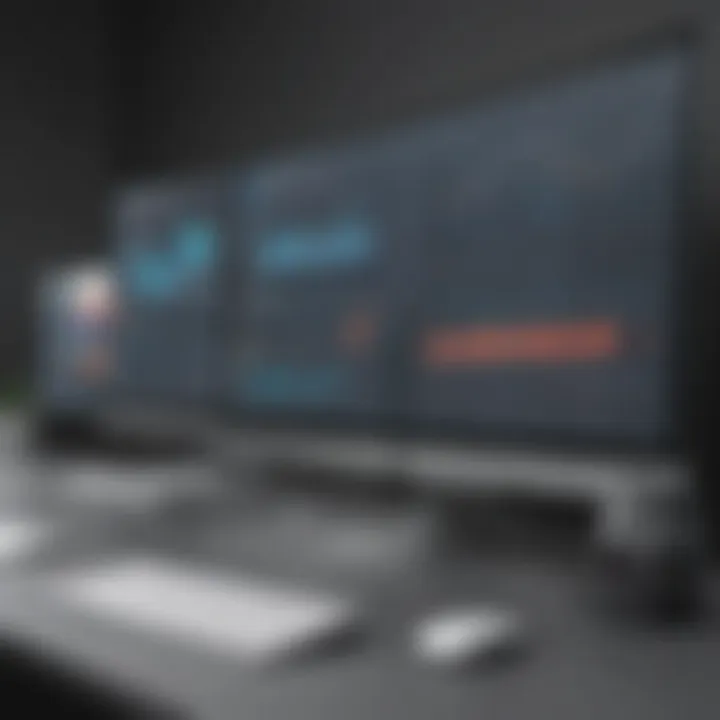
- User-Friendly Interface: Many find Snagit easy to navigate. Its logical layout promotes quick learning, which is beneficial for users of all skill levels. This ease of use saves time for small to medium-sized businesses.
- Quality of Output: Reviews often praise the high quality of both video and audio recordings. Businesses that require clear instructional materials can rely on Snagit’s output to convey information effectively.
- Versatile Functionality: Users note that Snagit supports various recording formats and offers editing features, which makes it adaptable for different projects. Many appreciate the ability to capture images, video, and even gifs, providing flexibility in content creation.
- Support and Resources: Users mention the helpfulness of the customer support team and the abundance of tutorials available. This additional support aids in overcoming challenges that may arise during setup or usage.
Overall, these positive reviews underscore the tool’s effectiveness in real-world applications, showcasing its benefits for team collaboration and training initiatives.
Limitations and Drawbacks
Despite its strengths, some users encounter limitations with Snagit:
- Learning Curve for Advanced Features: While the basic functions are simple, users often report a steep learning curve when attempting to utilize advanced editing options. This aspect can be a disadvantage for teams that require quick deployment.
- Cost Consideration: Some users express concern regarding the subscription and licensing fees, especially for startups or small businesses operating on tight budgets. They feel that cheaper alternatives may suffice for basic needs.
- Performance Issues: Certain reviews mention occasional lag during high-resolution recordings. This can result in frustrating experiences if optimal performance is needed for seamless operations.
- Limited Customization Options: A few users note that while Snagit offers various tools, the level of customization may not meet the needs of those requiring highly tailored solutions.
Reflecting on these drawbacks allows businesses to weigh their options meticulously. Overall, a balanced understanding of user experiences can significantly influence the decision to integrate Snagit into business workflows.
Best Practices for Effective Screen Recording
Effective screen recording is essential for producing high-quality content that meets business needs. Whether the aim is to create tutorials, product demonstrations, or training sessions, understanding the best practices in this area is crucial. By adhering to these principles, users can ensure that their recordings are informative, professional, and engaging. The significance of these practices extends beyond the immediate recording; they also contribute to the overall clarity of communication, which is a key factor in any business environment.
Planning Your Recording
Planning is a fundamental phase in screen recording that can greatly influence the outcome of the final product. Before starting a recording, it is important to have a clear objectives. Knowing what you want to achieve and what resources will be necessary ensures that the recording process is streamlined. Here are several points to consider when planning:
- Outline Key Points: List the main topics to cover. Writing these down helps to keep the recording structured.
- Gather Resources: Collect any documents, images, or videos that will be referenced during the recording. This saves time and enhances the quality of the recorded session.
- Select Appropriate Tools: Ensure that the equipment you plan to use can support the needed quality. Verify that Snagit is set up correctly for your specific requirements.
- Rehearse When Possible: Practice allows you to become familiar with the material and the recording environment. This reduces the chances of errors and interruptions during the actual recording.
Maintaining Clarity and Engagement
Once the planning stage is complete, the focus should shift to maintaining clarity and engagement during the recording. A clear and engaging presentation keeps viewers interested and facilitates understanding. Here are several practical strategies to achieve this:
- Speak Clearly and At a Moderate Pace: Your audience needs time to absorb the information, so avoid speaking too quickly.
- Utilize Visual Aids: Incorporating elements like graphics or text overlays aids understanding and retention of information. Snagit provides various tools for easy integration of such aids.
- Engage with Your Audience: Even in a recorded format, addressing the viewer can help to foster a connection. Phrasing like "you may wonder" can draw attention and keep focus.
- Summarize Key Points Frequently: Regularly reiterating main concepts throughout the recording helps reinforce the message and ensures key information is retained.
"The success of a screen recording lies not just in its technical execution, but in its ability to convey information clearly and engagingly."
Troubleshooting Common Issues
Troubleshooting common issues is a vital element in ensuring effective use of Snagit screen recording. Many users may encounter challenges during the installation or operation phases that can hinder their productivity. Recognizing these issues and understanding how to resolve them can maximize the utility of the software. Problems such as audio and video quality, resolution, and playback can arise. Addressing these problems not only enhances user experience but also assures that the recorded content meets professional standards. This section will detail some of the frequent issues that users may face and offer solutions to help troubleshoot them effectively.
Audio and Video Quality Problems
Audio and video quality problems are among the most frustrating issues that users experience when using Snagit for screen recording. Poor audio can result from several factors:
- Microphone settings: The wrong microphone might be selected, or the settings may not be optimized.
- Background noise: Recording in a loud environment can lead to distractions in the audio.
- Technical issues: There may be software glitches or compatibility issues with your device.
To resolve these issues, start by checking the microphone settings in Snagit. Ensure the correct microphone is selected in the preferences. Use a pop filter or windscreen to reduce noise. It can also be helpful to conduct recordings in quieter environments.
For video quality, common issues often arise from poor resolution settings. If your recorded videos appear pixelated or blurry, check the resolution settings in the Snagit preferences. Users should aim for at least 1080p resolution for clearer images. Additionally, ensure your recording device has adequate performance to handle high-quality recordings.
Resolution and Playback Issues
Resolution and playback issues can detract from the overall quality of the recorded content. These issues often manifest in two distinct ways:
- Resolution settings: If the output resolution is set too low, the video will not meet quality expectations, regardless of the initial recording settings.
- Playback compatibility: Some users face problems playing back their recordings due to codec issues or software compatibility.
To troubleshoot resolution issues, go back to your Snagit settings and ensure that the output resolution is set appropriately. For most business purposes, a standard of 1080p or higher is advisable.
Regarding playback compatibility, the issue often lies in the video player being used. Ensure that the player supports the format of the recording made by Snagit. If playback continues to fail, try converting the video files into a more universally supported format, such as MP4.
"Effective troubleshooting can reduce frustration and make sure that your recordings serve their intended purpose well."
Finale
The conclusion of our exploration into Snagit screen recording serves as a crucial synthesis of the entire guide. It reinforces the significance of understanding how to effectively utilize Snagit in various professional scenarios. This tool is not just a screen recording software; it embodies a means to enhance communication, foster collaboration, and streamline processes in the workplace.
Insights derived from our analysis highlight key features such as its user-friendly interface and robust editing options. These features contribute significantly to its appeal among users in small to medium-sized businesses and among IT professionals. Understanding these functionalities can help organizations maximize their investment in screen recording technology, ultimately leading to greater productivity.
Summary of Key Points
In this guide, we have discussed several important aspects:
- Key Features: The user interface, diverse recording options, and editing tools of Snagit enrich its usability.
- Applications: Snagit is versatile, proving useful in training, documentation, customer support, and marketing purposes.
- Best Practices: Planning recordings meticulously and maintaining clarity ensure effective communication.
- Troubleshooting: Addressing common audio and video issues enhances the overall recording experience.
Final Thoughts on Snagit
As we finalize our discussion, it’s relevant to recognize that Snagit offers substantial benefits for businesses aiming for operational efficiency. While it has limitations, the overall performance and features available can often outweigh these drawbacks. Similarly, the wealth of applications for Snagit in the workplace positions it as a vital tool for enhancing productivity and collaboration. Understanding how to leverage Snagit’s full capabilities can profoundly impact how professionals share ideas and knowledge. This underscores the importance of choosing an effective screen recording tool tailored to specific needs, ensuring that every recording serves its intended purpose efficiently.
Snagit not only captures screens but also cultivates a culture of knowledge sharing and operational excellence, especially within organizations where communication is vital.















