Comparing Microsoft Planner and Project for Businesses
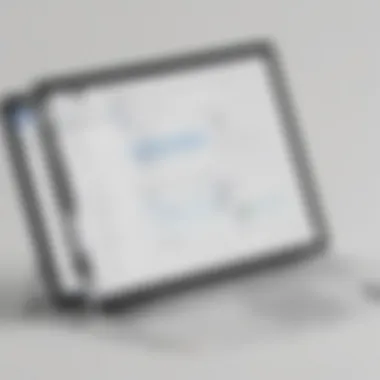
Intro
In the landscape of modern business, effective project management tools are crucial for success. Small and medium-sized businesses face unique challenges requiring the right tools to streamline their operations. Among the many software options available, Microsoft Planner and Microsoft Project stand out as prominent solutions designed to facilitate project organization and management. Understanding their functionalities and knowing when to utilize each tool can significantly impact a team's productivity and the achievement of business objectives.
This article explores the essential aspects of both Microsoft Planner and Microsoft Project, aiming to guide business professionals in making informed decisions that align with their specific needs. By examining key features, pricing models, user interfaces, and integration capabilities, we provide an in-depth analysis that can assist in choosing the most suitable tool for your organization.
Software Overview
Definition and Purpose of the Software
Microsoft Planner is a planning application that offers a simple, visual means to organize teamwork. It facilitates task creation, assignment, and tracking in a collaborative environment. It is well-suited for teams looking for a straightforward approach to project management.
On the other hand, Microsoft Project is a more comprehensive project management solution designed for complex project planning and execution. It is ideal for professionals needing extensive features like resource management, Gantt charts, and detailed reporting to manage larger and more intricate projects.
Key Features and Functionalities
Microsoft Planner:
- User-friendly interface: Easy navigation for task management.
- Task assignment: Ability to assign tasks to team members and set deadlines.
- Board view: Visual layout of tasks, categorized into buckets for clarity.
- Integration with Microsoft Teams: Seamless collaboration within teams.
Microsoft Project:
- Advanced project scheduling: Tools for defining timelines and dependencies.
- Resource management: Tracking resources and budget allocation.
- Reporting and analytics: In-depth insights into project performance.
- Gantt charts: Visual representation of project phases and timelines.
Comparison with Alternatives
Overview of Competitors in the Market
Both Microsoft Planner and Microsoft Project face competition from various project management tools, such as Trello, Asana, and Basecamp. Each has unique features targeting different types of users. Trello, for instance, is known for its board-centric approach, similar to Planner, while Asana offers a more flexible structure for tracking tasks.
Key Differentiators
When comparing Microsoft Planner and Microsoft Project with competitors, several aspects highlight their unique capabilities:
- Integration with Microsoft 365: Both tools work well within the Microsoft ecosystem, ensuring smooth transitions between applications.
- Scalability: Microsoft Project is geared towards larger enterprises, allowing for complex project management, whereas Planner is excellent for small teams managing straightforward projects.
- Cost: Planner often comes at a lower price point or within existing Microsoft 365 subscriptions, making it a more economical choice for startups and small businesses.
"Choosing the right project management tool involves evaluating your team’s specific needs, size, and project complexity."
Prolusion to Project Management Tools
In today's rapidly changing business environment, project management tools are essential. They serve as frameworks that guide teams in planning, organizing, and executing projects. This not only streamlines processes but also enhances collaboration among team members. The efficiency of a project often hinges on the tools chosen to facilitate its management. In this regard, understanding various project management systems, such as Microsoft Planner and Microsoft Project, is crucial for any enterprise.
Overview of Project Management
Project management encompasses a variety of disciplines aimed at achieving specific goals within defined resources. A structured approach is necessary to ensure projects progress smoothly from initiation to completion. Project managers often employ methods such as Gantt charts, Kanban boards, and Agile frameworks to oversee tasks and timelines. Additionally, effective communication among stakeholders is paramount to project success. In essence, a solid grasp of project management concepts creates a foundation for improving productivity and meeting business objectives.
Importance of Choosing the Right Tool
The selection of an appropriate project management tool cannot be overstated. Each tool carries unique features and capabilities, suited to different types of projects and organizational needs. For example, Microsoft Planner offers simplicity and straightforward task management, ideal for smaller teams and less complex projects. In contrast, Microsoft Project provides advanced features for intricate project plans, making it suitable for larger enterprises. By understanding the specific needs of the organization, professionals can choose tools that enhance their ability to manage projects effectively. This ultimately leads to increased efficiency, better resource allocation, and improved team performance.
"Choosing the right project management tool is not merely a matter of preference; it is a strategic decision that influences project outcomes."
Microsoft Planner: A Brief Overview
Microsoft Planner serves as a robust project management tool that caters primarily to teams engaged in collaborative work. It is designed for simplicity and ease of use, making it distinctly different from more complex tools like Microsoft Project. For businesses, especially small to medium-sized ones, an intuitive project management tool is critical. Planner enables teams to organize tasks, set deadlines, and track progress without overwhelming users with intricate features that may not be necessary for simpler projects.
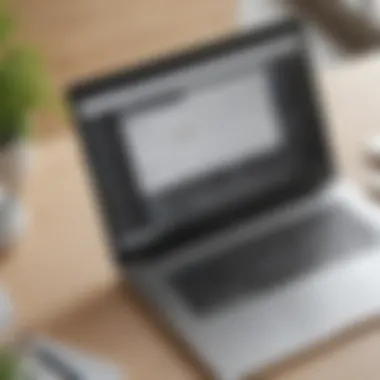

Key Features of Microsoft Planner
Microsoft Planner offers an array of key features that enhance team productivity. Some notable elements include:
- Task Management: Users can create, assign, and categorize tasks efficiently. This feature allows clarity in roles and responsibilities within teams.
- Visual Boards: The Kanban-style boards are user-friendly and provide a clear visual overview of tasks and their statuses.
- Due Dates and Notifications: The ability to set deadlines and receive reminders helps keep projects on track.
- Checklists: Users can add checklists within tasks, allowing for granular tracking of subtasks and facilitating completion.
These features combine to create a platform that greatly aids project organization and enhances overall team coordination.
User Interface and Experience
The user interface of Microsoft Planner is clean and intuitive. It is designed to be accessible, even for those who may not be technologically savvy. The drag-and-drop functionality allows users to move tasks around with ease. This capability minimizes the learning curve and simplifies task management, making it suitable for diverse teams across various sectors.
Integration with Other Microsoft Products
One of the significant advantages of Microsoft Planner is its seamless integration with other Microsoft products such as Teams, Outlook, and OneNote. This interconnected ecosystem allows users to streamline communication and enhance collaboration. For example, team discussions in Microsoft Teams can easily link to the corresponding tasks in Planner. This interconnectivity ensures that all project-related information is easily accessible, further saving time and effort in searching for relevant details.
Pricing Structure
Microsoft Planner is included with various Microsoft 365 subscriptions, which is particularly advantageous for organizations already utilizing Microsoft's suite of products. This integration means that businesses do not incur additional costs for project management software. The pricing model can vary based on chosen subscriptions, yet it generally presents a cost-effective solution for ongoing project management needs:
- Microsoft 365 Business Basic
- Microsoft 365 Business Standard
- Plan features: Email hosting, online storage, and Office web apps.
- Pricing: Competitive at about $6 per user per month.
- Plan features: Access to desktop apps and full features of Planner.
- Pricing: Higher, around $12.50 per user per month.
In summary, Microsoft Planner is a grounded tool for businesses looking for a straightforward project management solution that encourages teamwork and integrates well with existing tools.
Microsoft Project: A Brief Overview
Understanding Microsoft Project is vital for businesses seeking to implement effective project management strategies. Unlike Microsoft Planner, which serves more basic task and project tracking needs, Microsoft Project is designed for larger, more complex projects. It provides advanced tools for planning, scheduling, and managing resources, making it suitable for organizations that deal with multifaceted projects and require detailed oversight.
Microsoft Project offers a suite of tailored functionalities that support rigorous project management methodologies, including Gantt charts, critical path analysis, and resource allocation tools. These features are essential for professionals who need a granular view of project timelines, dependencies, and workload distribution among team members.
This understanding helps in selecting the right tool based on the scale and complexity of projects undertaken by the organization. Companies with extensive project management demands will find Microsoft Project better aligned with their needs, promoting efficiency and enhanced oversight.
Key Features of Microsoft Project
Microsoft Project hosts a variety of features that distinguish it from simpler project management tools. Key functionalities include:
- Task Management: Create, assign, and track tasks with due dates and dependencies.
- Gantt Charts: Visualize project timelines and schedules with graphical representations.
- Resource Management: Allocate and track resource usage across multiple projects.
- Budget Tracking: Monitor project budgets and expenses comprehensively.
- Reporting Tools: Generate detailed reports on progress, forecasts, and resource utilization.
The presence of these advanced features enables project managers to create detailed project plans that reflect realistic timelines and resource commitments.
User Interface and Experience
The user interface of Microsoft Project is often described as more complex compared to Microsoft Planner. It is built for those who are familiar with project management principles. While this complexity can be a barrier for newcomers, it provides a deep set of tools for experienced users. Users can customize views, dashboards, and reports based on their specific needs, although traversing the interface may require some time to learn.
The layout allows users to switch between different views, such as Gantt view or calendar view, easily. With practice, users can quickly navigate through project plans and gain insights into timelines and resource allocations.
Advanced Project Planning and Analysis
Advanced planning capabilities are a hallmark of Microsoft Project. Users can build intricate schedules by applying task dependencies and constraints, significantly enhancing planning accuracy. Features such as the Critical Path Method (CPM) help project managers identify the longest stretch of dependent activities and ensure that project deadlines are met.
Additionally, Microsoft Project allows for advanced scenario analysis. Users can simulate changes to the project plan to see how adjustments in resources or timelines may impact the overall project. This level of analysis is critical for risk management and decision-making.
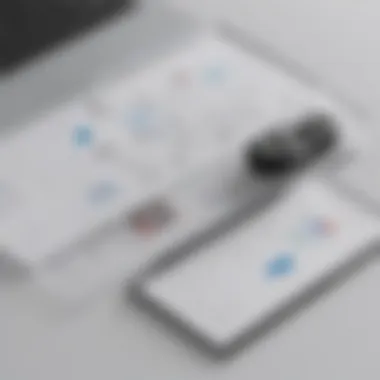
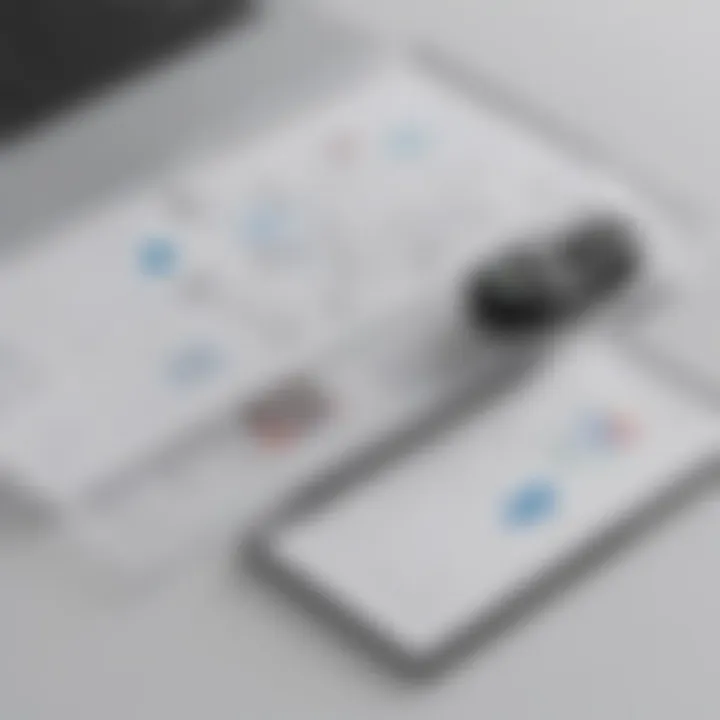
Pricing Structure
Microsoft Project employs a subscription-based pricing structure, which can be adjusted according to different needs. The complexity and range of features result in various pricing tiers, thus providing flexibility for users. Organizations can choose among several plans, including:
- Project Plan 1: Suitable for basic planning and collaboration tasks.
- Project Plan 3: More suited for moderate project needs, including essential capabilities.
- Project Plan 5: Offers the most comprehensive features, ideal for large teams and complex projects.
Understanding the pricing structure helps businesses make informed decisions and choose a plan that aligns with their budget and project management needs. Options are available to test the software through trial versions, assisting users in evaluating features before commitment.
Comparative Analysis of Microsoft Planner and Project
The comparative analysis of Microsoft Planner and Microsoft Project is vital for understanding which tool fits a business's project management needs. Each software offers distinctive features that cater to varying levels of complexity and user demands. An informed decision requires evaluating aspects such as project size, team communication, reporting needs, and the learning curve associated with each tool. Such analysis ensures organizations can maximize their resources, improve collaborations, and enhance project outcomes.
Project Complexity and Size Considerations
When determining the appropriate tool, assessing project complexity and size is paramount. Microsoft Planner tends to be best suited for smaller projects with fewer complexities. It allows for straightforward task management and a visual representation of project progress via Kanban boards. Organizations can easily assign tasks and track their status, simplifying the process for teams with limited project management experience.
In contrast, Microsoft Project excels in handling larger, more intricate initiatives. It offers advanced scheduling options and resource management capabilities, essential for comprehensive project planning. Teams dealing with extensive projects often require Gantt charts and critical path methodology to ensure every task aligns with overall project goals. Therefore, the choice between these tools should reflect the scale and intricacy of the projects managed by the business.
Team Collaboration and Communication
Effective collaboration is fundamental in project management, and the tools one's team selects directly impact this. Microsoft Planner emphasizes teamwork with an intuitive interface that encourages shared task management. It is designed to foster collaboration through clear task assignments, checklist functionality, and easy updates to keep all members aligned.
On the other hand, Microsoft Project possesses features tailored for larger teams requiring detailed communication. It provides multiple layers of reporting and progress tracking, helping project managers facilitate discussions rooted in hard data. Teams faced with interdependencies among tasks benefit more from Microsoft Project as it can manage complex relationships between various project components, enhancing coordination and reducing conflicts.
Reporting and Analytics Capabilities
Reporting capabilities significantly influence project outcomes. Microsoft Planner offers basic reporting features, enabling teams to monitor completed tasks and overall project status. While this can be beneficial for small teams, larger organizations often find these features insufficient.
Conversely, Microsoft Project is rich in reporting functionalities. It allows users to create various reports that delve into budget management, resource allocation, and performance metrics. These analytics are crucial for decision-makers seeking to optimize project operations and align strategies with business goals. As such, organizations need to assess their data needs before selecting their project management software.
User Training and Learning Curve
Understanding the learning curve associated with each tool can save time and resources. Microsoft Planner is generally easier to use, making it suitable for teams with limited project management experience. Basic functionalities are simple to grasp, allowing users to quickly adopt and start using the tool effectively.
In comparison, Microsoft Project requires a steeper learning curve due to its extensive features and capabilities. New users may find it challenging initially, especially if they lack formal project management training. However, this investment in training may result in better project execution down the line. Organizations need to weigh their existing team's skill sets against the requirements of each software to make an informed choice.
Use Cases for Microsoft Planner
Understanding the use cases for Microsoft Planner is vital for businesses that aim to enhance their project management processes. As many small to medium-sized businesses operate under constraints of time and budget, selecting the right tool can directly influence the efficiency and outcomes of their projects. Microsoft Planner, designed to provide simplicity and visual management tools, serves as an excellent option for organizations that need to streamline workflows without the overhead of more complex software.
Merging task management with collaboration tools, Planner is particularly effective in environments where teams prioritize flexibility and communication.
Ideal Scenarios for Planner Usage
Microsoft Planner is ideally suited for:
- Team Projects with Defined Objectives: For small to medium teams, Planner allows for setting clear objectives and deadlines. Teams can easily create plans that outline tasks, assign responsibilities, and monitor progress visually.
- Agile Teams: In fast-paced environments, teams often require an adaptive tool. Planner’s layout supports agile project management methodologies, allowing teams to quickly adjust task assignments and priorities as needs evolve.
- Cross-Department Collaboration: Businesses that encourage collaboration among different departments will find Planner beneficial. Its integration with Microsoft Teams enhances communication, enabling members to discuss tasks in real-time.
- Event Planning: Planner is useful for organizing events where multiple contributors are involved. Users can lay out tasks for catering, venue booking, and marketing within joint plans, ensuring transparency.
- Onboarding New Employees: Using Planner for this purpose streamlines the process. New hires can follow a predefined set of tasks, allowing HR to track their progress efficiently.
Limitations and Potential Drawbacks
While Microsoft Planner offers distinct advantages, it also comes with limitations that businesses should consider:
- Lack of Advanced Features: For projects that require in-depth analysis or detailed reporting, Planner may fall short. It does not incorporate advanced features found in tools like Microsoft Project, such as Gantt charts or resource management.
- Dependency Management: Planner has limited functionalities in terms of setting task dependencies. This can lead to challenges in complex projects, where understanding the interrelationship of tasks is crucial.
- Scaling Challenges: As project size increases, users may find Planner becoming less efficient. Teams managing larger or more complicated tasks might require a more robust platform to accommodate these complexities.
- Limited Customization: While Planner offers various templates, the customization options may not meet every organization's needs. Some users may find the fixed layouts insufficient for their unique workflows.
- Integration Limitations with Non-Microsoft Products: Although Planner integrates well with other Microsoft tools, its functionality may be limited when organizations use software from other vendors, leading to potential disruptions in workflow.
Choosing the right project management tool involves weighing both the potential benefits and the constraints. Understanding when and where to deploy Microsoft Planner is integral for maximizing productivity in collaborative environments.
Use Cases for Microsoft Project
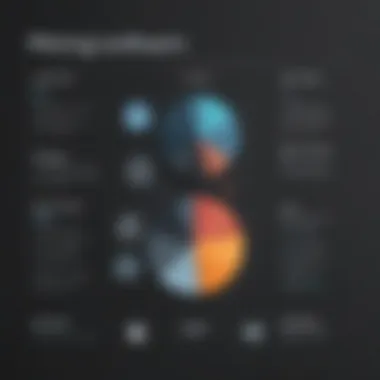

Microsoft Project is widely recognized as an advanced project management tool, specifically tailored for large-scale and complex project planning. Understanding the use cases for Microsoft Project is crucial for identifying when it is the most appropriate option for a business. This section breaks down the ideal scenarios for utilizing Microsoft Project and also highlights potential limitations associated with its use.
Ideal Scenarios for Project Usage
Microsoft Project shines in various scenarios, particularly when a project demands extensive planning, detailed timelines, and robust resource management. Here are few key situations where using Microsoft Project is advantageous:
- Complex Projects: For projects involving multiple phases, numerous tasks, and various stakeholders, Microsoft Project provides the capability to manage complexity effectively. This tool allows project managers to break down larger projects into smaller, manageable tasks while keeping the bigger picture in mind.
- Resource Allocation: When a project involves significant resource allocation, Microsoft Project is beneficial. It enables managers to assign resources, monitor utilization rates, and identify gaps. This ensures optimal allocation and can increase efficiency.
- Budget Tracking: Microsoft Project can aid in budget management. It allows project managers to input costs at task levels and track expenses against projections. Any variances can be easily identified, allowing for prompt adjustments.
- Gantt Chart Usage: Projects that require a clear visual project timeline can benefit from Microsoft Project's Gantt charts. This feature helps stakeholders understand project timelines at a glance, providing clarity on start and end dates for all tasks.
- Collaboration in Multi-Divisional Teams: Projects that require collaboration across different departments gain from the robust features of Microsoft Project. It offers tools that enhance communication and facilitate better project alignment across teams.
Limitations and Potential Drawbacks
Despite its strengths, Microsoft Project does have limitations that potential users should understand.
- Steep Learning Curve: One of the most notable drawbacks is the complexity of the software. New users, especially those who are not technically inclined, may find the interface overwhelming. Learning to utilize its advanced features effectively often requires training.
- Cost Considerations: Microsoft Project can be more expensive than some alternatives. For small businesses or freelances, the pricing may not align with their budget, thus limiting its accessibility. The cost associated with both the software and any required training or support can add up.
- Not Ideal for Small Projects: For simple projects with minimal tasks, Microsoft Project may be overkill. The additional features designed for intricate project management might go unused, which could lead to frustration for users seeking straightforward functionality.
"Microsoft Project is not just a tool but a comprehensive solution for managing project complexities effectively. However, it is essential to weigh its advantages against its limitations before making a commitment."
- Integration Challenges: Although Microsoft Project does integrate with other Microsoft tools, users may encounter challenges when trying to connect with non-Microsoft applications. This lack of flexibility may deter businesses that utilize various software solutions.
In summary, while Microsoft Project is tailored for intricate project management scenarios, its complexities and costs can be barriers for certain businesses, particularly smaller entities. Understanding these use cases ensures that companies can choose the right tool in accordance with their project management needs.
Final Thoughts: Choosing Between Planner and Project
In making a decision between Microsoft Planner and Microsoft Project, it is essential to consider the unique needs of your organization. Both tools provide distinct functionalities, catering to different types of project management requirements. Understanding these differences allows businesses to allocate resources effectively and streamline their workflows. The following sections delve deeper into key factors and specific needs, shedding light on how to make the best choice for your circumstances.
Key Factors to Consider
When evaluating whether to use Microsoft Planner or Microsoft Project, several important factors influence the decision:
- Project Complexity: Planner suits simpler, more collaborative projects. In contrast, Project is ideal for complex initiatives requiring detailed planning.
- Team Size: For smaller teams, Planner's straightforward design offers adequate support. Larger teams might benefit from Project's detailed features, allowing for more structured management.
- Integration Needs: Both tools integrate well with other Microsoft products, but the level of integration varies. Understand your current ecosystem and how these tools fit into it.
- Reporting Requirements: If thorough reporting is necessary, Project is better suited as it provides extensive analytical tools. Planner’s reporting features are more basic.
- Budget Constraints: Assess the costs associated with each tool and how they align with your budget. Project often comes at a higher price point due to its advanced capabilities.
Recommendations for Specific Needs
When considering specific organizational needs, the choice becomes clearer:
- For Small Teams or Simple Projects: Microsoft Planner might be the right fit. It offers quick setup, easy collaboration, and low learning curve. It is effective for teams focusing on task management and less on detailed reporting.
- For Large Projects or Detailed Planning Needs: Microsoft Project is recommended. It supports advanced scheduling, resource management, and extensive reporting. This is especially useful for companies with intricate project requirements.
- For Organizations Already Embedded in Microsoft Ecosystem: Both tools provide seamless integration with applications like Teams and Outlook. However, if your organization relies heavily on other Microsoft tools, consider how each fits within your existing workflows.
- For Cost-Sensitive Needs: If operating within a restricted budget, Planner’s lower cost can offer substantial value without excessive features. Project may offer greater capabilities, but it also comes with increased expenses.
Conclusion: Selecting between Microsoft Planner and Microsoft Project ultimately depends on your specific project management needs. Assess requirements carefully, and align them with the tool's capabilities for optimal efficiency.
Future Trends in Project Management Software
The evolution of project management software is shaped by ongoing technological advancements and shifting business needs. Understanding these trends is crucial for businesses selecting tools like Microsoft Planner and Microsoft Project. As project management becomes increasingly complex, organizations small and medium-sized must stay updated with emerging technologies. These innovations can streamline processes, enhance collaboration, and improve overall efficiency.
The key aspects to examine include adaptability to new features, user interface improvements, and extensive integration capabilities with other platforms. Staying informed on these trends not only aids in the current selection process but also prepares businesses for future project requirements.
Emerging Features and Technologies
Recent advancements have given rise to several emerging features in project management software. For instance, real-time collaboration tools enhance group communication and task distribution. This is particularly important as remote work environments become more common.
Other notable technologies include:
- Cloud-based solutions that allow for easy access to project data from anywhere.
- Mobile applications that enable managers and team members to monitor project progress on the go.
- Integrations with third-party tools such as Slack or Trello to foster more efficient workflows.
These features directly address challenges faced by project teams, making tools like Planner and Project more adaptable to various scenarios and business environments. Furthermore, leveraging analytics tools within these platforms can assist managers in forecasting project needs and adjusting strategies accordingly.
Impact of AI and Automation
AI and automation are revolutionizing project management. The inclusion of these technologies means that basic tasks can be automated, freeing teams to focus on higher-level strategies. Functions such as resource allocation, deadline monitoring, and performance analytics can now be handled efficiently through machine learning algorithms.
The benefits of incorporating AI in project management software include:
- Enhanced decision-making with predictive analytics that helps managers foresee potential project delays.
- Optimized resource management, ensuring that team members are assigned tasks based on their strengths and availability.
- Improved user experience through customizable dashboards and automated reporting features.
As AI continues to evolve, understanding its application in Microsoft Planner and Microsoft Project becomes essential for businesses aiming to maintain a competitive edge. Companies that embrace these innovations can anticipate smoother operations and increased productivity.















