Maximizing Efficiency with Zoho Sheet View
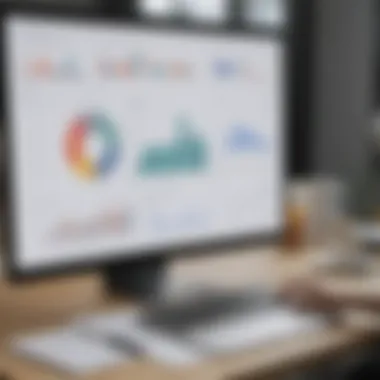
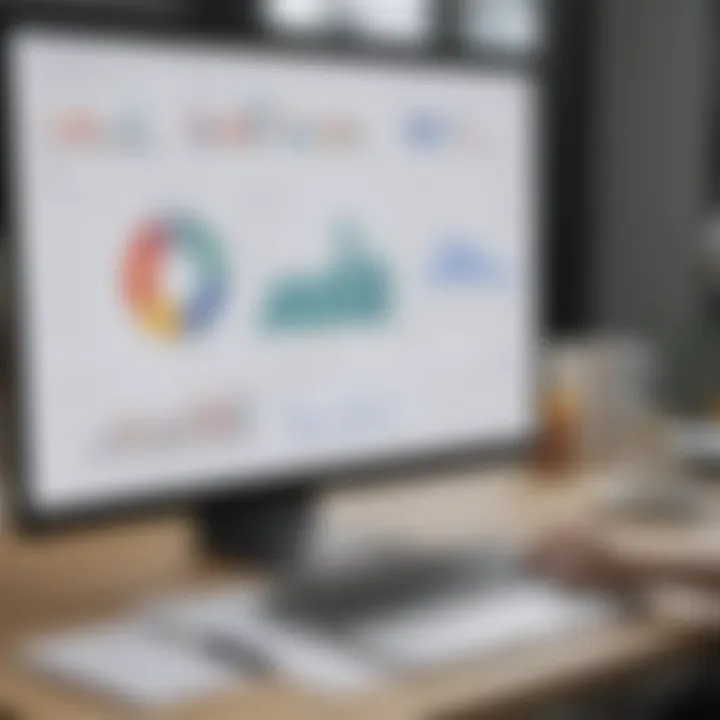
Intro
In today’s fast-paced business landscape, how organizations handle data can significantly impact their efficiency and decision-making processes. Zoho Sheet View is a tool designed to streamline data management and enhance collaboration among team members. Understanding its core functionalities can help businesses in organizing and analyzing data more effectively. This section aims to dive into the software's purpose and explore its key features that serve to optimize data handling.
Software Overview
Definition and Purpose of the Software
Zoho Sheet View is part of the Zoho suite, a collection of applications designed for various business needs. Its primary purpose is to facilitate data organization and improve collaborative efforts among team members. By allowing users to view and manipulate data collaboratively in a streamlined interface, Zoho Sheet View caters to the diverse needs of small to medium-sized businesses.
Key Features and Functionalities
The software offers a range of features that enhance its utility for businesses. These include:
- Real-time collaboration: Multiple users can work on the same document simultaneously. Changes made by one individual are instantly visible to others.
- Data visualization tools: Users can create charts, graphs, and pivot tables directly from their data, making it easier to interpret complex information.
- Advanced filtering options: Zoho Sheet View allows for complex data filtering, enabling users to sort and analyze vast amounts of information quickly.
- Integration capabilities: The software integrates seamlessly with other Zoho products and platforms like Google Drive and Microsoft Excel, making it adaptable to various workflows.
These features not only improve operational efficiency but also elevate the overall decision-making process within businesses.
Comparison with Alternatives
Overview of Competitors in the Market
In the landscape of data management tools, Zoho Sheet View faces competition from products like Microsoft Excel, Google Sheets, and Airtable. Each of these alternatives has certain strengths that appeal to specific business needs.
Key Differentiators
Though competitors are robust, Zoho Sheet View brings unique strengths to the table:
- Cost Efficiency: Compared to Microsoft Excel, Zoho Sheet View offers competitive pricing for businesses seeking affordable data tools.
- User-Friendly Interface: The interface is simpler, which may benefit users who are not as tech-savvy or need straightforward functionality.
- Focus on Collaboration: While Google Sheets excels in collaboration, Zoho Sheet View provides a tailored environment for project-focused work, aligning with team objectives.
Understanding these differences can aid organizations in selecting the right tool for their specific requirements.
Prolusion to Zoho Sheet View
Data management is a crucial aspect for businesses in today's fast-paced environment. Understanding the tools that facilitate effective data handling becomes imperative. Zoho Sheet View is one such tool within the larger Zoho suite. It offers functionalities that not only enhance data management but also support collaboration among team members.
In this section, we will examine the significance of Zoho Sheet View. This tool becomes particularly relevant when dealing with large datasets where user accessibility and modification capabilities are essential. The ability to tailor how data is viewed and shared allows for improved productivity and a clearer understanding of the information at hand.
Overview of Zoho Products
The Zoho suite encompasses a variety of applications targeted at optimizing various business processes. Products like Zoho CRM, Zoho Projects, and Zoho Sheet integrate seamlessly, creating a cohesive ecosystem. Each product has unique features, catering to different aspects of business management. Specifically, Zoho Sheet plays a critical role in handling numerical data and facilitating collaborative efforts. By employing these products, businesses can enhance their workflow efficiency and achieve better outcomes.
Importance of Data Management for Businesses
Effective data management is central to decision-making in any organization. Accurate data helps leaders to analyze trends, forecast outcomes, and make informed choices. Inadequate management can lead to errors, lost opportunities, and strategic missteps. With tools like Zoho Sheet View, businesses can combat data-related challenges. This tool allows teams to organize, interpret, and share data effectively. Given the complexities of modern data practices, investing time in understanding such tools can provide a significant competitive edge.
"Data is the new oil, and managing it effectively is key to business success."
By leveraging the logical and practical capabilities of Zoho Sheet View, companies can ensure that their data works for them, rather than against them.
Defining Sheet View in Zoho
Defining Sheet View in Zoho is essential to understand the core functionalities this tool provides. Sheet View allows users to change the way they visualize and interact with data in a spreadsheet, making it a key component for data management and analysis. This feature supports diverse business needs and adaptations, especially in environments where collaboration and data sharing are a priority.
Key Features of Sheet View
Sheet View comes packed with features that foster efficiency and productivity. Some notable features include:
- Personalized Views: Users can create customized views without affecting others' experiences. This allows each team member to focus on the relevant data they need for their tasks.
- Filter and Sort Options: There are powerful filtering and sorting functionalities that help users manage large datasets effectively. Quick access to crucial information reduces time spent searching for specific data.
- Version Control: Sheet View maintains versions of the document, allowing users to track changes and revert to previous states if necessary. This is crucial for maintaining data integrity.
- Collaboration Tools: Real-time collaboration features enable multiple users to work simultaneously. Comments and discussions can take place directly within the sheet, simplifying communication.
These features not only enhance user experience but also improve operational efficiency in various business processes.
Technical Specifications
Understanding the technical specifications of Sheet View is important for IT professionals and business managers to appreciate its capabilities:
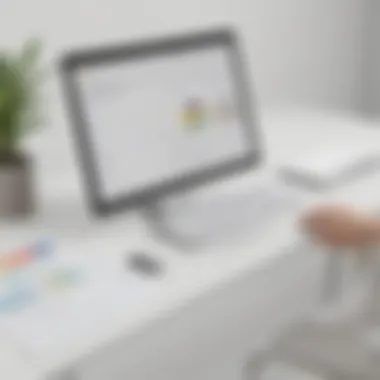
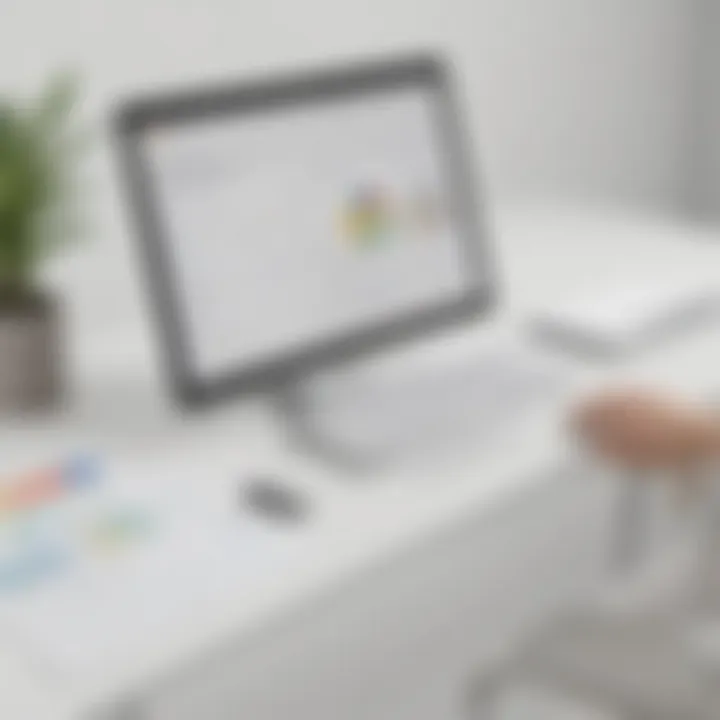
- Compatibility: Zoho Sheet View is compatible with various operating systems and devices, including desktops, tablets, and smartphones. This ensures that users can access and utilize the tool effectively from anywhere.
- Data Limits: Users have the ability to work with extensive data sets. Zoho supports a considerable number of rows and columns, making it suitable for businesses handling vast amounts of information.
- Security Standards: Zoho adheres to stringent security measures. Data encryption and user authentication are implemented to secure sensitive business data.
- Integration Capabilities: Being part of the Zoho ecosystem, Sheet View integrates seamlessly with other Zoho applications. This allows for streamlined workflows and better data management across platforms.
Understanding these technical specifications will help businesses leverage the full potential of Sheet View effectively.
Navigating the Sheet View Interface
Navigating the Sheet View interface is fundamental for any user working with Zoho Sheet. Understanding how to effectively leverage the interface enhances user experience and optimizes data management workflows. It allows users to interact seamlessly with their datasets, facilitating both analysis and reporting. The layout and features of the interface are designed to be intuitive. This reduces the learning curve for new users and increases productivity for seasoned users.
User Interface Overview
The Zoho Sheet View interface presents a clean and organized layout that prioritizes user engagement. At first glance, users will notice key components such as the menu bar, toolbars, formula bar, and the worksheet area itself. Each of these elements plays a critical role in the user experience.
- Menu Bar: This is where users can access essential options like file management and editing.
- Toolbars: Located below the menu bar, this area contains quick-action buttons that allow for immediate tasks such as formatting or inserting functions.
- Formula Bar: This is vital for inputting and viewing formulas. It provides a clear view of what is being executed.
- Worksheet: The main area for data entry, it displays all cells, rows, and columns, organized in a grid format.
This structuring makes it easy to locate tools and features necessary for efficient data manipulation. Additionally, accessibility options are incorporated, allowing users with different needs to navigate the interface with ease.
Customizing Your View
Customization is a powerful aspect of the Sheet View interface. Users can tailor their workspace according to specific needs and preferences. This can significantly enhance productivity as it allows for a more personalized experience.
- Adjusting Column Widths: Users can drag to resize columns, ensuring that data is displayed clearly and precisely.
- Hiding Rows or Columns: This feature removes unnecessary data from the view, helping users focus on relevant information.
- Creating and Saving Views: Custom views can be saved for future use, allowing users to quickly switch between different data presentations without losing their settings.
- Theme and Accessibility Options: Users can change themes and adjust accessibility settings to improve visibility or comfort.
These personalization features support the unique workflow of every business, allowing for a tailored approach to data management. \
Customizing the interface not only improves user satisfaction but also enhances overall efficiency, helping businesses maintain a streamlined approach to data analysis.
Understanding how to navigate and customize the Zoho Sheet View interface effectively empowers users to manage their data resources more efficiently. This section of the guide equips business professionals with the essential knowledge needed to optimize their interaction with the platform.
Utilizing Sheet View for Data Analysis
Data analysis is an integral part of business operations, enabling organizations to derive valuable insights and drive informed decision-making. Zoho Sheet View plays a crucial role in this process by providing functionalities that enhance data organization and interpretation. Through its intuitive interface and comprehensive tools, businesses can efficiently analyze vast amounts of data, ultimately leading to improved productivity and strategic insights.
Creating and Managing Reports
Creating and managing reports within Zoho Sheet View allows users to compile data into actionable formats. Reports can be customized according to specific needs, making it easier to track performance indicators and analyze trends. Users can start with the data sets already available in their sheets and utilize the integrated functions to filter, sort, and highlight critical information.
When generating reports, it is important to maintain clarity and relevance. Keeping a structured approach is crucial. Here are some best practices:
- Use clear headings to indicate data categories.
- Implement filtering options to focus on key metrics.
- Take advantage of conditional formatting to draw attention to variances or significant figures in data sets.
This systematic organization makes it easier for teams to review, understand, and utilize reports for decision-making. By consistently applying these practices, users can enhance the comprehensibility and efficiency of their analyses. Reports can then be exported in various formats, facilitating easy sharing and collaboration with stakeholders.
Data Visualization Options
Data visualization in Zoho Sheet View allows for a more digestible interpretation of information. Visual tools such as charts and graphs translate complex data into comprehensible visuals. This is particularly beneficial when presenting data to teams or stakeholders who may not be familiar with raw figures. Various chart options are available, enabling users to choose the visualization that best represents their data, such as bar charts, line graphs, and pie charts.
Additionally, users can customize these visuals to highlight key insights. Important data points can be emphasized through vivid color contrasts, labels, and trend lines. Customization is paramount in ensuring the visuals not only inform but also engage the audience.
Incorporating these visualization techniques in reports can significantly enhance understanding and retention of information. By presenting data visually, businesses can foster better discussions during meetings and strategic planning sessions.
"Data visualizations are more effective than spreadsheets for influencing decisions, as they communicate insights instantaneously."
Collaboration Features of Sheet View
In today's fast-paced business environment, the ability to collaborate effectively is crucial. The Collaboration Features of Zoho Sheet View allow teams to work together seamlessly, enhancing productivity and minimizing errors. By harnessing these features, organizations can streamline their operations, make informed decisions, and bolster their competitive edge. Understanding how to leverage these tools is imperative for maximizing the benefits of Zoho Sheet View.
Real-time Collaboration Tools
Real-time collaboration tools are integral for fostering a cooperative work atmosphere. With Zoho Sheet View, multiple users can access and edit the same document simultaneously. This feature ensures that all team members are on the same page, facilitating immediate input and feedback. This is particularly useful for projects requiring quick turnaround times, where decisions need to be made promptly.
Collaboration done in real-time allows users to:
- See updates as they happen, reducing the chances of working with outdated information.
- Communicate via integrated chat options, enabling discussions directly within the context of the spreadsheet.
- Assign tasks directly within the sheet, which keeps notifications centralized.
Additionally, this feature supports viewing changes made by other users, which helps to audit the progression of the project or document. By tracking edits, teams can maintain a clear history of changes, which is invaluable for managing revisions and ensuring accountability.
Sharing and Permissions Settings
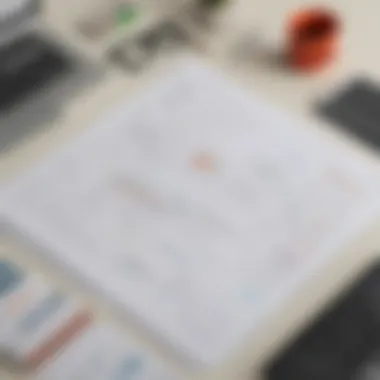
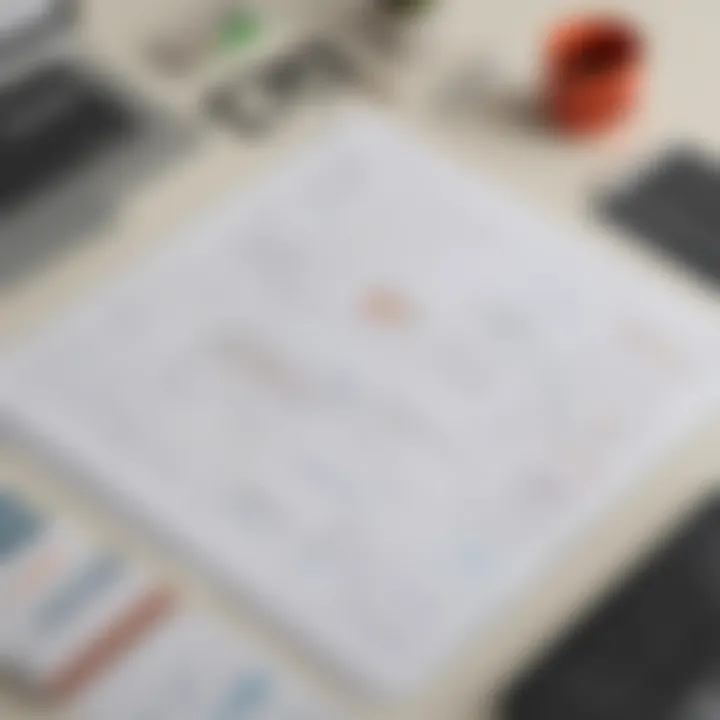
Effective sharing and permissions settings are critical when collaborating on sensitive data. Zoho Sheet View excels in this area by allowing users to customize who can access, edit, or comment on their spreadsheets. This functionality is vital to protecting sensitive business information while still promoting collaboration.
The Permissions Settings allow users to:
- Control access by granting rights at various levels. For instance, permissions can be set for viewing only, or full edit rights can be given to trusted team members.
- Share links that expire after a specified date to enhance security, ensuring that access is temporary and needs to be reassessed over time.
- Implement role-based access, where different permissions are based on each user's role within the organization.
Utilizing these settings helps safeguard company interests while still fostering a collaborative environment. It is a significant consideration for businesses dealing with confidential data or projects that involve clients and external parties.
"Effective collaboration hinges on the balance between accessibility and security. Zoho Sheet View achieves this through its robust sharing options."
Integrating Zoho Sheet View with Other Platforms
Integrating Zoho Sheet View with other platforms is essential for maximizing the tool's capabilities. Businesses operate in various ecosystems, and data often needs to flow between multiple applications. By understanding how to connect Zoho Sheet View with both Zoho applications and third-party services, companies can enhance their productivity and data management processes.
Connecting with Zoho Applications
Zoho Sheet View provides a seamless integration with other tools within the Zoho suite. This integration is particularly beneficial as it facilitates a cohesive working environment for users already utilizing Zoho products. Key Zoho applications such as Zoho CRM, Zoho Projects, and Zoho Analytics can significantly enhance functionality when linked with Zoho Sheet View.
- Benefits of Integration
Integrating with Zoho applications offers advantages like:
- Streamlined Workflows: Tasks can flow uninterrupted across platforms.
- Data Consistency: Information remains updated in real-time, minimizing errors.
- Centralized Data Management: Users can manage all their data in one place, simplifying collaboration and reporting.
Connecting Zoho Sheet View with Zoho Projects allows for project planning and tracking progress through a structured approach. This integration enables better resource allocation and task prioritization. In contrast, linking with Zoho CRM enhances customer relationship management by providing real-time insights into sales data and performance metrics. Overall, utilizing the interconnectedness of Zoho applications can lead to more informed decision-making within businesses.
Integrations with Third-party Services
To further enhance productivity, Zoho Sheet View also supports integrations with various third-party services. This capability allows businesses to connect their data across platforms that are commonly used in conjunction with spreadsheet applications. Services like Google Drive, Slack, or even email platforms可以带来可用的优点。
- Advantages of Third-party Integrations:
- Enhanced Collaboration: Communication tools like Slack foster quicker decision-making.
- Improved Data Sharing: Cloud storage options like Google Drive allow for easy access and sharing of spreadsheets.
- Custom Workflows: Integrating with workflow automation tools such as Zapier can lead to customized processes, saving time and reducing manual tasks.
Using third-party integrations appropriately can simplify complex tasks. For example, automating data entry through tools like Zapier or integrating with your project management tool can save hours of manual work, freeing up teams to focus on more strategic activities.
By effectively integrating Zoho Sheet View with both Zoho applications and other third-party services, businesses can significantly increase their operational efficiency and streamline data management processes.
Best Practices for Using Sheet View
Adhering to best practices when using Zoho Sheet View can significantly enhance a business's data management and collaborative efforts. This section elucidates strategies that not only improve the usability of Sheet View but also leverage its full potential in daily operations.
Efficient data entry, management, and collaboration are crucial as businesses continually adapt to fast-paced environments. Establishing clear practices allows teams to maintain organization and gain insights from data more effectively. Below are two primary areas to focus on.
Optimizing Data Entry and Management
Efficient data entry is fundamental to maximizing the benefits of Zoho Sheet View. Poor data practices can lead to inconsistencies, errors, and loss of valuable time. Therefore, structured approaches are vital. Here are suggestions:
- Standardize Data Formats: Establish a consistent format for data entry. This helps in organizing information clearly and makes it more accessible. For instance, defining date formats or categorizing information types can enhance clarity.
- Utilize Validation Rules: Implementing data validation checks within your sheets can prevent errors during the entry process. This adds a layer of assurance that the data meets predefined standards.
- Employ Templates: By creating data entry templates specific to various tasks, businesses can streamline the process. This saves time and ensures that all necessary information is captured efficiently.
- Utilize Shortcuts: Familiarizing staff with keyboard shortcuts available in Zoho Sheet View can dramatically reduce time spent on data entry. This practice can boost productivity, allowing more focus on analysis rather than mere input.
- Regularly Audit Data: Periodic reviews of data integrity play a critical role. Identify and correct variances to prevent data distortion over time.
"Efficient data management is not just about entering data correctly; it’s also about maintaining its quality over time."
Maximizing Collaboration Efficiency
Collaboration in any business environment requires tools that allow seamless interaction. Zoho Sheet View offers various features that support effective teamwork. To maximize collaboration efficiency, consider these practices:
- Set Clear Permissions: Control who has access to sheets and what actions they can perform. Clear permission settings help protect sensitive information while promoting collaboration.
- Enable Commenting Features: Utilizing the commenting tools allows team members to provide feedback directly in the application. This reduces the need for separate communication channels, streamlining discussions related to specific data points.
- Regular Updates and Notifications: Keeping collaborators informed through adequate updates and notifications ensures everyone stays in sync. Utilize features that alert team members of significant changes or inputs.
- Schedule Regular Review Meetings: Establish standard timings for reviewing sheets as a group. This fosters accountability and ensures that all members contribute actively to discussions on data interpretation.
- Leverage Data Sharing Options: Make use of the various sharing capabilities within Sheet View to allow easy access for team members. This supports an open data sharing environment promoting teamwork.
Overall, adopting these best practices can significantly enhance how businesses utilize Zoho Sheet View. The focus remains on not just using the tool, but ensuring it serves as a facilitator for improved productivity and efficiency in data management.
Limitations and Challenges of Sheet View
The effective use of Zoho Sheet View requires an understanding of its limitations and challenges. Recognizing these issues is crucial for businesses that rely on this tool for data management. While Zoho Sheet View is designed to facilitate collaboration and streamline workflows, it does exhibit certain constraints which can hinder user experience. This section highlights common challenges that users encounter and discusses performance concerns to help organizations better navigate these aspects.
Common Issues Encountered by Users
Users of Zoho Sheet View often report several common issues that can impact their overall experience. Some key points include:
- Complexity in Setup: New users may find the initial setup of Sheet View complex. Configuring various options can take time, leading to a steep learning curve.
- Limited Advanced Features: Compared to other spreadsheet tools, some advanced functions like complex formula support might be limited. This can be a drawback for businesses that need sophisticated analytics.
- Compatibility Problems: There are often compatibility issues with files created in other spreadsheet applications. Importing files from Microsoft Excel, for instance, may not preserve all formatting or functionalities.
- User Interface Navigation: Some users find the interface slightly unintuitive. After prolonged use, dynamic elements of the UI may confuse users, hindering their ability to find necessary features quickly.
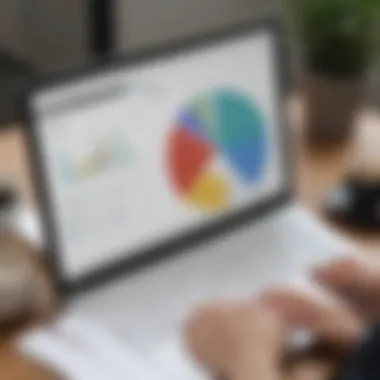

Despite these challenges, the software continues to offer a robust platform for data management. Accordingly, users should take time to familiarize themselves with its functionalities and limitations.
Addressing Performance Concerns
Performance is another significant challenge users face with Zoho Sheet View. While many users appreciate the tool's capabilities, several performance-related issues can arise:
- Loading Times: Users have reported slow loading times, especially with data-heavy sheets. This can lead to frustration and decreased productivity.
- Response Lag: During heavy data manipulation, there may be noticeable lags in responsiveness. This may interfere with the real-time collaboration that the tool aims to provide.
- Browser Compatibility: Performance can vary based on the browser used. Some browsers may handle Sheet View better than others, leading to inconsistency in performance.
"Understanding the limitations of any tool is as important as knowing its features. This knowledge empowers you to maximize its potential."
Organizations must work around these performance concerns by implementing best practices, such as clearing cache regularly or updating browser software. By addressing these challenges proactively, companies can enhance their overall experience with Zoho Sheet View.
Comparative Analysis with Other Spreadsheet Tools
In the landscape of spreadsheet applications, understanding how Zoho Sheet View positions itself against other popular tools is essential for businesses looking to optimize their data management practices. A detailed comparative analysis provides insights into the strengths and weaknesses of Zoho Sheet View compared to alternatives like Microsoft Excel and Google Sheets. This analysis helps users make informed decisions based on their specific needs, whether they prioritize collaboration features, functionalities, or cost-effectiveness.
Comparing Features and Functionality
When examining features and functionality, Zoho Sheet View offers unique capabilities that cater to business requirements. Key features include:
- Real-time collaboration: This allows multiple users to edit a spreadsheet simultaneously, which streamlines teamwork and increases efficiency.
- Customization options: Users can tailor their spreadsheets with various formatting and visualization tools. This flexibility is crucial for businesses that require specific data presentations.
- Integration capabilities: Zoho Sheet View integrates seamlessly with other Zoho applications, such as Zoho CRM and Zoho Projects, which enhances overall productivity within the organization.
In contrast, Microsoft Excel is widely regarded for its advanced features and extensive functionalities, particularly in data analysis and visualization. However, it may not offer the same level of real-time collaboration compared to Zoho. On the other hand, Google Sheets excels in cloud functionality and accessibility, allowing users to work from anywhere, but might lack some of the advanced features present in Zoho.
Each tool has unique features that appeal to different business needs, making this comparison crucial for stakeholders.
Assessing Cost-Effectiveness
Cost is often a decisive factor when choosing a spreadsheet tool. Zoho Sheet View provides a competitive pricing model, especially appealing to small and medium-sized businesses. The subscription plans are generally more affordable compared to Microsoft Excel, which often requires a one-time purchase or subscription for Office 365.
Moreover, Google Sheets is available for free, which may attract users on a budget. However, it is important to evaluate the long-term benefits of investing in a paid solution like Zoho Sheet View. Features such as enhanced security, advanced data visualization, and integrated customer support can justify the cost over time.
"Investing in the right tools ensures better data management and collaboration, ultimately leading to improved business outcomes."
Future Developments and Updates
The field of data management tools is constantly evolving. Keeping up with future developments and updates in Zoho Sheet View is essential for businesses that rely on this platform for effective data handling. New features often translate into enhanced capabilities, leading to improved efficiency and better user experience. Additionally, regular updates ensure that the software remains competitive and can efficiently address the needs of its user base.
Understanding these developments is crucial for businesses aiming to stay ahead in the data management landscape. Key aspects to consider include the integration of new functionalities, user-centric improvements, and adaptation to market trends. This proactive approach enables organizations to maximize the benefits offered by Zoho Sheet View, ensuring they utilize it to its fullest potential.
Expected Features and Improvements
As Zoho ventures into the future, several anticipated features are likely to enhance the user experience. A few expected improvements include:
- Enhanced Data Visualization Options: With the importance of visual representation increasing, we may see more advanced graphing tools integrated into Sheet View. This will help users analyze data more intuitively, leading to faster decision-making.
- Improved User Collaboration: Features designed for better real-time collaboration may be implemented. This could mean adding functionalities like improved chat options or live commenting, allowing teams to work seamlessly together.
- Increased Integration Capabilities: As businesses use a variety of applications, enhanced integration with other Zoho products and third-party tools is expected. This would streamline workflows and reduce data silos.
- Artificial Intelligence Integrations: The inclusion of AI-driven analytics will likely be a significant improvement, offering predictive analysis based on users' data trends.
These advancements aim to facilitate a more streamlined experience and ensure that users are equipped with tools that match their evolving needs.
User Feedback and Adaptation
User feedback plays a vital role in shaping the trajectory of Zoho Sheet View. As businesses use the tool, their experiences provide valuable insights into potential improvements. Understanding common pain points allows Zoho to adapt its offerings to meet user demands, ultimately enhancing satisfaction.
Businesses can provide feedback through various channels, such as direct communication to Zoho support or community platforms. The suggestions made by users often lead to significant changes in software updates.
For example, if users express a need for faster loading times or more robust security features, these points will most likely influence the development agenda. The adaptability of the platform reflects a commitment to user-centered design, ensuring that it remains relevant and effective in the fast-paced environment of business.
"The best innovations come from listening to the users. Adapting based on real feedback leads to tools that truly serve their purpose."
By keeping an ear to the ground and acknowledging user feedback, Zoho Sheet View continuously evolves, making it a reliable choice for businesses of all sizes.
Finale
The conclusion section plays a vital role in encapsulating the discussions throughout this article on Zoho Sheet View. It serves to highlight the main points and offer a synthesis of the vast information presented. Understanding the takeaway from this detailed examination helps businesses make informed decisions about utilizing this tool effectively.
Summarizing Key Insights
In essence, Zoho Sheet View offers a robust platform for businesses aiming to enhance their data management and collaboration capabilities. The analyzed functionalities, from real-time collaboration to reporting and visualization options, empower users to utilize data efficiently. Key insights gathered include:
- Ease of Collaboration: The real-time features foster seamless teamwork.
- Customizable Views: Users can tailor views to suit specific needs.
- Integration with Zoho Products: Compatibility with other Zoho applications optimizes workflow.
- Limitations Insight: Recognizing challenges ensures users can prepare adequately.
These insights underscore the comprehensive benefits provided by Zoho Sheet View, enabling businesses to streamline operations and enhance productivity.
Final Thoughts on Zoho Sheet View
As we look ahead, it is essential to stay updated on upcoming enhancements. Feedback loops between user experience and product development are integral for driving continual improvement. Thus, engaging closely with the tool might yield benefits that extend beyond mere data management.















