Integrating Lucidchart with PowerPoint: A Comprehensive Guide
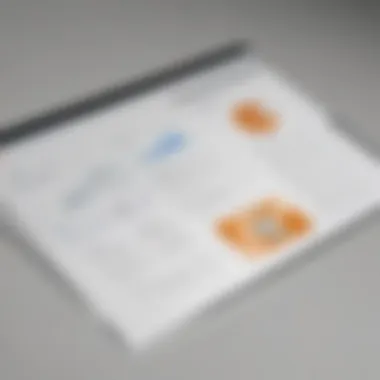
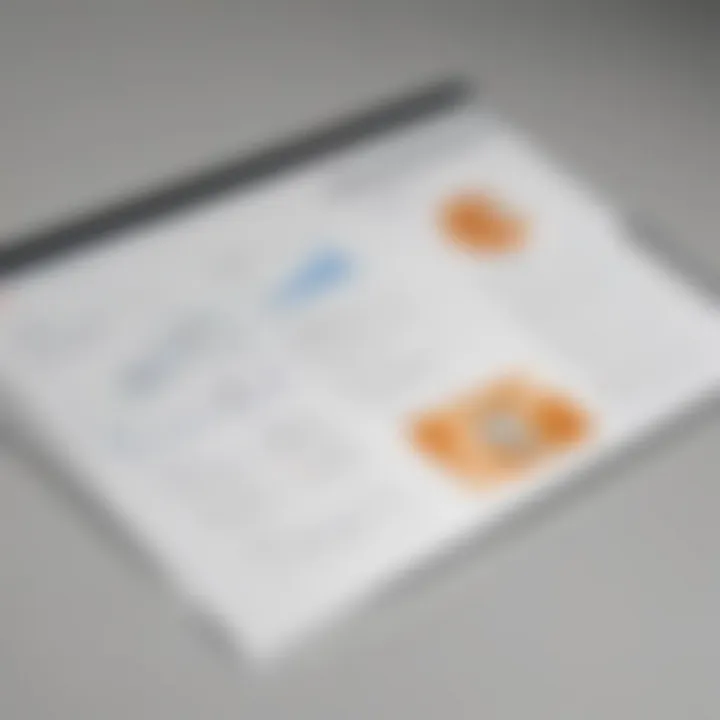
Intro
The integration between Lucidchart and PowerPoint represents a turning point for many business professionals seeking more efficient ways to convey complex information. By combining these two tools, users can enhance their presentations through the clarity of visual diagrams and flowcharts that Lucidchart specializes in. This guide is designed to provide a comprehensive overview of how to effectively utilize the Lucidchart PowerPoint add-in. With insights on installation, collaborative features, and practical applications, this article serves as a roadmap for improving workflow and presentation effectiveness.
Software Overview
Definition and Purpose of the Software
Lucidchart is a web-based diagramming application that facilitates the creation of flowcharts, organizational charts, wireframes, and a wide array of other visual representations. Its integration with Microsoft PowerPoint makes it even more powerful. The add-in aims to simplify the process of embedding diagrams directly into PowerPoint presentations. This synergy enhances visual storytelling, allowing users to present data and ideas in an easily digestible format.
Key Features and Functionalities
The collaboration between Lucidchart and PowerPoint comes with notable features.
- Ease of Use: The add-in allows seamless access to Lucidchart diagrams within PowerPoint, streamlining the process of adding complex visuals without needing to switch between applications.
- Real-Time Collaboration: Users can work on diagrams in tandem, enabling teams to contribute their knowledge and insights instantly, enhancing the quality of the presentation.
- Customizability: Lucidchart offers an extensive library of shapes and templates, ensuring that presentations can be tailored to match brand guidelines and the specific needs of any project.
- Export Options: Diagrams can be directly exported from Lucidchart to PowerPoint, preserving the quality and format needed for professional presentations.
- Cloud-Based Access: Being a cloud-based tool, Lucidchart allows users to access their diagrams from anywhere with an internet connection, thus making it convenient for remote teams.
Comparison with Alternatives
Overview of Competitors in the Market
In the realm of diagramming tools and presentation software, several alternatives exist, including Visio, Canva, and Google Slides. Each of these platforms offers unique features that cater to different user needs. However, Lucidchart stands out especially due to its focused approach to diagramming coupled with its integration capabilities with PowerPoint.
Key Differentiators
What makes Lucidchart particularly compelling compared to its competitors? Here are a few differentiators:
- Integration Depth: Unlike Visio, which may require additional steps to integrate with PowerPoint, Lucidchart provides direct functionality as an add-in, making the process more user-friendly.
- Collaboration Features: While tools like Google Slides focus on presentation, Lucidchart excels in real-time collaboration on diagrams, allowing teams to construct visuals together.
- Ease of Access: With its cloud-based infrastructure, Lucidchart can be accessed across various devices, making it more flexible compared to desktop-dependent software like Visio.
Lucidchart not only transforms how teams conceptualize their ideas but significantly improves how these are presented in meetings and discussions.
Prelude to Lucidchart and PowerPoint Integration
In the modern business landscape, effective communication is crucial. The integration of Lucidchart, a powerful diagramming tool, with Microsoft PowerPoint facilitates this by enhancing the way information is presented. This section elucidates the significance of this integration, underlining its advantages for users.
Overview of Lucidchart
Lucidchart is a web-based diagramming application tailored to help users visualize complex information. It provides an extensive array of templates and shapes, enabling the crafting of flowcharts, mind maps, and organizational charts. Its easy-to-use interface appeals to both novice and experienced users. The collaborative features allow multiple stakeholders to contribute to the same document in real-time. This makes Lucidchart a favorable choice for teams seeking to brainstorm or design processes together.
Understanding Microsoft PowerPoint
Microsoft PowerPoint is a staple in the realm of presentation software. It empowers individuals to create professional slideshows that can incorporate text, images, and multimedia. PowerPoint's user-friendly environment ensures that anyone can design a visually appealing presentation irrespective of their design skills. The platform also offers various transitions and animations, which can enhance the viewer's engagement. However, while PowerPoint is adept at showcasing content, its capabilities in crafting diagrams are somewhat limited.
Importance of Integration
Integrating Lucidchart with PowerPoint bridges a critical gap. By combining Lucidchart's diagramming prowess with PowerPoint's presentation skills, users can produce engaging content. This integration not only saves time but also improves clarity, as diagrams created in Lucidchart can be imported directly into slides.
Additionally, using Lucidchart within PowerPoint fosters collaboration among teams, allowing for a swift exchange of ideas and feedback. This synergy between the two platforms is particularly beneficial for businesses aiming to present complex data succinctly and effectively. Therefore, understanding this integration is vital for those looking to enhance their presentation capabilities and streamline workflow processes.
Lucidchart PowerPoint Add-in: Key Features
Integrating Lucidchart with PowerPoint unlocks an array of features that can elevate presentations. More than just adding visuals, the Lucidchart PowerPoint add-in offers unique functions that enhance workflow and collaboration. Understanding these key features is essential for professionals seeking to optimize their presentation experience.
Seamless Document Access
One primary attribute of the Lucidchart PowerPoint add-in is the seamless document access it provides. Users can directly access their Lucidchart diagrams while working in PowerPoint. This integration means that there is no need to switch between applications. Instead, all necessary diagrams can be retrieved from inside PowerPoint itself. This saves time and reduces disruption during the presentation preparation process.
Furthermore, the add-in supports cloud storage solutions. This allows users to access diagrams stored in platforms like Google Drive or Dropbox. Therefore, whether working remotely or in the office, accessibility remains consistent. You spend less time searching for files and more time focusing on content creation.
Enhanced Visuals and Diagrams
The tool shines when it comes to enhanced visuals and diagrams. Lucidchart’s rich library of templates and shapes can be directly integrated into your PowerPoint slides. This means you can create visually informative presentations without worrying about design limitations. The drag-and-drop functionality promotes user-friendliness, allowing even those less skilled in design to produce professional-quality visuals.
Additionally, Lucidchart supports a variety of diagram types, including flowcharts, organizational structures, and network diagrams. Each diagram can be easily modified within PowerPoint, ensuring that visuals remain current and accurate. This adaptability can greatly improve the quality of presentations, leading to better engagement and understanding from the audience.
Real-time Collaboration Capabilities
Another significant feature is the real-time collaboration capabilities offered by the add-in. Team members can work simultaneously on presentations, with any modifications instantly updated for all users. This is particularly useful in remote working environments where teams may be dispersed across different locations.
Collaboration features also include commenting functionalities. Team members can leave notes or feedback directly within the diagram, fostering a collaborative approach to presentation design. With the rapid pace of business today, this level of collaboration ensures that all stakeholders can contribute without waiting for files to be emailed back and forth.
Effective collaboration can significantly enhance the quality and impact of presentations. The Lucidchart PowerPoint add-in ensures that this is not only achievable but also efficient.
Installation Process of Lucidchart Add-in
The installation of the Lucidchart add-in for PowerPoint serves as a gateway for users to access advanced diagramming capabilities directly within their presentations. This step is critical, as without proper installation, the subsequent functionality of integrating Lucidchart diagrams into PowerPoint becomes impossible. Understanding the installation process can save time and frustration. It also ensures that users take full advantage of the features without encountering avoidable issues.
Prerequisites for Installation
Before initiating the installation of the Lucidchart add-in, users must ensure certain prerequisites are met. Having the right environment will eliminate most challenges during installation:
- Microsoft PowerPoint Installed: Ensure that you have a compatible version of Microsoft PowerPoint installed on your device. Compatibility primarily includes versions from Microsoft Office 2016 or later.
- Lucidchart Account: Create a Lucidchart account. Some features may be limited for free accounts, so consider a subscription based on your needs.
- Internet Connection: A stable internet connection is essential during installation and for uploading or accessing diagrams from Lucidchart.
- Administrative Rights: Make sure you have administrative rights on your computer, as these might be necessary for installing add-ins.
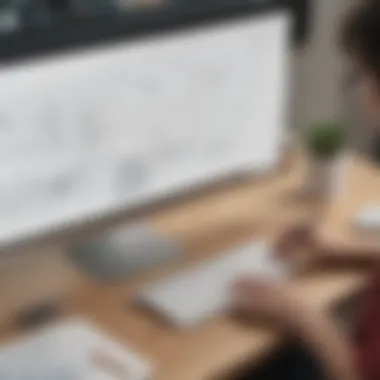
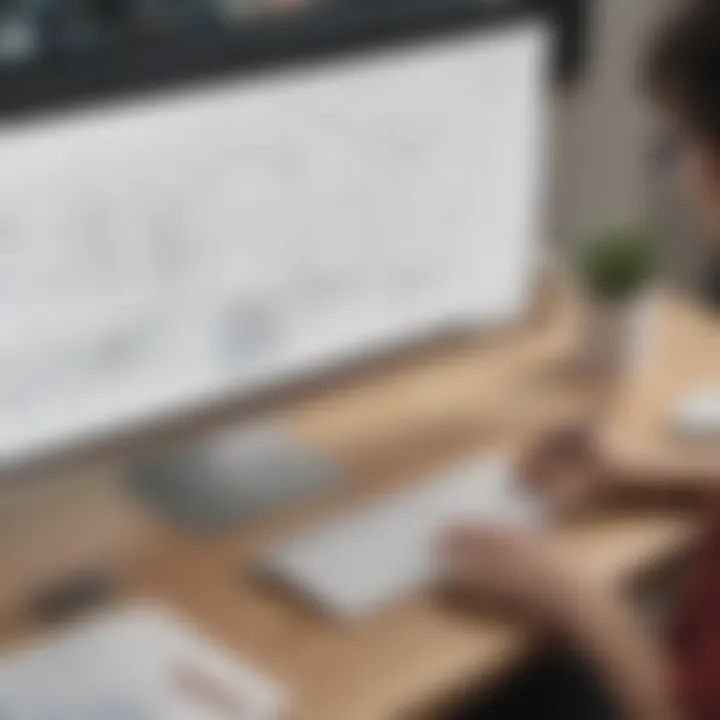
Step-by-step Installation Guide
Installing the Lucidchart add-in for PowerPoint is a straightforward process. Follow the steps outlined below to ensure a seamless installation:
- Open Microsoft PowerPoint: Launch PowerPoint on your device.
- Access the Add-ins Menu: Click on the "Insert" tab located in the top menu. Then, find the "Get Add-ins" option.
- Search for Lucidchart: In the Add-ins store, type "Lucidchart" in the search bar.
- Select the Add-in: Click on the Lucidchart add-in icon. Here you can read a short description and view ratings.
- Install the Add-in: Click the "Add" button or option to begin the installation process. You may need to confirm changes if prompted.
- Log into Lucidchart: After installation, a window will appear prompting you to log into your Lucidchart account. Enter your credentials to complete the setup.
- Check the Ribbon: Upon successful login, you should see the Lucidchart tab added to your PowerPoint ribbon.
Post-installation Verification
After completing the installation, it is wise to perform a verification step to confirm that the add-in is functioning as intended. Here’s how:
- Open PowerPoint: Close and reopen PowerPoint to refresh the software.
- Access Lucidchart Tab: Look for the newly added Lucidchart tab in the ribbon. If it appears, the installation was successful.
- Testing Functionality: Try importing a diagram from your Lucidchart account. This will verify that the connection between PowerPoint and Lucidchart is working.
- Review Add-in Settings: Consider adjusting any preferences or settings within the Lucidchart add-in to suit your workflow.
Verifying the installation can save time later. If issues arise, users can troubleshoot before diving into their presentation work.
Following this detailed installation process will ensure you are well-prepared to utilize the powerful features of Lucidchart within PowerPoint. Proper installation not only allows for effective diagram integration but also sets a strong foundation for future collaboration and presentation efficiency.
Using Lucidchart Add-in within PowerPoint
Using the Lucidchart add-in in Microsoft PowerPoint is a significant aspect of enhancing your presentation capabilities. This integration allows users to embed and manipulate diagrams directly within their PowerPoint slides. By incorporating visuals seamlessly, professionals can convey complex information more effectively. The add-in simplifies the process of creating diagrams and ensures better alignment with the flow of presentations. Understanding how to use this tool can substantially impact the quality of your work, particularly for small to medium-sized businesses, entrepreneurs, and IT professionals.
Navigating the Interface
The interface of the Lucidchart add-in is designed to be user-friendly, allowing even those with minimal technical skills to navigate effortlessly. Once the add-in is installed, users can access it via the PowerPoint ribbon. Here, a new tab labeled "Lucidchart" will appear. Clicking on this tab reveals features such as "Create New" or "Import Diagrams." Users can create diagrams from scratch or choose existing diagrams stored in their Lucidchart account.
Familiarizing yourself with the interface not only streamlines the diagram creation process but also ensures that users can maximize the potential of this integration. It is advisable to explore all available tools and settings within the add-in, which can significantly enhance presentation visuals.
Importing Lucidchart Diagrams
Importing diagrams from Lucidchart into PowerPoint is a straightforward process that amplifies your presentation's visual impact. Upon accessing the Lucidchart tab in PowerPoint, users can choose to import existing diagrams. This feature enables you to pull diagrams that you have already created in Lucidchart, keeping them relevant to your current presentation.
To import, click on the "Import Diagrams" option in the Lucidchart tab. A window will pop up displaying your saved diagrams. Select the desired diagram and confirm the import. This process maintains the integrity of the diagram, ensuring that it functions well within PowerPoint's environment. Users should consider the size and complexity of the diagrams; simpler diagrams often yield more clear visuals when presented.
Editing and Customizing Diagrams
Once diagrams are imported into PowerPoint, the next phase involves editing and customizing them to fit the specific needs of the presentation. The Lucidchart add-in offers various tools to adjust the appearance of diagrams. Users can resize, rotate, and change colors of elements as needed. Moreover, it is possible to add additional shapes or text boxes directly within PowerPoint with the help of the add-in’s tools.
Customization options can enhance the overall presentation, aligning the diagrams closely with the presentation theme. For a more effective communication of ideas, consider the audience's perspective and ensure that diagrams remain clear and promote understanding. Another critical point to remember is that maintaining clarity should always take precedence over complexity, particularly when dealing with visual representation of concepts.
"Diagramming is not just about presenting data; it is about telling a story that resonates with your audience."
Benefits of Utilizing the Lucidchart PowerPoint Add-in
Integrating Lucidchart with PowerPoint offers multiple advantages for businesses and professionals who seek to improve their presentation capabilities. The Lucidchart PowerPoint add-in not only enhances productivity but also fosters better collaboration among team members. By utilizing this tool, users can create visually compelling presentations while streamlining their workflow. This section will explore how the add-in can be beneficial for your organization as it addresses specific aspects such as efficiency, time management, and audience interaction.
Improved Workflow Efficiency
The Lucidchart PowerPoint add-in significantly enhances workflow efficiency. This integration allows users to create diagrams directly within PowerPoint, eliminating the need to switch between multiple applications. Users can focus on their presentation's narrative without losing valuable time on cumbersome processes.
By utilizing this tool, teams can collaborate more effectively. Creators can share diagrams with their colleagues, allowing for quick feedback and adjustments.
- Centralized Access: All diagrams reside within the PowerPoint environment.
- Instant Updates: Any changes made to a diagram in Lucidchart are reflected in PowerPoint in real-time.
This seamless integration helps teams maintain a consistent look and feel throughout their presentations while boosting productivity.
Reduced Presentation Preparation Time
Using the Lucidchart add-in directly within PowerPoint contributes to considerable time savings during the preparation phase. Traditional diagram creation often involves exporting files from one software to another, a process that is not only time-consuming but may also lead to compatibility and format issues.
With Lucidchart, users can create and edit diagrams without leaving PowerPoint. This integrated approach minimizes delays that typically occur due to program switching.
- Streamlined Workflow: Creating and modifying content within a single platform saves effort.
- Faster Completion: Swift diagram adjustments mean quicker finalization of presentations.
Ultimately, reducing the time involved in preparing presentations empowers professionals to allocate more energy towards refining their message.
Enhanced Audience Engagement
Engaging an audience during presentations is crucial for effective communication. One of the standout benefits of the Lucidchart PowerPoint add-in is its ability to elevate audience engagement.
The add-in allows presenters to utilize eye-catching diagrams and visuals that clarify complex ideas. Well-designed visuals can significantly enhance the retention of information among viewers.
- Visual Aids: Diagrams provide context to discussions, making it easier for audiences to comprehend and remember key points.
- Interactive Elements: Presenters can incorporate interactive features such as links to related content or real-time data.
By making presentations more interactive and visually appealing, the integration of Lucidchart fosters a deeper connection with the audience, ultimately leading to more impactful presentations.
Collaborative Features of Lucidchart in PowerPoint
The integration of Lucidchart with PowerPoint introduces a range of features that enhance collaborative efforts. These features streamline teamwork, ultimately leading to better execution of ideas in presentations. For small to medium-sized businesses and professionals, understanding these elements is crucial. Collaboration is often the backbone of successful project delivery, and with the right tools, it becomes seamless and efficient.
Simultaneous Editing
One of the standout features is simultaneous editing. This allows multiple users to work on a Lucidchart diagram in real time while making edits directly within PowerPoint. The co-editing feature means that changes from different collaborators appear instantly. This is particularly beneficial when team members are geographically dispersed. Instead of waiting for one team member to finish before another starts, everyone can contribute to the project simultaneously.
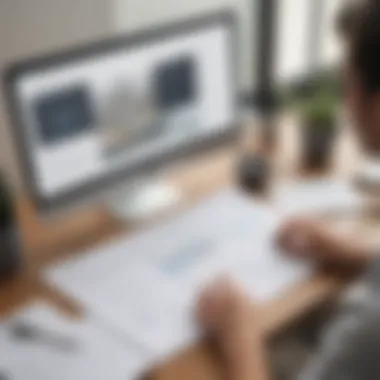
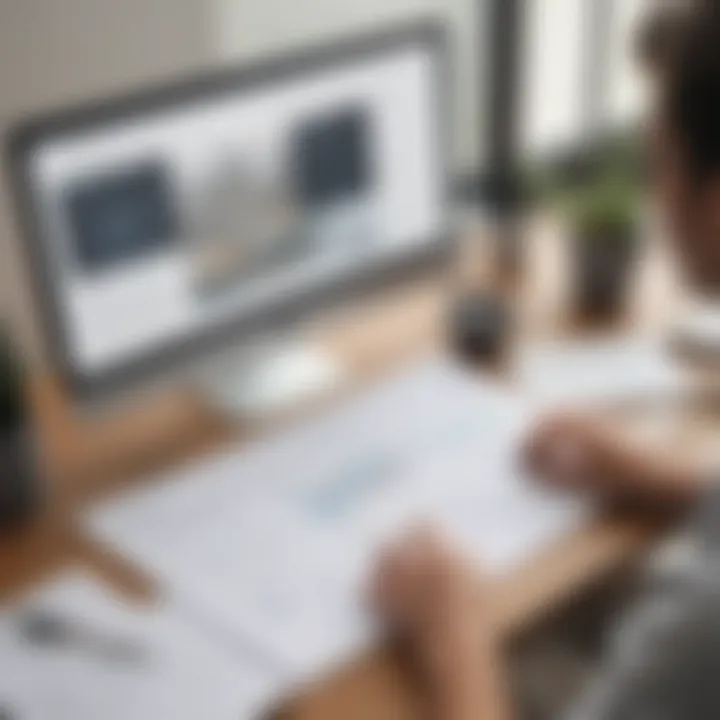
Commenting and Feedback Mechanisms
In the realm of collaboration, having efficient communication is important. Lucidchart provides built-in commenting tools that allow users to leave feedback directly on diagrams. This feature enhances communication among team members. It eliminates the need for lengthy email threads or external chat applications to discuss modifications. Comments can be tagged to specific parts of a diagram, ensuring clarity. As a result, teams can quickly address questions, clarify concepts, and finalize ideas without any confusion.
External Integration with Teams or Slack
Collaboration is further enhanced through the integration of Lucidchart with popular platforms like Microsoft Teams and Slack. This synergy allows team members to communicate and share updates in real-time without switching applications. For example, a team working remotely can quickly share a Lucidchart diagram in a Teams channel while discussing it in a meeting. This connectivity fosters a more dynamic workflow. Users can receive notifications, updates, or comments through their preferred messaging platform, making project management smoother.
"A tool that enhances collaboration fosters better creativity and communication among team members."
In summary, the collaborative features of the Lucidchart in PowerPoint integration are essential for modern workplaces. They minimize miscommunication, enhance productivity, and streamline project management efforts. Understanding how to effectively use these features will empower teams, allowing them to focus on their objectives rather than the tools themselves.
Practical Applications of Lucidchart and PowerPoint Integration
Integrating Lucidchart with PowerPoint provides a versatile platform for various practical applications that can significantly enhance the effectiveness of visual communication. Understanding how this integration can be leveraged across different domains is essential for maximizing the utility of these tools. Whether it is for formal presentations, educational purposes, or project management updates, the combination of Lucidchart and PowerPoint can yield substantial benefits.
Business Presentations
In the context of business, presentations often demand clarity and engagement. Lucidchart allows users to create detailed diagrams that can visualize complex information. By integrating these diagrams directly into PowerPoint, professionals can ensure their presentations are not only visually appealing but also informative. Using Lucidchart in business presentations enables:
- Enhanced Clarity: Diagrams break down information into digestible visuals, making it easier for the audience to grasp key concepts.
- Real-time Data Representation: Users can update diagrams in Lucidchart that reflect real-time data changes, ensuring the most accurate information is presented.
- Interactive Elements: With the use of diagrams, presentations can include interactive elements, encouraging engagement and discussion from the audience.
Such integration can ultimately make a significant difference in meeting outcomes and decision-making processes.
Educational Purposes
Education is another area where the integration shines. Educators can use Lucidchart diagrams to present ideas in a structured way, aiding student comprehension. The benefits in educational contexts include:
- Visual Learning: Many learners benefit from visuals. Diagrams can help illustrate complex theories or systems effectively.
- Collaboration among Students: Students can work together in Lucidchart to create diagrams, which encourages collaborative learning and skill sharing.
- Simplification of Content: Lucidchart helps simplify complicated subjects by mapping them out, making it easier for students to understand the material.
Thus, educators can use this integration to not just convey information, but to enhance the overall learning experience for their students.
Project Management Updates
For project managers, communicating updates clearly is crucial. The integration of Lucidchart and PowerPoint offers tools that can streamline project updates to stakeholders in several ways:
- Dashboards and Reporting: Lucidchart can present project timelines and statuses through visual dashboards, making reports more engaging and easier to digest.
- Change Management: Any changes in project plans or timelines can be illustrated effectively in diagrams, which helps manage expectations and clarity.
- Stakeholder Engagement: When presenting to stakeholders, visual representations of progress via Lucidchart can foster a better understanding of project dynamics.
Incorporating these visuals into PowerPoint can facilitate smoother updates and keep everyone aligned with the project's objectives.
Overall, practical applications of the integration between Lucidchart and PowerPoint are diverse. From delivering impactful business presentations to enhancing educational settings and facilitating effective project management, this combination is a powerful asset.
Troubleshooting Common Issues
Addressing common issues is crucial for ensuring a smooth experience with the Lucidchart PowerPoint add-in. When users encounter obstacles, workflows suffer, and presentation quality may diminish. This section highlights typical problems that users might face, focusing on their resolution. Understanding these common pitfalls can save time and improve the effectiveness of presentations.
Installation Problems
Installation issues often arise due to various reasons, such as compatibility or network problems. Users must ensure that their PowerPoint version aligns with the requirements of the Lucidchart add-in. If the add-in does not appear, it may indicate a failed installation. Steps to resolve this include:
- Check Compatibility: Verify that you are using a compatible version of Microsoft PowerPoint.
- Network Issues: Ensure a stable internet connection during the installation process.
- Permissions: Make sure you have sufficient permissions to install software on your workstation.
If problems persist, uninstalling and reinstalling the add-in could remedy the situation. It is also helpful to consult the Lucidchart support documentation for specific guidance on installation concerns.
Functionality Glitches
Functionality glitches can disrupt user experiences, affecting the add-in's performance. Users may experience issues like slow response times or unexpected crashes when using the add-in. Here are a few troubleshooting tips:
- Restart PowerPoint: Sometimes, simply restarting PowerPoint can resolve temporary glitches.
- Update Software: Ensure that both PowerPoint and the Lucidchart add-in are updated to their latest versions. Older versions may conflict with one another.
- Disable Conflicting Add-ins: Check for other add-ins that might interfere with Lucidchart. Disabling them may improve performance.
Isolating the root cause can help in diagnosing the exact glitch. If issues continue, reaching out to tech support may be necessary.
Updating the Add-in
Keeping the Lucidchart add-in updated is essential for accessing the latest features and fixes. Some users might hesitate to initiate updates due to fear of losing work or encountering new bugs. However, the benefits often outweigh the risks. To ensure you are using the most recent version:
- Check for Updates Regularly: Lucidchart will produce updates often, so checking periodically is wise.
- Enable Auto-Update: If available, enable auto-update option in PowerPoint to minimize manual checks.
- Backup Work: Before updating, back up any important diagrams or presentations to avoid any potential loss.
Encouraging users to keep their software current reinforces security and performance, fostering a more efficient experience.
Comparison with Similar Tools
In any discussion about software tools, understanding how they stack up against others in the market is crucial. This section highlights the characteristics of Lucidchart when compared to similar diagramming tools. Knowing these differences assists users in making an informed decision about which tool to integrate into their workflow.
Lucidchart vs. Other Diagramming Tools
Lucidchart excels due to its user-friendly interface and extensive diagramming capabilities. Unlike Visio, which is leaning heavily on a subscription-based model, Lucidchart offers clear value for small to medium-sized businesses. It supports various types of diagrams, including flowcharts, network diagrams, and mind maps. Compared to tools like Draw.io, Lucidchart integrates better with platforms such as PowerPoint.
Some key features where Lucidchart stands out include:
- Real-time Collaboration: Users can work together effortlessly, seeing changes in real time.
- Cross-Platform Compatibility: The web-based nature allows access from any device with internet connectivity.
- Templates and Shapes: Lucidchart provides an extensive library of templates that simplifies the creation process, making it easier for users to get started.
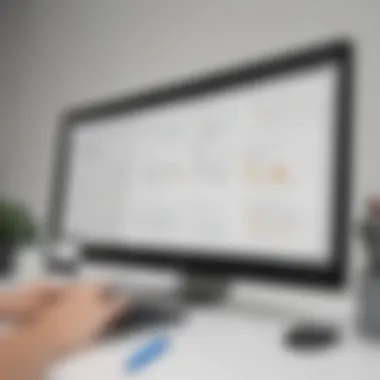
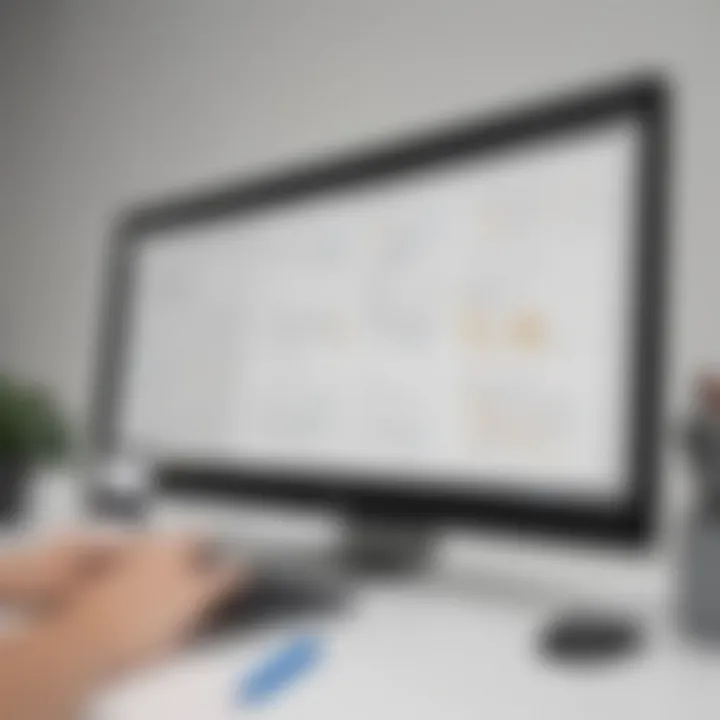
Advantages Over Alternative Integrations
Choosing Lucidchart for PowerPoint integration delivers several benefits that alternative tools may not fully provide.
- Ease of Use: The intuitive interface means less time is spent training users.
- Dynamic Content: Instead of static images, Lucidchart allows users to embed dynamic diagrams that can be updated automatically.
- Enhanced Functionality: Compared to other integrations, such as those from Canva or Microsoft Visio, Lucidchart's seamless embedding in PowerPoint ensures a smoother workflow.
Users can drag and drop diagrams directly into their presentation slides, ensuring a cohesive look throughout the presentation.
"The ability to update diagrams in real-time while crafting a presentation significantly reduces errors and enhances overall productivity."
User Feedback and Testimonials
User experience is one of the most telling indicators of a tool's effectiveness. Lucidchart users often praise its integration with PowerPoint for its simplicity and reliability. Feedback from various platforms reveals the following sentiments:
- Positive Experience with Collaboration: Many users emphasize the ease of working with teams. They appreciate that changes made in Lucidchart reflect immediately in PowerPoint, minimizing confusion.
- Facilitation of Complex Concepts: Users find that the tool helps present complicated information clearly, aiding in understanding among audiences.
- Support and Learning Resources: Feedback often mentions the quality of customer support and the wealth of resources available, from tutorials to forums, which support users in overcoming challenges swiftly.
User Guidelines for Best Practices
Understanding best practices for integrating Lucidchart with PowerPoint is crucial for maximizing the advantages this combination offers. Effective usage can lead to not only better presentations but also increased operational efficiency within your organization. Ensuring that you follow specific guidelines can significantly enhance the quality of your diagrams and overall presentation experience.
Effective Use of Diagrams
When working with diagrams in your PowerPoint presentations, clarity is essential. Use Lucidchart's templates effectively. Make sure the chosen layout fits the content you wish to display. Diagrams should serve to simplify complex data, allowing viewers to easily grasp concepts.
Here are some points to consider:
- Aim for simplicity: Too much detail can overwhelm the audience.
- Use standard shapes and colors: Consistency helps in understanding.
- Highlight key points: Focus on aspects that deliver the core message.
- Test readability: Before presenting, confirm if each element is clear and distinguishable.
Presentation Tips
Presentations are not just about information; they are also about delivery. Synchronized effort between your speaking and visual elements can create a lasting impression. Here are essential tips:
- Rehearse your presentation: This helps ensure smooth transitions between slides and diagrams.
- Engage with your audience: Ask questions or seek feedback to keep them involved.
- Utilize visuals strategically: Show diagrams when the content logically fits into the conversation.
- Be aware of pacing: Do not rush through slides. Allow time for audiences to digest visuals.
Maintaining Diagram Clarity
Clarity in diagrams is paramount to successful communication during presentations. Here are some practices to maintain clarity:
- Limit information: Provide only necessary details. Avoid cluttering diagrams with excessive text or lines.
- Choose legible fonts: Use font sizes that are readable from a distance.
- Break down complex ideas: If a diagram is too complicated, divide it into multiple simpler diagrams.
- Use annotations wisely: Clear labels enhance understanding without overwhelming viewers.
"Clear diagrams can convey complex information more effectively than text alone."
Following these guidelines will not only enhance the quality of your presentations using Lucidchart and PowerPoint but also improve your overall confidence in presenting. By emphasizing effective design, clever presentation delivery, and maintaining clarity in diagrams, you can make a significant impact during your business meetings or lectures.
Future Trends in Software Integration
In the modern digital landscape, the integration of software tools has become essential for improving productivity and enhancing collaboration. The integration of Lucidchart with PowerPoint illustrates this trend vividly. Understanding future trends in software integration allows businesses to better prepare for technological changes. This section will discuss key elements that highlight advancements and expectations in this domain.
Advancements in Cloud Technology
Cloud technology continues to drive changes in software integration. With solutions like Lucidchart being cloud-based, users can easily access documents from anywhere. This shift facilitates real-time collaboration across teams and locations. Businesses can store all diagrams and presentations in the cloud, simplifying document management considerably.
Moreover, as cloud services become increasingly sophisticated, features such as auto-saving and version control are becoming standard. This means team members can work simultaneously without the risk of losing progress. Enhanced security protocols are also making cloud integration safer for businesses.
Emerging Collaboration Tools
Collaboration tools are evolving rapidly, providing opportunities to integrate functionalities beyond simple document sharing. Tools such as Slack and Microsoft Teams enable users to connect on multiple levels. These platforms allow seamless sharing of diagrams created in Lucidchart during discussions in real-time.
The integration of such tools not only streamlines communication but also enriches the overall workflow. Collaboration is no longer limited to one-on-one interactions but can involve entire teams during virtual meetings or brainstorming sessions. Utilizing a combination of these tools with applications like PowerPoint can significantly enhance presentation capabilities and interactivity.
User Expectations Going Forward
As technology evolves, user expectations also shift. Today, users are looking for seamless experiences that save time and effort. They expect integrations to be straightforward, without cumbersome setups or complex workflows. For example, the Lucidchart add-in for PowerPoint must remain user-friendly, ensuring that all team members can use it without extensive training.
Additionally, users are likely to demand greater customization options. The ability to tailor templates and diagrams to specific needs will become more crucial. Getting feedback from users will be important for continuous improvement. They want tools that adapt to their evolving work habits and provide value in their daily tasks.
"Embracing future trends in software integration enables businesses to stay relevant, agile, and competitive in a constantly shifting marketplace."
Finale
The integration of Lucidchart with Microsoft PowerPoint stands as an essential component for modern business presentation techniques. This article illuminated various aspects surrounding this integration, demonstrating its significance for professionals. Using the Lucidchart PowerPoint add-in effectively streamlines document management, enhances cooperation, and increases overall productivity. This is particularly crucial for small to medium-sized businesses and entrepreneurs seeking to refine their presentation workflows.
Each section elaborated on how the synergy between these two platforms brings forth tangible benefits. From clear guidelines on installation to practical applications within different professional environments, we explored how this integration allows for advanced diagramming capabilities. Proper utilization of Lucidchart within PowerPoint not only improves visual appeal but also enables more robust communication.
Key benefits to emphasize include:
- Improved Workflow Efficiency: By integrating both tools, users can create and update diagrams swiftly without switching applications.
- Real-time Collaboration: Team members can work together from various locations, enhancing response time and creativity.
- Audience Engagement: Effective visuals foster understanding, making it easier for your audience to grasp complex concepts.
Final Thoughts on Lucidchart and PowerPoint Integration
As we reflect on the advantages of Lucidchart and PowerPoint integration, it's important to reiterate the broader implications for workflow optimization. This integration is not just about combining two tools; it represents a strategic approach to increasing productivity. For teams that aim to present thorough and insightful information efficiently, understanding how to maximize these tools is critical. In developing their presentation strategies, businesses can enhance their workflows and set themselves apart in an increasingly competitive environment.
Encouragement for Experimentation
Professionals are encouraged to experiment with the Lucidchart PowerPoint add-in. The practical applications seem countless, and users should try various features to find what best fits their needs. Testing different templates and layouts can uncover effective ways to present complex data.
Moreover, regular updates from Lucidchart improve functionality, so it’s essential to stay informed about new features and updates. Engaging with the user community on platforms like Reddit can offer additional insights and feedback.
Overall, forward-thinking professionals who embrace this integration will undoubtedly find themselves better equipped to manage their presentation demands.















