Exploring Creo View Download Options for Businesses
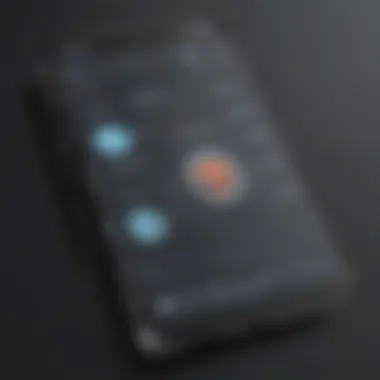
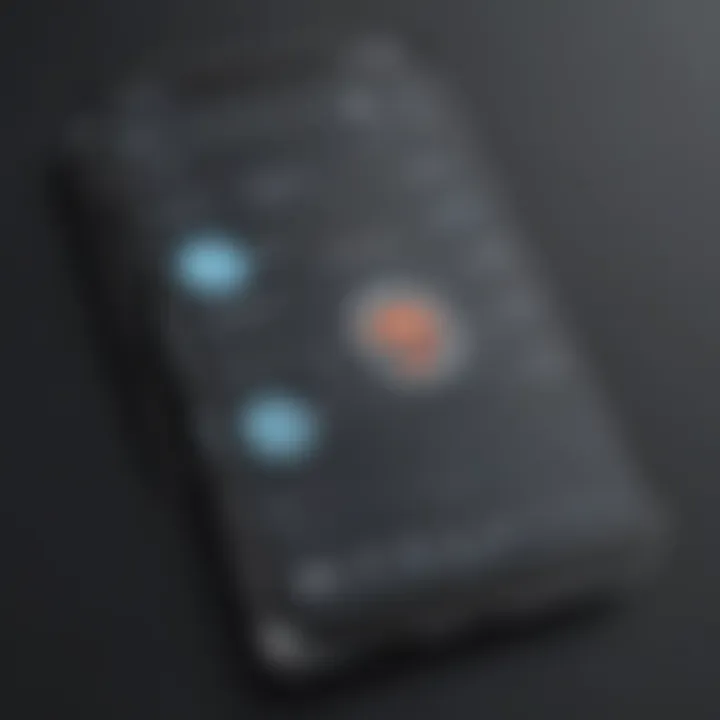
Intro
When it comes to choosing the right visualization tools in today’s complex business environment, making informed decisions is crucial. Creo View has gradually emerged as a noteworthy option, especially for small to medium-sized businesses and IT professionals who need efficient ways to handle and analyze product designs. This part of the article provides a foundational understanding necessary for a deeper exploration into Creo View download options and features. We will delve into its operational purpose, key functionalities, and much more.
Software Overview
Definition and Purpose of the Software
Creo View is primarily a visualization tool developed to aid design professionals in viewing 3D models, 2D drawings, and other essential visual data formats seamlessly. Its core purpose is to make complex design information easily accessible and operable across various stakeholders in a project. By enabling clear communication and insightful collaboration, Creo View facilitates a more efficient workflow in technical processes, particularly in industries where precision and clarity are paramount.
Key Features and Functionalities
What sets Creo View apart in the increasingly crowded visualization software market? Here are some notable features that help to elevate its position:
- 3D Model Viewing: Easily view and navigate complex 3D product models, enhancing comprehension of components and interactions.
- Measure and Mark-up Tools: Users can measure dimensions and add comments directly on the model, which aids in clear communication among teams.
- Lightweight Viewer: Unlike other heavy visualization tools, Creo View offers a lightweight experience, meaning quicker loading times and less strain on system resources.
- Integration Capabilities: It seamlessly integrates with Product Lifecycle Management (PLM) systems, ensuring that up-to-date designs are always at hand.
- Multi-Platform Accessibility: Whether on a desktop, tablet, or mobile device, viewing and interacting with models is straightforward, ensuring flexibility for users on-the-go.
With these features, businesses can optimize their design review processes, allowing for greater innovation and efficiency.
"In the fast-paced business landscape, having immediate access to accurate visual information can be a game-changer."
Comparison with Alternatives
Overview of Competitors in the Market
While Creo View holds strong merits, it is also necessary to consider the alternatives available. A few notable competitors include:
- Autodesk Viewer: Known for its extensive format support and cloud-based accessibility.
- Siemens Teamcenter Visualization: Offers robust integrations within the Siemens ecosystem particularly suited for engineering teams.
- CATIA V6: Provides advanced modeling capabilities yet may not be as user-friendly as Creo View.
Key Differentiators
So, what makes Creo View stand out?
- User-Friendly Interface: Compared to alternatives, its intuitive layout makes adopting the software smoother for new users.
- Specific Industry Applications: Creo View shines especially in sectors like manufacturing where visual communication is vital.
- Efficiency in Collaboration: With built-in tools for markup and measurement, it streamlines feedback effectively, a feature that many alternatives may lack or not prioritize.
Through understanding these aspects, businesses can make more discerning decisions based on their unique needs and expectations.
Understanding Creo View
In a world where the ability to visualize complex data is more important than ever, understanding Creo View becomes a pivotal aspect for professionals in various fields. This software solution caters specifically to the visualization needs within engineering, product design, and manufacturing sectors. As businesses increasingly rely on accurate modeling, simulations, and visualizations, Creo View stands out not just as a software tool, but as an essential component in bolstering communication and collaboration across teams.
What is Creo View?
Creo View is a powerful visualization tool developed by PTC, designed to help users view, interact with, and annotate 2D and 3D models created using various CAD applications. Unlike many traditional software packages that focus solely on design, Creo View provides a rich visualization experience, allowing users to look at complex data in a way that’s easy to understand. It supports a wide array of file formats, which means it can handle not just Creo files, but also those from different CAD systems. In essence, it serves as a bridge, converting intricate design datasets into interactive representations that facilitate better decision-making.
Key Features of Creo View
Creo View isn’t just a pretty face; it’s packed with an impressive arsenal of features meant to streamline workflows. Here are some key functionalities to consider:
- Real-time Collaboration: Teams can work simultaneously on the same model, allowing for dynamic discussions while visualizing the same data.
- Annotations and Markups: Users can add comments, sketches, and notes directly onto the model. This tool is especially handy for project feedback or revision requests.
- Interactive Zoom and Pan: The ability to zoom in and out of intricate details without losing quality is crucial for thorough inspections.
- Multi-format Support: It caters to various formats such as 3D PDF, STEP, IGES, and more, ensuring that data compatibility doesn’t become an issue.
The efficiency that these features can bring to engineering teams cannot be overstated. By leveraging these capabilities, businesses can vastly improve their communication and workflow efficacy.
The Importance of Visualization in Engineering
Visualization plays a critical role in engineering and product development. When teams see things clearly, misunderstandings evaporate. Here are a few reasons why visualization cannot be overlooked:
- Enhanced Understanding: Graphical representations make it easier to grasp complex design elements. Engineers and stakeholders can see how components fit together without delving into the nitty-gritty of technical documents.
- Improved Collaboration: Visualization tools open the door for all team members—whether they're engineers, designers, or even salespeople—to engage in conversations about a project on an equal footing.
- Faster Decision-making: With visuals in play, decision-makers can quickly assess alternatives, helping avoid costly delays.
"In the engineering world, clarity breeds efficiency. When everyone is on the same page, projects run smoother."
Downloading Creo View
Downloading Creo View is a significant step for businesses looking to enhance their visualization capabilities. The process may seem straightforward, yet understanding its nuances is essential for ensuring that organizations can leverage this tool effectively. A proper download not only guarantees access to the latest features but also paves the way for smooth installation and future updates, which can be detrimental or beneficial based entirely on how it is initiated.
Notably, choosing the official source for downloading ensures that you’re getting a reliable and secure version of the software. Bypassing dubious sources can save one from potential headaches down the line, such as vulnerability to malware or improperly functioning software. This keeps your business operations running smoothly, enabling you to focus on productivity rather than maintenance of software issues.
Official Source for Download
Finding the official download location for Creo View can be akin to finding a needle in a haystack, but it’s much simpler than it seems. The official website of PTC, the company behind Creo View, is the best and most reliable source for obtaining the software. By downloading directly from there, you're assured of receiving not just the latest version, but also essential updates that might not be available elsewhere. Here's the direct link: PTC Official Site
When accessing the official page, users will typically be greeted with two main options – free trials and full versions. Choosing the correct path according to your organization's needs is crucial. It’s all too easy to be swayed by enticing advertisements for free or cheaper versions, which could lead to unanticipated complications.
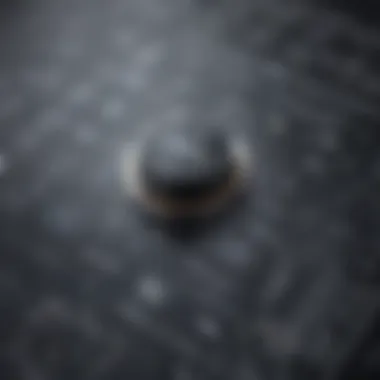

System Requirements
Before downloading, ensuring your system meets the necessary requirements is vital. No one wants to face the frustration of an incompatible software installation halfway through. Here’s what to keep an eye on:
- Operating Systems Supported: Creo View typically supports Windows 10 and above. Make sure your machine is running a compatible OS to avoid any installation failures.
- Hardware Specifications: Check RAM and CPU specifications to see if they match the recommended benchmarks. For instance, a minimum of 8GB RAM and a multi-core processor is suggested for optimal performance.
- Graphics Card: Adequate graphical capabilities cannot be overlooked. A dedicated graphics card will significantly improve visualization and render capabilities.
To summarize, keeping a checklist of these parameters ahead of time ensures that you are not left high and dry once you begin the downloading process.
Step-by-Step Download Process
Now, let’s walk through the download process step-by-step to eliminate any confusion:
- Visit the Official PTC Site: Start by navigating to the PTC website. Locate the section for Creo View and select the appropriate download option—full version or trial, depending on your need.
- Account Creation/Login: If you don't already have an account, you may be required to register. If you opt for the trial version, make sure to enter the correct information prompted during signup.
- Download the Installer: Once logged in, follow the prompts to initiate the download. This file serves as the installer you will need for the subsequent setup process.
- Run the Installer: Upon completion of the download, open the installer and follow the on-screen instructions. Make sure to note the directory for installation as it may come in handy later.
"Taking time to read the fine print during download procedures can save you plenty of time and trouble in the end."
- Check for Updates: After installation, check if any updates are available by navigating to the 'Help' section within the application.
By adhering to these steps, downloading Creo View should be a hassle-free experience, setting the stage for powerful visualization and design capabilities that the software offers.
Installation Guidelines
Installation guidelines are a crucial element when it comes to adopting any software, and Creo View is no exception. These instructions not only ensure a successful deployment but also set the stage for maximizing the utility, efficiency, and overall experience with the software. For small to medium-sized businesses, aligning the installation process with their specific requirements can save time and resources, ultimately enhancing productivity.
Getting the installation right can avoid future headaches, such as system crashes or performance issues. This section lays out the essential steps needed to install Creo View effectively, ensuring that decision-makers are well-informed and prepared to tackle any potential challenges.
Preparing Your System
Before diving into the installation of Creo View, it's vital to properly prepare your system. This is more than just clicking a few buttons; your organization’s hardware and software environment can significantly impact performance. Here are a few key considerations:
- Hardware Specifications: Make sure your system’s hardware meets the minimum requirements. Check RAM, storage, and GPU capabilities. An under-powered machine may struggle with performance.
- Operating System Compatibility: Creo View works with particular versions of operating systems. Ensure your OS is supported to avoid future compatibility issues.
- Software Updates: Before installation, ensure your OS and other software tools are up-to-date. This not only improves compatibility but can also resolve existing issues.
Taking these steps seriously, you can avoid stumbling blocks right off the bat, making life easier down the road.
Installing Creo View
Once your system is ready, the installation process can begin. This part is straightforward, but overlooking details can lead to mishaps. Follow these outlines:
- Download the Install Package: Always get the latest version from the official source to ensure you have the most up-to-date features and security patches.
- Run the Installer: Locate the downloaded file (often in your Downloads folder) and run it. If prompted, grant the necessary permissions. Ignoring this can lead to installation failures.
- Follow the On-Screen Instructions: The installation wizard typically guides you through each step. Pay close attention to any prompts regarding file destinations or additional components needed.
- Select Desired Components: If prompted, choose modules or features relevant to your business needs. Opting for unnecessary options could bloat the software.
- Complete the Installation: After selecting options, the installation will proceed. Wait until it finishes, and make sure there are no errors flagged during the process.
Take time during the installation; rushing might lead to selected prompts being overlooked.
Verifying Installation Success
After you've installed Creo View, it’s essential to confirm that everything went smoothly. A successful installation isn’t just about getting it on the system. It involves ensuring it operates as expected. Here’s how you can check:
- Open the Software: Locate Creo View among your applications and start it. If it opens without issue, that’s a positive sign.
- Check for Updates: After launching, see if there are any immediate updates available. This can help with any bugs or performance improvements that might have come out after your version.
- Verify Functionality: Test some core functions or features to see if they perform as expected. If they work, you’re likely good to go.
- Review System Performance: Monitor system performance briefly after opening; any lag or issue might signify a larger problem.
Taking the time to verify your installation can spare you from encountering headaches later on. It’s like checking the oil before a road trip; you want everything functioning as expected.
By following these simple guidelines, installation can become an enriching experience instead of a stumbling block. Properly preparing, installing, and verifying will ensure you’re set up for success with Creo View.
User Interface and Navigation
The user interface (UI) and navigation of software are critical components that can significantly influence user experience, efficiency, and overall satisfaction. In the context of Creo View, understanding how to interact with its UI empowers businesses to optimize their workflows. An intuitive user interface reduces the learning curve, allowing users to leverage the software's capabilities to their fullest, while well-designed navigation tools ensure tasks can be completed smoothly and without frustration. This section deep dives into understanding the components of Creo View’s UI, navigational aids, and customization possibilities.
Exploring the User Interface
Creo View is designed with a user-centric approach, emphasizing clarity and ease of access to its features. Upon launching the software, users are greeted by a clean layout that organizes tools and options logically. The real power of Creo View lies in its multi-panel layout, which allows users to view different aspects of their projects side by side. This is a boon in engineering scenarios, where being able to reference 3D models while analyzing 2D drawings can enhance productivity.
Key elements of the user interface include:
- Toolbars and Menus: These are customizable. Users can pin frequently used tools or hide those seldom needed, tailoring the workspace.
- Model View: A rotating and zooming interface that gives users real-time insights into the details of their projects.
- Property Panel: This displays crucial information about selected objects, allowing for quick adjustments.
Each element is crafted to minimize distraction. As a result, users can focus on their projects and maintain a high level of productivity.
Navigational Tools and Tips
Getting around in Creo View can be a breeze with the right understanding of its navigational tools. In software like this, having easy access to navigation options simplifies the user experience, which often leads to enhanced productivity.
Here are some tips and tools users can utilize to navigate effectively:


- Keyboard Shortcuts: Familiarity with shortcuts can substantially reduce the time spent on repetitive tasks. For instance, using the space bar to control views can save a few precious seconds per task, which adds up.
- Zoom and Pan Tools: The zoom feature can be controlled directly via the mouse wheel, while panning can be performed by holding the middle button. Getting comfortable with these tools can make navigation feel second nature.
- Search Functionality: Being able to quickly search for models or files can eliminate unnecessary clicks and vastly improve workflow.
Additionally, one nifty tip is utilizing the mini-map view, which is particularly useful for larger models. It provides a visual reference of where you are in relation to the overall design, making it easy to steer your focus back to a specific area without getting sidetracked.
Customization Options
Personalization of the workspace is crucial to enhancing productivity. Creo View recognizes this fact and offers numerous customization options that allow users to tailor the software to fit their unique working styles.
Here’s how users can customize their experience:
- Changing Layouts: Users can switch between predefined layouts or create their own, ensuring that the toolset is organized in a manner that best fits their needs.
- Adjusting Color Schemes: The visibility of various elements can be improved with color adjustments; some users may find high contrast layouts easier on their eyes.
- Building Toolsets: By creating custom toolsets, users can streamline their workflows, grouping tools that they use in conjunction regularly, leading to faster task completion.
Customization doesn't just foster a more enjoyable experience; it also nurtures efficiency. Users who invest the time to adjust their interface can often complete tasks quicker and more accurately.
A well-designed UI fosters user engagement, making it less likely for employees to experience frustration or distractions during their tasks.
In summary, the user interface and navigation aspects of Creo View are more than just design choices; they're fundamental elements that influence how effectively an organization can operate. Mastering these tools sets the stage for enhanced productivity and improved overall results.
Utilizing Creo View in Business
In today's fast-paced business environment, effective visualization tools like Creo View offer a distinct advantage. Utilization of this software enables organizations to make informed decisions, enhance collaboration, and streamline project workflows. For small to medium-sized businesses particularly, leveraging the detailed visual insights provided by Creo View can result in better resource management and efficient problem-solving. The software allows users to interact with 3D models and digital mock-ups, which is vital in industries like manufacturing, engineering, and product design.
One of the core benefits of using Creo View in a business context is its ability to integrate complex datasets into intuitive visual formats. This means stakeholders—from engineers to project managers—can easily interpret and manipulate product designs, reducing the chances of costly errors later in the process. It showcases designs not just on a two-dimensional plane, but in a space that mirrors how actual products function, thus fostering a better understanding among team members and clients alike.
Through detailed visualization, Creo View supports businesses in refining their production processes, maximizing efficiencies, and ultimately enhancing the quality of the final outputs. It’s essential that decision-makers appreciate the multidimensional benefits that come from including Creo View in their operations.
Case Studies of Successful Implementations
To illustrate the practical applications of Creo View, consider a case study involving a medium-sized aerospace components manufacturer. This company faced challenges with visualizing complex component designs that required tight tolerances. After integrating Creo View into their workflow, engineers were able to visualize parts in 3D, identifying potential problems earlier in the design cycle. The ability to rotate, zoom, and examine elements from various angles improved communication across teams.
Another applicable example comes from a software company specializing in automotive systems. They employed Creo View to prototype and present their solutions. During stakeholder meetings, the 3D models created and modified rapidly in Creo View helped align expectations and clarify project goals, leading to smoother approvals and fewer revisions. With measurable improvements in project timelines, the organization could allocate resources more strategically, resulting in increased profitability.
Best Practices for Maximizing Value
Making the most of Creo View demands an understanding of both its capabilities and your business needs. First, training staff in its full functionalities is crucial. This ensures all users can operate at optimal levels, making it easier to collaborate and share models effectively.
Scheduling regular updates and refresh training can help keep skills sharp. Remember, constant use makes experts, but neglect leads to skills dulling.
Moreover, integrating Creo View with other software systems already in use, such as project management tools or customer relationship management platforms, maximizes its reach and functionality. This interconnected approach allows for a seamless flow of information and enhances project tracking capabilities.
Common Use Cases in Various Industries
Creo View finds its way into multiple industries, each utilizing it for specific needs:
- Manufacturing: Used to visualize intricate component relationships, supporting quality control and improving assembly line procedures.
- Aerospace: Enhances prototyping processes, allowing engineers to simulate part interactions and performance under different conditions.
- Automotive: Facilitates design reviews and approvals by allowing detailed exploration of vehicle components in a virtual environment.
- Architecture: Helps architects and clients visualize structures, leading to better discussions around design choices and modifications.
"Effective visualizations bridge communication gaps, empowering teams to innovate and execute with confidence."
For more information about Creo View and its capabilities, consider exploring additional resources on Wikipedia or Britannica.
Using these insights, software decision-makers can better understand how Creo View adds tangible value to their operations.
Troubleshooting and Support
In the realm of complex software like Creo View, the need for troubleshooting and support cannot be overstated. Such tools form the backbone of any successful integration and use, especially for small to medium-sized businesses and entrepreneurs who often lack large IT departments. Problems can arise at any stage, from installation right through to use. Having a robust support system not only facilitates a smoother experience but also leads to increased productivity and better utilization of resources.
Common Issues and Solutions
While using Creo View, users may run into various challenges that can stall operations. Here are a few frequent problems and their potential solutions:
- Installation Errors: One common issue during the installation phase is compatibility problems. Ensure that the Windows version you’re using is compatible with the version of Creo View you are downloading.
- User Interface Glitches: Users might experience occasional crashes or lags in the software’s user interface, which can disrupt workflow.
- File Format Incompatibility: Various file formats might not open in Creo View.
- Solution: Check system requirements outlined on the official site before installing.
- Solution: Keeping the software updated often resolves these issues, as newer patches include fixes for previous bugs.
- Solution: Make certain you’re using the correct file formats supported by Creo View, converting if necessary using different CAD tools.
"If you run into a brick wall, the best approach is to pull out your toolkit and start problem-solving."
Accessing Technical Support


When self-troubleshooting doesn’t quite cut it, knowing how to access technical support becomes vital. Creo View offers a couple of avenues for obtaining expert help:
- Official Support Channels: The Creo View official support page provides options for live chat or submitting support tickets. This ensures that you're conversing with trained professionals.
- User Manuals and Documents: Make use of user guides and technical documentation available on the PTC website. These resources can provide answers to frequently asked questions and detailed troubleshooting steps.
- Email Support: For complex issues, reaching out via email might be more effective, giving your problem some context and a detailed description.
Community Forums and Resources
The power of the community is often underestimated. Engaging with peers who share the same software can yield instant help and insights. Several platforms exist to assist with issues users face with Creo View:
- PTC Community Forum: This is a prominent online space where users can post questions and share experiences. You’re likely to find valuable discussions regarding common issues and possible resolutions.
- Reddit Threads: Subreddits focusing on engineering software often have real-world solutions from everyday users who might have encountered similar problems.
- Facebook Groups: There are dedicated groups where professionals share tips, hacks, and support in using various CAD tools, including Creo View.
Utilizing these resources not only helps in resolving current issues but also builds connections with other professionals who can provide insights into optimizing the use of the software in business operations.
Comparative Analysis with Other Visualization Tools
In today's fast-paced digital environment, it's vital for businesses to keep their competitive edge. Choosing the right visualization tool can profoundly impact productivity, efficiency, and overall business outcomes. Understandably, decision-makers must approach the software selection process with a discerning eye. This is where a comparative analysis comes into play. It helps organizations weigh options, assess effectiveness, and determine fit based on specific needs.
When comparing Creo View with other visualization tools, it’s essential to focus on specific elements that influence the decision-making process. Factors such as features, user experience, pricing models, and industry reputation should be examined thoroughly. Let's take a closer look at what lays in these areas.
Comparative Features
When evaluating visualization tools, features define functionality and usability. Creo View stands out due to its robust capabilities for handling complex 3D models and CAD files. However, it's worthwhile to compare its features against notable competitors like Autodesk Viewer and Siemens Teamcenter.
- Creo View: Offers seamless integration with PTC's suite and excels at rendering large models without lag. This is a boon for users who routinely analyze intricate designs.
- Autodesk Viewer: Known for real-time collaboration features. It allows teams to work together on designs from different locations, emphasizing accessibility.
- Siemens Teamcenter: Focuses on lifecycle management and is packed with features that cater to extensive engineering needs, yet may be seen as unnecessarily complex for smaller firms.
Each of these tools has strengths that suit varying business needs, making it critical for decision-makers to pinpoint what matters most.
Cost-Benefit Analysis
In a world where every penny counts, understanding the cost-benefit implications of your software investments becomes imperative. When performing a cost-benefit analysis, consider not just the purchase price but also the total cost of ownership, which includes maintenance fees, training, and support.
For instance:
- Creo View generally requires a significant upfront investment but offers high customization and dependable support, presenting long-term benefits for businesses that prioritize quality.
- Autodesk Viewer, being a cloud-based solution, tends to have a more flexible pricing structure. It usually attracts small to medium-sized businesses looking for lower entry costs, but they may face limitations in advanced features.
- Siemens Teamcenter is often more costly initially and as part of its ongoing services. However, for larger organizations where complex integration is required, its value is often realized in the form of streamlined processes and reduced operational errors.
Ultimately, knowing the potential value creation from each tool helps businesses make informed choices.
Market Positioning
When assessing market positioning, it’s about understanding the strengths and weaknesses of visualization tools within their respective categories. Creo View, being primarily the domain of engineering and design industries, tends to target businesses with specifically tailored solutions for PLM integration.
Other tools like Autodesk Viewer broaden their scope by appealing to a larger market, which may include educational institutions or freelance designers. In contrast, Siemens Teamcenter usually caters to large enterprises requiring in-depth PLM functionalities.
"Know your market positioning; it allows you to find the sweet spot between what you offer and what customers truly need."
This understanding can enable decision-makers in small to medium-sized businesses, entrepreneurs, and IT professionals to make strategic choices about their visualization tools. As competition intensifies, aligning a business's needs with the right tool is paramount for maintaining operational effectiveness.
Future Developments and Integration Capabilities
In today’s tech-savvy world, the landscape of software tools is ever-changing, and Creo View is no exception. Businesses are constantly on the lookout for solutions that not only meet their current needs but also evolve alongside their changing requirements. This section explores the significant role that future developments and integration capabilities will play in shaping the effectiveness of Creo View as a visualization tool.
Upcoming Features and Enhancements
As with any robust software, anticipating future upgrades is essential. PTC, the company behind Creo View, frequently gathers user feedback to refine its offerings. Some expected enhancements focus on improved data visualization techniques, more interactive UI elements, and advanced collaboration tools. These features can streamline the way teams work with models and designs.
- Enhanced performance: Faster loading times and more responsive interfaces are in the pipeline.
- Greater cloud integration: As cloud computing becomes the norm, future updates will likely introduce better sync capabilities between local data and cloud-stored files.
- Augmented reality capabilities: The push towards immersive technologies could lead to features that allow users to experience designs in 3D via AR.
Such developments have the potential to increase productivity and make the user's experience more seamless as they navigate complex designs.
Integration with Other Software Tools
Integration is a key factor when considering software investments, especially for small to medium-sized businesses. Creo View is designed to work seamlessly with various tools already present in many organizations. Understanding how these integrations work is crucial for maximizing its value.
Imagine a construction firm that uses AutoCAD for design, SAP for project management, and Creo View for visualization. Integrating these tools enhances communication and data exchange, reducing the risk of errors and increasing overall efficiency.
- API Capabilities: Creo View features application programming interfaces (APIs) that enable developers to create custom integrations with other software, ensuring flexibility in aligning with unique workflows.
- File Compatibility: The tool boasts compatibility with several industry-standard formats, allowing for smooth transitions between different software.
This interconnectedness means businesses can leverage their existing tools while also harnessing the advantages of Creo View.
Potential for Automation and AI Applications
As technology marches forward, the potential for incorporating automation and AI into tools like Creo View is immense. The application of AI can redefine how businesses approach design and project oversight.
Automating repetitive tasks can free up time and resources, allowing teams to focus on more strategic initiatives. For example, AI-driven features in Creo View could analyze a design to identify potential flaws before production, effectively catching issues earlier in the process.
- Predictive Analytics: Integrating AI could offer insights into likely challenges based on historical data. Firms may find this invaluable for resource planning and mitigating risks.
- Smart Recommendations: Future iterations may include AI tools that suggest design improvements based on user behavior and industry benchmarks.
Adopting technology like this could help companies stay ahead of the competition, optimize workflows, and improve overall project outcomes, making it critical to keep an eye on these advancements.















