Best Desktop Video Recording Software for Professionals
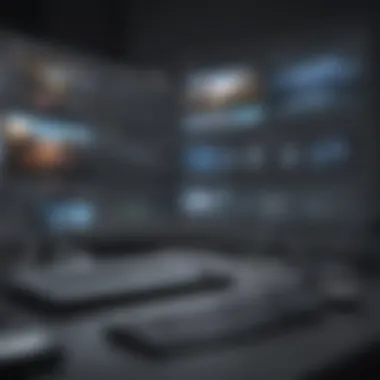

Intro
Desktop video recording software plays a vital role for business professionals today. It allows users to create instructional videos, present ideas, and conduct webinars with ease. Given the rise of remote work and online communication, the demand for reliable and high-quality video recording tools has surged. This article aims to explore the notable desktop video recording options, their key features, and how they stack up against one another.
As we analyze various software, our goal is to inform decision-makers about the best choices that align with their specific needs. Professional settings often require a blend of usability, advanced features, and strong performance. The following sections will comprehensively cover these elements, equipping readers with insights to elevate their video recording experience.
Software Overview
Definition and Purpose of the Software
Desktop video recording software is designed to capture on-screen activity along with audio, allowing users to create videos for diverse purposes. This includes creating tutorials, recording gameplay, and conducting virtual presentations. It essentially streamlines the process of producing visual content for a wide array of uses, making it an essential tool for professionals.
Key Features and Functionalities
Several core features can vary between different software solutions. Some of the notable functionalities to look for include:
- User Interface: A clean and intuitive interface that makes navigation straightforward.
- Recording Options: Support for various resolutions and frame rates.
- Audio Capture: Ability to record system sounds and external audio simultaneously.
- Editing Tools: Basic editing tools to trim or merge video clips easily.
- Export Formats: Flexibility in exporting videos in different file formats and quality settings.
With these features in mind, users can better narrow down their preferences based on specific tasks and desired outcomes.
Comparison with Alternatives
Overview of Competitors in the Market
When it comes to video recording software, several prominent competitors stand out. These include OBS Studio, Camtasia, and Bandicam. Each of these tools brings unique strengths that cater to different user requirements.
Key Differentiators
Identifying what sets these tools apart is crucial for users aiming to find the perfect match. Here are some differentiators to consider:
- OBS Studio: Open-source and free to use; great for live streaming and multi-source recording.
- Camtasia: Offers a user-friendly interface with rich editing features, ideal for creating polished tutorials.
- Bandicam: Notably produces high-quality recordings with customizable settings, favored for gameplay recording.
By analyzing these elements, professionals can strategically choose software that fulfills their specific goals, ensuring optimal video recording outcomes.
Prolusion to Desktop Video Recording Software
Desktop video recording software has become an essential tool for many professionals today. Whether you are an entrepreneur, a teacher, or an IT professional, capturing high-quality video content can enhance communication and collaboration. This form of software enables users to record their screens, audio, and even video from webcams, making it versatile for a variety of applications.
One significant element of these tools is their ability to facilitate remote work. As businesses adapt to changing landscapes, being able to record tutorials, presentations, or meetings allows for a more dynamic exchange of ideas and information. Furthermore, the video format is highly engaging, enhancing retention and understanding among viewers.
Considerations around desktop video recording software also include user-friendliness, as many professionals may not have a technical background. Software that offers an intuitive interface can significantly impact productivity. Additionally, features such as editing capabilities and export options play a crucial role in how effectively users can utilize recorded materials.
In this article, we will delve into the many aspects of the best desktop video recording software available. We will explore key features, share insights on usability, and demonstrate how various tools measure against each other in performance. By understanding these essential elements, readers can make well-informed choices that align with their professional needs and enhance their video recording experience.
Importance of Choosing the Right Software
The selection of video recording software plays a crucial role in the efficiency and effectiveness of producing visual content, especially for small to medium-sized businesses and entrepreneurs. Choosing ill-suited software can lead to subpar results, wasted resources, and unmet expectations. For professionals who rely on video presentations, tutorials, or marketing material, selecting the right tool is paramount.
One important element is functionality. The software should align with the specific needs of the user. For instance, if a business frequently creates live tutorials or webinars, they need software that offers interactive features and reliable streaming capabilities. Conversely, those primarily focused on producing pre-recorded content might prioritize editing tools or ease of use over streaming functionalities.
Another consideration is compatibility. The software chosen must work seamlessly on various operating systems and integrate easily with other tools used in daily operations. Compatibility issues can hamper productivity and lead to frustration. Ensuring that the software fits well within the existing technological ecosystem helps maintain a smooth workflow.
In addition, the user experience aspect cannot be overlooked. A complicated interface can deter users from fully utilizing the software's features. Software that is intuitive boosts productivity and enables companies to maximize their output. Training staff on complex systems adds another layer of cost and time, making simple interfaces more appealing.
Cost is also a significant consideration. Video recording software comes at different price points, often with diverse feature sets. Understanding these differences helps businesses decide whether a free solution suffices or if investing in premium software provides greater value in the long run.
"Choosing suitable software is the foundation upon which all successful video content creation rests."
The flexibility of export options is another element to assess. Different projects may require various file formats and quality settings. Software that supports multiple formats enhances versatility and enables users to target specific platforms effectively.
In summary, the decision to select the right video recording software should not be trivialized. Businesses and professionals must weigh functionality, compatibility, user experience, cost, and flexibility. These considerations can significantly impact the quality and efficiency of video projects, ultimately influencing the success of their endeavors in a competitive landscape. Evaluating these factors will ensure that the selected software aligns with the projects’ demands and the company's long-term goals.
Key Features to Consider
When assessing desktop video recording software, several key features can greatly influence user experience and outcome. Understanding these characteristics helps professionals like small business owners, entrepreneurs, and IT specialists to make a well-informed decision.
Recording Quality
The quality of recording is a foundational aspect of any video recording software. High-resolution recording, often ranging from 720p to 4K, ensures that the final output remains clear and visually appealing. This factor is particularly important for businesses presenting products or training material to clients or employees.


Additionally, a good software should be capable of maintaining the quality of audio alongside video. Clear audio enhances the overall quality of the recorded content. Keep in mind that different software may support various formats. Researching which formats best suit your needs—such as MP4 or AVI—can also affect the quality and compatibility of your recordings.
Editing Capabilities
Editing capabilities vary considerably between different software options. A strong editing suite allows users to refine their videos directly after recording. This could include cutting unwanted sections, adjusting volume levels, or adding annotations. Investing in software with built-in editing features can save time since the need for external video editing applications is reduced.
Moreover, advanced editing functionalities, like multi-track editing and visual effects, can enhance the overall production quality. It is essential to explore how easy it is to use these features. Software that supports drag-and-drop functionalities tends to be more user-friendly.
User Interface
A clean and intuitive user interface can significantly affect the user's experience. The best desktop video recording software should not overwhelm users with complicated options and deep menus. Instead, a simple layout allows for efficient navigation. It can help decrease the time taken to learn the software and improve productivity during video recording sessions.
Consider looking for software that features customizable interfaces. This will enable users to tailor their workspace to suit their specific needs. A responsive design, along with clear labeling of functions, can make a notable difference as well.
Export Options
Finally, export options play a crucial role in the utility of recording software. A versatile software should offer multiple formats for exporting recordings, ensuring compatibility across different platforms and devices. This is particularly relevant when intending to share videos on numerous social media or online platforms.
The ability to export in high definitions, such as 1080p or 4K, should also be assessed. In addition, look for features that allow users to select the resolution and frame rate at the time of export, this can save time and maintain the integrity of the content.
"When software aligns with the specific needs of your business, it transforms video recording from a task into a streamlined process."
Ultimately, identifying these key features will lead users to software that not only meets their video recording needs but enhances their overall productivity.
Top Desktop Video Recording Software Options
Choosing the right desktop video recording software is crucial for professionals seeking to enhance their recording experience. Software options vary in terms of features, usability, and performance. A well-chosen tool can significantly impact productivity, workflow, and the overall quality of recorded videos.
In this section, we will discuss four notable software options. Each one has unique features, pricing structures, and usability levels that make them suitable for different professional contexts. Understanding the strengths and weaknesses of each will help you make an informed decision for your specific needs.
Software A Overview
Key Features
Software A stands out for its intuitive interface and robust functionality. One key characteristic is its high-resolution recording capability, which captures video at 4K resolution. This feature ensures clarity and is beneficial for tutorials or presentations that rely on visual detail.
A unique aspect of Software A is its built-in screen annotation tools, allowing users to highlight areas of interest during recordings. This can be particularly advantageous for educators or trainers aiming to elucidate complex concepts.
Pricing
The pricing model of Software A is tiered, offering a free basic version alongside premium subscriptions. This flexibility caters to various budgets. However, the premium version can be costly for small businesses. You need to evaluate whether the added features justify the expense.
Usability
The user experience of Software A is commendable, as it features a minimalistic design with easy navigation. Many users find it easy to start recording within minutes, which is a great benefit. However, some advanced features may require a bit of time to master, which could be a disadvantage for those seeking immediate results.
Software B Overview
Key Features
Software B excels in its versatility. It supports multiple recording modes, including screen recording, webcam capture, and even external device integration. This flexibility allows users to create a varied range of content.
An interesting feature is its real-time audio mixing, which helps maintain audio clarity during recordings. This attribute can be crucial for professionals who wish to create high-quality voiceovers or incorporate music seamlessly.
Pricing
This software offers a one-time purchase option rather than a subscription. This model can be appealing in terms of long-term cost-effectiveness. Nonetheless, the upfront payment may be substantial, which poses a challenge for startups with tighter budgets.
Usability
Many users appreciate Software B for its straightforward setup process. It is designed for both amateurs and professionals. However, some advanced features may still confuse new users, requiring access to online tutorials or documentation for effective use.
Software Overview
Key Features
Software C is recognized for its impressive editing capabilities. It includes a variety of tools for trimming, filtering, and enhancing video quality post-recording. This makes it not only a recording tool but also a comprehensive video editor.
A unique feature is its cloud integration, allowing for easy storage and sharing of videos. This can be advantageous for teams that collaborate remotely and desire easy access to recorded content.
Pricing
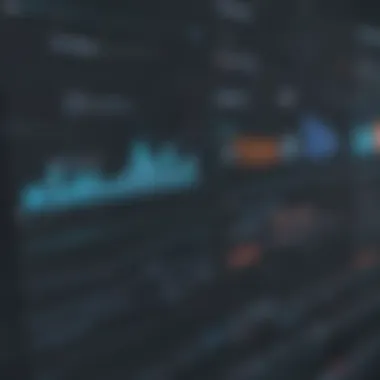

Software C uses a subscription-based pricing model, which can be appealing for users who prefer to pay as they go. This model gives access to continuous updates. However, for those who do not wish to commit long-term, the repeated payments may become burdensome.
Usability
The interface of Software C is quite modern and user-friendly, though the multitude of features might overwhelm beginners. While targeted tutorials assist with learning, the initial learning curve could deter some users.
Software Overview
Key Features
Software D stands out mainly due to its robust performance in low-powered machines. It is lightweight and can operate smoothly under lower system requirements, making it a popular choice for users who may not have high-end computers.
A defining feature is its ability to record in various formats, which enhances the software’s adaptability to different platforms and requirements. This consideration is particularly beneficial for businesses that need to deliver content across multiple channels.
Pricing
Software D is competitively priced in the market. It usually offers various pricing plans to accommodate different needs, such as individual users versus enterprises. Because of its low cost and rich features, it is favored by small businesses.
Usability
The interface of Software D is straightforward and accessible. Many users report minimal effort in understanding how to utilize the software effectively. However, due to its simplicity, some advanced users may find the lack of intricate tools a drawback for more complex projects.
Comparative Analysis of Capturing Performance
In the realm of desktop video recording software, capturing performance is a fundamental aspect that significantly impacts the overall quality of the output. This section delves into two specific elements: screen recording efficiency and audio synchronization. Understanding these factors is essential for professionals who depend on high-quality, reliable video capture for their work. Many small and medium-sized businesses require effective video presentations, tutorials, or product demonstrations to communicate their ideas clearly. Here, we evaluate how capturing performance contributes to these needs.
Screen Recording Efficiency
Screen recording efficiency refers to how well the software can capture video content from the screen without lag or unnecessary frame drops. This metric is crucial, particularly in professional environments where polished presentations matter. A high-performance screen recording tool can intelligently allocate system resources, ensuring smooth capture even during resource-intensive tasks.
Several factors determine screen recording efficiency:
- Resolution and Frame Rate: The ability to record at high resolutions and frame rates impacts visual clarity. Software must manage these settings seamlessly for optimal performance.
- Resource Usage: Efficient software utilizes minimal CPU and memory. This factor is critical when multiple applications are running simultaneously.
- Settings Customization: A good software solution allows the user to adjust recording settings based on their hardware capabilities. This adaptability enhances performance and user satisfaction.
Audio Synchronization
Audio synchronization is another vital component of capturing performance. It ensures that the audio track matches the visual elements in real-time. This aspect is critical for effective communication, as any delay can confuse the audience and detract from the intended message.
In evaluating audio synchronization, consider the following aspects:
- Latency: High-quality recording software manages latency efficiently, allowing for real-time matching of audio to video.
- Multi-Source Recording: Many professional users require simultaneous recording from multiple audio sources. Software must accommodate this need by allowing clear audio tracks to maintain synchronization.
- Editing Capabilities: Post-production tools that support fine-tuning audio synchronization can greatly enhance the final output. Users should look for software that offers easy access to these features for smoother editing workflows.
Understanding screen recording efficiency and audio synchronization can greatly influence the choice of video recording software, ensuring that businesses can produce high-quality video content.
Evaluating the User Experience
Evaluating user experience is a fundamental component when assessing desktop video recording software. User experience encompasses multiple aspects that contribute to the overall satisfaction of the user. For professionals, particularly in small to medium-sized businesses and entrepreneurs, efficiency and ease of use are paramount. In this section, we will discuss significant factors such as the learning curve and the importance of technical support availability.
Learning Curve
The learning curve refers to how quickly a user can become proficient with a software tool. A steep learning curve can be a barrier that discourages users from adopting new technology. When evaluating video recording software, emphasis should be placed on how intuitive the interface is. Software that offers a clutter-free design and straightforward functionalities will allow users to focus on their tasks rather than getting lost in complicated menus.
Here are vital points to consider regarding the learning curve:
- User-Friendly Design: A clean and orderly interface aids in faster comprehension of software features.
- Training Resources: Video tutorials, webinars, and comprehensive documentation are essential for enhancing learning.
- Community Support: Being part of an engaged user community can provide valuable insights and tips, easing the learning process.
The quicker a user can adapt to the software, the sooner they can increase productivity and achieve their goals. Therefore, software developers are encouraged to prioritize user-friendly and efficient design.
Technical Support Availability
Technical support availability is an essential consideration in evaluating user experience. When issues arise, having access to reliable support can make a significant difference in the effectiveness of software used. Professionals often face time constraints, so prompt assistance is crucial. Here are aspects to review regarding technical support for desktop video recording software:
- Response Times: Assess how quickly support responds to inquiries. Fast response times can greatly enhance user confidence in the software.
- Multiple Support Channels: Options can include email, live chat, phone support, and forums. Diverse channels ensure users can access help in the way they prefer.
- Quality of Support: The expertise and clarity of the support personnel impact user satisfaction. Knowledgeable staff can resolve issues quickly and effectively.
It is not just about having support available; the quality and accessibility of that support can make or break a user’s experience with the software.
In summary, understanding the user experience in video recording software is crucial for professionals. A favorable learning curve and high-quality technical support enhance user satisfaction and productivity. These elements should be prioritized when making software selections.
Cost-Effectiveness of Video Recording Software
The selection of video recording software for desktop use is a crucial decision, particularly for business professionals. Understanding the cost-effectiveness of various offerings can lead to significant financial benefits. Organizations seek software that meets their requirements without incurring unnecessary expenses. Here, we will explore the nuances of cost-effectiveness, comparing free and paid options, and discussing what constitutes value for money.
Free vs. Paid Options
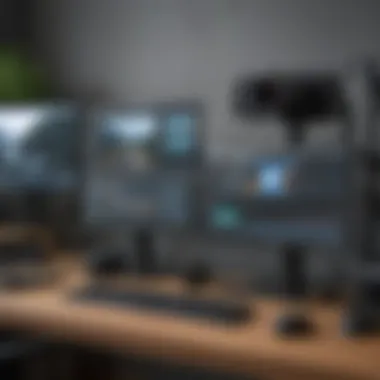

When considering video recording software, one of the first distinctions often made is between free and paid options. Each has its advantages and disadvantages that should be weighed carefully.
- Free Software: Often attractive due to zero upfront costs, free software typically has limitations. These can include reduced functionality, watermarks on recordings, or restricted access to advanced features. For small projects or individuals, these may suffice. However, businesses aiming for professional output often find these limitations frustrating.
- Paid Software: Investing in paid software usually yields higher quality results. Paid options often provide robust features, higher recording quality, and better user support. Moreover, they frequently allow for advanced editing capabilities, integration with other tools, and regular updates.
In essence, while free software can serve as a good entry point, it may lead to higher costs in the long run if organizations encounter limitations that hinder productivity.
Value for Money
Evaluating the value for money of video recording software extends beyond the initial purchase price. Here, several considerations come into play:
- Feature Set: Does the software offer all necessary features? What value do additional features provide in terms of productivity and output quality? For example, software that provides seamless editing tools can help create more polished content without needing to source third-party applications.
- Long-Term Benefits: Consider software's scalability and how well it may serve future needs. A software solution that supports evolving business requirements might be a better investment than one that appears cheaper initially but could require a replacement later.
- Technical Support and Community: Good technical support can save time and resources during setup and day-to-day use. A responsive support team or an active user community can be invaluable in overcoming any challenges.
Investing in high-quality software means fewer disruptions, enabling your team to focus on their work rather than wrestling with limitations.
- Total Cost of Ownership: Factor in potential costs beyond the purchase price. Licensing fees, upgrade costs, and ongoing maintenance should all be calculated to get an accurate picture of total expenditure.
Case Studies of Successful Implementations
Case studies showcase real-world applications of desktop video recording software in various business settings. They provide invaluable insights into the effectiveness, challenges, and outcomes of using specific tools for recording. This section aims to highlight two notable use cases from small to medium-sized businesses. By examining these cases, readers will better understand how to leverage video recording solutions for their unique needs.
Business Use Case One
In a competitive market, a marketing consultancy, Creative Minds, decided to adopt FlexiCapture Pro for their video presentations. The aim was to improve client engagement through dynamic video content.
Before implementing the software, they faced challenges in creating high-quality demonstrations that effectively communicated their strategies. Once FlexiCapture Pro was integrated into their workflow, the team experienced several benefits:
- Enhanced Presentation Quality: The recording quality was significantly improved, providing clearer visuals and audio, which made client presentations more impactful.
- User-Friendly Interface: Team members found the software easy to navigate, reducing the time spent on training and increasing productivity.
- Integration with Editing Tools: FlexiCapture Pro allowed for seamless integration with other editing tools, enabling the marketing team to create polished content swiftly.
As a result of using this software, Creative Minds reported a 30% increase in client satisfaction scores. This case study illustrates how a strategic choice in software can elevate a company’s operational efficiency and customer relations.
Business Use Case Two
Another interesting example is a small IT service firm, Tech Solutions, which adopted ScreenMaster for internal training purposes. The firm aimed to enhance its onboarding process for new hires by using video tutorials.
Previously, training was conducted face-to-face, which was time-consuming and inconsistent. After switching to ScreenMaster, they achieved significant improvements:
- Consistency in Training: The firm created standard training modules that all new hires could access. This eliminated variation in teaching quality and content delivery among trainers.
- Flexibility and Scalability: New employees could watch training sessions at their own pace, allowing for better understanding and retention of information.
- Tracking Progress: The software provided analytics that helped managers assess the effectiveness of training modules and identify areas for improvement.
This implementation led to a reduction in training time by 40%, allowing employees to start contributing to projects faster. The case of Tech Solutions demonstrates the strategic use of video recording tools to enhance training and improve overall workforce efficiency.
By analyzing these case studies, it becomes clear that careful consideration of specific business needs and software features can result in significant enhancements to processes and outcomes.
Future Trends in Desktop Video Recording Software
The landscape of desktop video recording software is evolving rapidly, influenced by advancements in technology and shifts in user needs. Understanding these future trends is crucial for businesses and professionals who aim to remain competitive in the digital market. Knowing what is on the horizon helps decision-makers select software that not only meets current demands but also positions them favorably for future challenges.
Embracing future trends enables organizations to enhance their workflows, improve productivity, and provide better content experiences. Users can stay ahead by adopting emerging technologies that enhance recording quality and usability. Furthermore, considering integrations with other tools provides a comprehensive approach to content creation and collaboration strategies for small to medium-sized businesses.
Emerging Technologies
Emerging technologies are shaping the future of desktop video recording software in significant ways. Some key technologies to watch include:
- Artificial Intelligence: AI can automate the editing process, enabling smoother transitions and better audio balancing without heavy human intervention. This can dramatically cut down the time required for post-production.
- 4K and 8K Recording Capabilities: With increasing display technology resolution, software must support higher quality recording to ensure the content remains relevant and visually appealing. High-definition content is becoming increasingly expected by audiences.
- Cloud Integration: Cloud services allow for seamless storage and sharing of large video files. This can be particularly beneficial for teams that work remotely or require collaborative projects.
- Live Streaming Features: The demand for real-time content delivery is rising. Desktop video recording software that includes live streaming capabilities ensures users can engage with their audience directly and in real-time.
Integration with Other Tools
The ability to integrate desktop video recording software with other applications is becoming essential. These integrations streamline workflows and support professional processes, enhancing overall efficiency. Key integrations to consider are:
- Project Management Tools: Integrating with tools like Trello or Asana allows teams to keep track of projects and deadlines easily, ensuring video projects remain on schedule.
- Marketing Platforms: Integration with email marketing platforms or social media allows for seamless sharing of content, expanding reach and engagement with each video produced.
- Collaboration Tools: Software that works well with platforms like Slack or Microsoft Teams enables easy communication among team members during the recording and editing process, enhancing productivity.
- Editing Tools: Seamless integration with video editing software can improve the overall editing workflow, allowing users to transfer files effortlessly for post-production work.
By leveraging emerging technologies and integrating useful tools, businesses can foster an agile working environment that adapts to the demands of modern-day content creation.
Ending and Recommendations
Final conclusions drawn from an in-depth analysis of desktop video recording software carry significant weight for professionals across various fields. As remote work and digital communication become more prevalent, choosing the right software is no longer a trivial matter. The implications stretch wide, impacting productivity, collaboration, and the overall quality of communication. An informed decision can enhance performance, whether in a corporate setting, during webinars, or while creating tutorial content.
Summary of Findings
This exploration has highlighted several pivotal aspects of desktop video recording software. Key features such as recording quality, editing capabilities, and usability emerged as vital determinants for selection. Each software option assessed presents distinct advantages and limitations. For instance, understanding audio synchronization and screen recording efficiency contributes to identifying which product aligns best with individual needs. Moreover, cost-effectiveness remains essential, offering clarity between free and paid options, and their overall value for money. The analysis indicates that small to medium-sized businesses can benefit substantially by opting for a tool that meets their specific requirements without incurring unnecessary expenditures.
Final Recommendations
In light of the findings, a few recommendations arise:
- Assess Needs Carefully: Before making a choice, it is crucial to evaluate your specific requirements. Whether you need robust editing features or simple recording capabilities can steer your decision considerably.
- Test Before Committing: Most tools offer trial versions. Utilize these trials to assess usability and compatibility with your system before committing to a purchase.
- Stay Updated with Trends: The field of video recording software is always evolving. Keeping abreast of innovation enables businesses to adapt swiftly and not miss out on improvements that could optimize recording efforts.
- Consider Integration Options: Selecting software that integrates well with existing tools can enhance workflow efficiency. This aspect is important, particularly for IT professionals who rely on multiple applications.
By synthesizing these insights, decision-makers can confidently navigate the complex landscape of video recording tools, ensuring their organizational or personal objectives are met with the highest standards.















