Understanding TeamViewer Remote Control Functionality
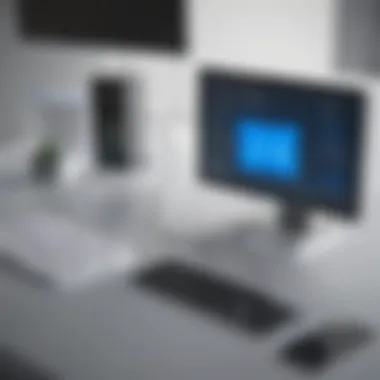

Intro
In today’s fast-paced digital landscape, businesses and professionals are increasingly reliant on remote access tools to facilitate collaboration and support. One application that has carved out a significant niche in this domain is TeamViewer. Understanding its functionality not only empowers users to maximize its potential but also aids in making informed decisions about software selection.
This article delves into various aspects of TeamViewer's remote control capabilities, aiming to demystify its operational mechanics. By analyzing its system architecture, connectivity protocols, security features, and user interface, we paint a comprehensive picture of how TeamViewer streamlines remote work environments.
Software Overview
Definition and Purpose of the Software
TeamViewer acts as a bridge, connecting users to remote devices through an intuitive platform. Whether it's providing technical support to clients, accessing files on a remote workstation, or collaborating with team members across different locations, the software serves multiple functions. Its primary goal is to simplify the complexities of remote access, allowing seamless engagement regardless of geographical barriers.
Key Features and Functionalities
One of the standout aspects of TeamViewer is its multitude of features designed to enhance user experience. Here’s a look at some notable functionalities:
- Remote Control: Users can take control of distant computers effortlessly, enabling hands-on troubleshooting and training sessions without the need to be physically present.
- File Transfer: The ability to easily transfer files between local and remote computers simplifies collaborative projects and sharing of essential documents for real-time updates.
- Multi-Platform Support: TeamViewer works across various operating systems including Windows, macOS, Linux, iOS, and Android, ensuring flexibility and wider usability.
- Session Recording: For training and quality assurance, users can record sessions, enabling easy reviews and training opportunities.
- Team Collaboration: Features such as chat, video calls, and annotation tools facilitate interactive discussions that can boost productivity.
As organizations navigate the complexities of a digital workplace, these functionalities help address the unique demands of remote interactions in real-time.
Comparison with Competitors
Overview of Competitors in the Market
While TeamViewer holds a significant position, it is not without competition. Tools like AnyDesk, LogMeIn, and RemotePC provide similar services but differ in specific offerings and performance nuances.
Key Differentiators
What sets TeamViewer apart? Here are a few factors where it stands out from the crowd:
- Ease of Use: The interface is user-friendly, minimizing the learning curve for new users. Even those with limited technical expertise can navigate its features quite comfortably.
- Robust Security: With end-to-end encryption, two-factor authentication, and GDPR compliance, TeamViewer prioritizes security, which is crucial for businesses handling sensitive data.
- Scalability: TeamViewer’s flexible pricing options cater to both small businesses and large enterprises, adapting to the diverse needs of the clientele.
"The right tools can make or break remote collaboration. Understanding their real capabilities allows one to make informed decisions, ensuring efficiency and security in operations."
In the upcoming sections, we will explore how to set up TeamViewer effectively, maximize its capabilities and retain data security while enabling smooth remote access. Equipped with this knowledge, users can derive substantial value from their remote support strategy, reinforcing operational efficiency.
Foreword to Remote Control Software
In today’s fast-paced digital age, remote control software is becoming a cornerstone for businesses aiming to enhance productivity and streamline operations. With the arrangement of teams that often span across varying geographical locations, maintaining effective communication and support can be an uphill battle. Remote control software brings key advantages that facilitate not only the management of IT resources but also enrich collaborative efforts between teams.
Use of remote control software isn't merely about accessing another computer from afar; it’s about creating opportunities. Such platforms can significantly reduce downtime, allowing IT professionals to troubleshoot and resolve issues in real-time without needing to physically be at the location. When employees face technical difficulties, waiting for an on-site expert can feel like an eternity, which is why instant remote access solutions become invaluable.
Moreover, these tools allow teams to work together seamlessly on projects without the physical barriers that can stifle productivity. Employees can share screens, edit documents live, and provide immediate feedback without the constraints of distance. Given the rise in remote work due to the pandemic, the relevance of remote control software like TeamViewer has escalated dramatically.
As organizations delve deeper into the offerings of remote control applications, comprehending the various functionalities and the scientific underpinnings of the software is crucial.
The Role of Remote Control in Modern Workplaces
In modern workplaces, traditional boundaries of geographical location are blurred. Employees now routinely connect and collaborate across time zones and locations. Remote control solutions emerge as vital enablers of this new working landscape. Consider how an IT support team can assist employees across branches while sitting in their home offices.
"Remote control tools help to bridge the gap caused by distance, empowering support teams to function efficiently, regardless of location."
Beyond IT support, there are numerous other applications, such as online training sessions for new software or providing assistance to customers directly over their devices. Think about customer service teams who can navigate a client’s system while assisting them over the phone, delivering real-time solutions that enhance the overall experience.
TeamViewer: A Brief Overview
When discussing remote control software, it’s nearly impossible to overlook TeamViewer. Founded in 2005, TeamViewer has grown to be one of the leading solutions in the marketplace. Its versatility extends beyond just IT support or accessing remote desktop environments; it enables file transfers, video conferencing, and even remote management of IoT devices. Small and medium-sized businesses gravitate towards TeamViewer because it meets robust needs while remaining user-friendly.
The general acceptance of TeamViewer stems from its strong emphasis on security. Organizations know that their data is a prized possession, and TeamViewer is built with this in mind. However, in addition to its security features, the software also offers a seamless interface that doesn’t intimidate the user. This ease of use opens the doors for users with varying levels of technical proficiency, which further promotes the tool’s adoption across different sectors of business.
How TeamViewer Operates
Understanding how TeamViewer operates is critical for anyone looking to leverage its capabilities effectively. This section unpacks the intricate elements that contribute to TeamViewer's functionality, highlighting its architecture, connection methods, and session management. By grasping these components, users can maximize the software's advantages, troubleshoot issues, and seamlessly manage remote connections.
Core Architecture of TeamViewer


At the heart of TeamViewer's functionality lies its robust core architecture. Essentially, this architecture consists of four main components: the TeamViewer software installed on user devices, TeamViewer servers that facilitate the connection, the communication protocol that handles data transfer, and lastly, the graphical interface that users interact with.
The software itself is usually lightweight, meaning it won't bog down your system. It operates across multiple platforms, making it incredibly versatile—be it Windows, Mac, Linux, or mobile devices. The servers play a pivotal role, acting as intermediaries, ensuring safe passage of the connection. It’s much like a middleman in a deal, ensuring everything runs smoothly.
TeamViewer utilizes a unique communication protocol that’s optimized for speed and efficiency. This protocol ensures low latency, which is crucial for real-time interactions. The architecture also facilitates automatic updates, meaning users always have access to the latest features and security patches without manual intervention. Essentially, it’s all about creating a unified experience that feels seamless to the user.
Establishing Connections
Establishing a connection on TeamViewer can be likened to having a virtual handshake; it’s where the real magic begins. When initiating a session, both parties need to run the software, and then it’s as simple as entering an ID and password. Although this sounds straightforward, several considerations are at play.
First, TeamViewer employs a dynamic ID system. This means that every session generates a new ID, enhancing security. Users don’t have to worry about unauthorized access using a stale ID. Furthermore, the connection is encrypted end-to-end, ensuring that data transmitted between devices remains confidential.
Whenever a connection does not go as planned, various troubleshooting methods come into play. These include checking network settings, ensuring both devices are online, and confirming that the correct ID and password have been entered. If the connection is successful, the user on the remote end will be immediately notified, paving the way for remote control or support.
Session Management Protocols
Once a connection is established, session management protocols take the reins. TeamViewer offers a range of features aimed at enhancing the user experience during a session. These protocols include file transfers, chat functionalities, and even the ability to switch the control from one user to another without disconnecting the session.
For instance, if someone needs to transfer a file during a support session, they can drag and drop it directly into the interface. This not only simplifies the process but also adds to the efficiency of remote interactions.
Moreover, session management can help in recording meetings or discussions for future reference, elevating productivity and accountability. Importantly, these sessions can also be monitored for performance analytics, allowing businesses to understand how effectively they are utilizing remote access technology.
"The smooth operation of TeamViewer hinges on how well its architecture, connection establishment, and session management come together to deliver an optimal user experience."
Understanding these operational mechanisms gives users—especially in small to medium-sized businesses—better control over TeamViewer's capabilities, leading to more efficient workflows and enhanced collaboration in an increasingly digital landscape.
User Interface and Functionality
An intuitive user interface (UI) lies at the heart of any successful remote control solution, and TeamViewer is no exception. The UI is more than just an attractive design; it directly impacts how users interact with the software and, consequently, the overall effectiveness of their remote operations. A well-designed interface can help minimize the learning curve for new users while enhancing productivity for seasoned professionals.
Navigating the TeamViewer Interface
When first setting eyes on the TeamViewer interface, users may observe a clean and organized layout. The main features are conveniently positioned, making navigation a breeze, even for those who aren’t tech-savvy.
- Dashboard Overview: The dashboard presents all critical functions at a glance, allowing users to initiate remote access, connect with contacts, or view recent sessions.
- Session Window: This area displays the remote desktop once a connection is made, complete with toolbars for easy access to controls like file transfer, chat, and session recording.
- Menu Options: Options available under the menu bar enable users to manage their profiles, adjust settings, and explore help resources.
Familiarizing oneself with these components can literally save minutes—sometimes even hours—during urgent situations. The logical layout caters well to small and medium-sized businesses, ensuring that everyone can contribute to the workflow efficiently.
Key Features and Tools
TeamViewer's functionality extends beyond mere remote access. Several features enhance its appeal and usability, making it a versatile tool for various business needs.
- File Transfer: This feature allows users to effortlessly move files between local and remote systems, without cluttering the workflow. With just a few clicks, important documents can be sent or received seamlessly.
- Remote Printing: Users can print files from their remote desktop to a local printer. This capability bridges the gap between remote work and physical document needs effectively.
- Multi-Platform Support: Whether it's a Windows computer or a mobile device, TeamViewer can handle it. Users can access their systems right from their smartphones, highlighting flexibility and convenience.
- Session Recording: Keeping a record of remote assistance sessions can be invaluable. It helps with training, troubleshooting, and provides evidence should disputes arise.
- Collaboration Tools: Tools like chat and screen sharing enable real-time collaboration. These allow for quick feedback and instant communication, ultimately fostering teamwork in a remote setting.
"The true value of TeamViewer arises from its combination of user-friendliness and powerful functionalities, accommodating the rapid demands of today's business environment."
These features are designed to enhance usability, illustrating that TeamViewer is not just another remote control software; it’s a complete solution for managing distance interactions in any business context. Whether it's addressing customer issues in real-time or collaborating on critical projects, the interface and features uniquely position TeamViewer as an essential tool for any organization aiming to modernize their approach to remote work.
Security Considerations
In today's digital landscape, security is not just a nice-to-have; it's an absolute necessity. When using remote control software like TeamViewer, understanding security considerations becomes paramount, especially for businesses handling sensitive data or operating in regulated industries. Without a solid security framework, organizations risk potential data breaches and unauthorized access, which can lead to financial loss and reputational damage. Thus, an in-depth look at security protocols and data encryption methods within TeamViewer is essential for ensuring safe remote access.
Security Protocols in TeamViewer
TeamViewer employs a variety of robust security protocols designed to protect user data and ensure secure connections. Here are some key elements:
- Two-Factor Authentication (2FA): This is an added layer of security that requires not only a password but also something verification code sent to the user's phone.
- Session Security: TeamViewer creates a unique session ID for each connection, limiting the chances for unauthorized access. This makes it harder for potential attackers to hijack a session.
- Blacklist and Whitelist Features: Administrators can manage who can connect to their systems by whitelisting trusted devices and blacklisting suspicious ones.
These protocols collectively work like a fortress around a sensitive environment. They act as gatekeepers, not only verifying identities but also monitoring connections in real-time.
"In remote work, the question is not if you will be attacked, but when. Effective security measures are your best defense."
Data Encryption Methods
Data encryption is the core of security in remote access technologies. TeamViewer uses advanced encryption that transforms data into an unreadable format for unauthorized users. Here’s how:
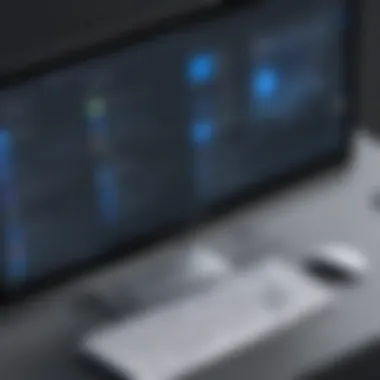

- AES 256-Bit Encryption: This is an industry-standard encryption method, making it incredibly difficult for anyone to intercept and decipher the transmitted data.
- RSA Key Exchange: During connection establishment, TeamViewer uses RSA 2048-bit key exchange to securely authenticate devices.
For businesses handling confidential client data or financial information, using encryption is non-negotiable. This ensures that in case of a cyber attack, the data remains protected and unreadable, safeguarding essential information from falling into the wrong hands.
Installation and Configuration
The process of installation and configuration holds paramount importance in maximizing the potential of TeamViewer. For small to medium-sized businesses and IT professionals, getting these steps right is akin to laying a solid foundation for a house. A poorly executed installation can lead to all sorts of headaches down the line, from connectivity issues to security vulnerabilities. Therefore, understanding the ins and outs of these processes can greatly enhance the efficiency and reliability of remote access operations.
In this section, we will delve into the detailed steps for installing TeamViewer, as well as the configuration settings necessary for optimized remote support and access. This knowledge not only saves time but also equips users with the capability to handle their own setups, providing greater operational independence. Here’s a closer look:
Step-by-Step Installation Process
Installing TeamViewer is usually a straightforward affair, whether for individual use or within an organizational environment. Here’s a clear outline to guide you through the installation:
- Download the Software: Visit the official TeamViewer website to download the latest version compatible with your operating system.
- Run the Installer: Locate the downloaded file, double-click it, and follow the prompts on the installation wizard. Choose between 'Install' or 'Run only' based on your use case.
- Accept the License Agreement: During installation, accept the terms and conditions to proceed.
- Choose Installation Type: Select whether you want to install TeamViewer for personal use or for commercial purposes. This choice might affect the feature set available.
- Select Destination Folder: Decide where you want the software to reside on your machine. The default location is usually sufficient for most users.
- Finish Installation: Once the installation completes, you can click 'Finish' to launch TeamViewer.
- Create an Account (Optional): Although optional, creating a TeamViewer account allows for easier access management and additional feature utilization.
Following these steps should leave you with a functioning installation on your device, ready to be customized according to your individual or organizational needs.
Configuring Remote Access Settings
Configuration of remote access settings is equally crucial. It’s not just about getting TeamViewer installed; it’s about tailoring it to fit your specific requirements. Here’s how you might go about setting it up for optimal use:
- Set Up Easy Access: If you frequently connect to a particular device, enabling 'Easy Access' can streamline the process, allowing for immediate control without needing to enter credentials each time.
- Adjust Security Settings: Navigating to 'Extras' in the toolbar, you can adjust security settings. It’s advisable to enforce strong passwords and enable two-factor authentication to bolster security measures.
- Choose Access Permissions: For organizations, setting specific permissions is vital. You can tailor access rights based on user roles, ensuring sensitive areas of your network remain secure.
- Network Configuration: In some cases, you may need to configure network settings, particularly if behind a firewall. TeamViewer generally handles this well, but manual tweaks might be necessary to ensure smooth connectivity.
- Regular Updates: After the initial setup, periodically check for software updates. This ensures you’re protected with the latest security patches and have access to new features.
"A well-configured remote access solution is not just about connecting devices; it's about crafting a seamless experience that empowers users and enhances productivity."
By taking the time to thoughtfully install and configure TeamViewer, businesses stand to gain significant operational efficiencies. A solid setup not only enhances user satisfaction but also minimizes issues, allowing teams to focus on collaboration rather than technical complications. Therefore, this initial stage of installation and configuration lays the groundwork for successful remote interactions.
Troubleshooting Common Issues
Troubleshooting common issues is vital for anyone using TeamViewer, especially in a professional setting. When you encounter problems, quick resolutions can save time and maintain productivity. Businesses, small or medium-sized, cannot afford hiccups when connecting remotely or providing tech support to clients. The ability to swiftly troubleshoot connection issues or installation errors can make a significant difference in customer satisfaction and operational efficiency.
Identifying Connection Problems
Connection problems can arise for several reasons. Often, they may stem from network issues or misconfigured settings. It's crucial to understand how these factors affect your TeamViewer experience.
- Network Stability: A consistent internet connection is the backbone of TeamViewer’s functionality. If your network fluctuates, you might find yourself unexpectedly disconnected during a remote session. Running a speed test or checking internet usage in your local network can provide insight into whether bandwidth limitations are affecting performance.
- Firewall and Antivirus Settings: Sometimes, firewalls or antivirus software might block TeamViewer from operating smoothly. These protective measures are essential, but may inadvertently restrict remote connections. Reviewing settings to allow TeamViewer as an exception can resolve these conflicts.
- Software Updates: Using outdated software can lead to connection problems. TeamViewer frequently rolls out updates to improve performance and security. Always ensure that you are using the latest version. You can check your current version and update it within the app.
- Account Issues: If you are experiencing persistent connection issues, verify that your TeamViewer account is in good standing. It might be necessary to check any subscription requirements or account limitations.
By pinpointing these potential culprits, users can often resolve connection issues independently while ensuring smoother operations going forward.
Resolving Installation Errors
Installation errors can be frustrating; however, they are often manageable if approached methodically. Here are some steps that can help you navigate through this process:
- Download from Official Sources: Always obtain TeamViewer from their official website. This ensures you are getting the most recent, secure version, reducing the chances of installation issues associated with corrupted files.
- Run as Administrator: Sometimes, lack of proper permissions can lead to installation errors. Right-click the installer file and choose to run it as an administrator. This often bypasses potential barriers the system may impose.
- Check Disk Space: Insufficient disk space can halt installations. Before beginning the installation, verify that your hard drive has ample space to accommodate the software.
- Disable Conflicting Software: Security programs or other applications might interfere with the installation process. Temporarily disable them to see if that resolves the issue.
- Review Logs: Most software installations generate logs. These logs can provide clues on what went wrong during the installation attempt. If an error message appears, write it down, as it can be useful for searching solutions online or consulting technical support.
By following these strategies, users can quickly resolve installation issues, ensuring that TeamViewer is up and running with minimal downtime.
"Effective troubleshooting is not only about fixing problems; it's about understanding the root causes to prevent them in the future." - Anonymous
With the right knowledge and a systematic approach to troubleshooting, TeamViewer users can enhance their remote experience significantly.
Comparative Analysis with Other Solutions
A comparative analysis is essential when evaluating remote access software, particularly for businesses deciding on the best tools to meet their specific needs. The robust features of TeamViewer demand careful examination alongside its competitors. Cost, functionality, and security are three crucial elements that often sway decisions. By juxtaposing TeamViewer with other notable remote access software, organizations can make informed choices, ensuring they invest effectively in technology that fosters productivity and efficiency.
TeamViewer vs. Other Remote Access Software
When it comes to remote access, TeamViewer has carved a niche for itself, but it’s really not alone in the market. Solutions like AnyDesk, LogMeIn, and Splashtop all offer varying features that might appeal to different users.
- Performance and Speed: TeamViewer generally boasts reliable speed and connections. It's known for its quick setup and easy experience, making it attractive for businesses. However, solutions like AnyDesk utilize a proprietary codec, which some say provides a slight edge in speed under certain conditions.
- User Interface: The intuitive design of TeamViewer is often praised. Many users find it easy to navigate and use. Some other software, while functional, may have interfaces that feel clunky or more complex, which could be a hindrance in urgent situations.
- Pricing Structures: Cost is another significant factor. TeamViewer’s pricing can be on the higher end compared to alternatives. For small businesses, this might be an important consideration. Alternatives like Splashtop might offer more cost-effective subscription plans, appealing to startups or budget-conscious enterprises.
- Security Features: Security is paramount in remote access solutions. TeamViewer has implemented advanced security features, including end-to-end encryption that remains a strong point in its favor. While competitors also offer security, the implementation and assurance vary, making TeamViewer a trusted choice for many.
In summary, while TeamViewer presents robust advantages through its performance and user-friendliness, other alternatives bring varied strengths. Making a well-informed choice often involves weighing the unique benefits each software brings to the table.
Benefits of Choosing TeamViewer
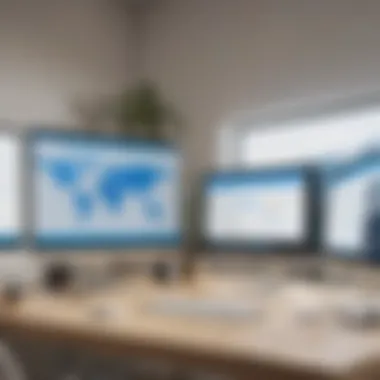
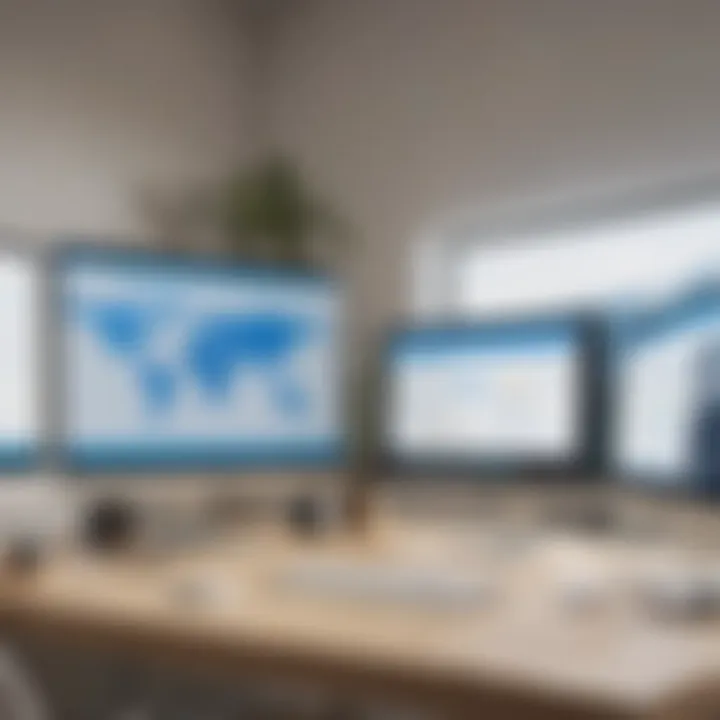
Choosing TeamViewer over its counterparts presents several compelling benefits that cater specifically to small and medium-sized businesses, entrepreneurs, and IT professionals:
- Cross-Platform Compatibility: TeamViewer supports multiple platforms, ensuring that users can connect from almost any device. This flexibility is invaluable, particularly for teams that may use different operating systems.
- No Network Restrictions: Unlike some remote access software that may struggle with firewall issues, TeamViewer often works seamlessly in environments with strict network regulations. This capability reduces the frustration of connection problems during crucial moments.
- Comprehensive Functionality: From file transfer capabilities to remote printing, TeamViewer is packed with functionality that stands out. This depth allows teams not just to access desktops remotely, but also to perform a variety of support and collaborative tasks efficiently.
- Ease of Use: The setup process is streamlined, enabling users to get up and running quickly without extensive training. This ease of use accelerates adoption among team members who might be less tech-savvy.
Use Cases in Business Environments
Understanding the practical applications of TeamViewer in business settings is crucial to grasping its capabilities. In a rapidly evolving digital landscape, companies require robust solutions that not only streamline operations but also enhance collaboration and support. TeamViewer stands out as a versatile tool that can adapt to various business needs, helping organizations maximize efficiency and productivity.
Remote IT Support
One of the primary use cases of TeamViewer is remote IT support. Businesses often face technical challenges that require immediate attention. Rather than having technicians travel on-site, TeamViewer allows IT support staff to troubleshoot and resolve issues remotely. This capability significantly reduces downtime and associated costs.
With TeamViewer, a support technician can:
- Access Computers Remotely: Technicians can connect to users' devices, allowing for hands-on troubleshooting without the delays of physical presence.
- Diagnose Problems: By viewing the user’s screen, technicians can quickly identify software issues or configuration errors.
- Implement Fixes: Solutions, whether installing patches or adjusting settings, can be executed instantly.
Moreover, remote sessions can be recorded for quality assurance or training purposes, helping teams to pinpoint recurring issues. The ease of use, coupled with reliable security measures, ensures that sensitive information remains protected during remote sessions.
"In our experience, the time saved with remote IT support using TeamViewer has translated into better customer satisfaction and increased productivity for the entire team."
—IT Manager, Small Business
Collaborative Projects
Another significant application of TeamViewer is in collaborative projects. In today's work environments, teams are often dispersed across different locations, making collaboration challenging. TeamViewer's features enable seamless teamwork and project management, irrespective of geographical barriers.
Key functionalities that support collaboration include:
- File Transfer: Users can send and receive files effortlessly during remote sessions, ensuring everyone has access to the latest documents.
- Screen Sharing: Team members can share their screens instantly to showcase ideas, review designs, or conduct presentations, fostering a more interactive environment.
- Multi-User Sessions: TeamViewer allows multiple users to join a single session, facilitating group troubleshooting or brainstorming sessions.
These features enhance communication and clarity, which are vital when working on complex projects. With everything at their fingertips, team members can make informed decisions swiftly, ultimately driving project completion and ensuring alignment among all stakeholders.
Overall, the utilization of TeamViewer for both remote IT support and collaborative projects exemplifies its adaptability and efficacy in various business scenarios. Businesses can enhance their operations by integrating this remote access software into their daily practices, leading to improved efficiency and better customer experiences.
Future Developments in Remote Control Technology
The realm of remote control technology is undergoing a seismic shift. As we edge further into the digital age, understanding these advances becomes essential for companies looking to harness the power of remote access software like TeamViewer. These developments not only promise enhanced functionality but also focus on greater safety, user experience, and integration with emerging technologies.
Emerging Trends in Remote Access Solutions
The landscape of remote access solutions is marked by several emerging trends that will shape how businesses operate in the near future:
- Artificial Intelligence Integration: AI can offer predictive analysis, assist in troubleshooting, and enable chatbots for instant support. This reduces downtime and keeps operations rolling smoothly.
- Cloud-Based Solutions: With a growing emphasis on remote work, cloud technology allows users to access systems from virtually anywhere. This is a significant factor for small to medium-sized enterprises that may not have extensive infrastructure.
- Enhanced Security Measures: As concerns regarding cyber threats rise, software developers, including TeamViewer, are expected to adopt more rigorous security protocols. This includes multi-factor authentication and real-time security monitoring, crucial for protecting sensitive information.
- User-Centric Design: The future of remote control technology is leaning towards providing more intuitive user experiences. If the interface is user-friendly, it can greatly reduce training time and enhance productivity.
These trends not only improve the robustness of remote access solutions but also align with the needs of modern businesses. In this competitive environment, keeping up with these trends can provide a distinct advantage.
TeamViewer's Roadmap Ahead
Looking at TeamViewer’s roadmap gives valuable insight into its future direction. As the company pushes forward, it eyes several key enhancements:
- Augmented Reality Capabilities: With ongoing developments in AR technology, TeamViewer is working on integrating AR functionalities that will allow users to provide hands-on support even from miles away. Imagine an IT technician guiding a user through a complicated setup with visual overlays, all while being hundreds of miles away.
- Multi-Device Support: Anticipating the rise of diverse devices, including smartphones and tablets, the software is expected to enhance functionalities that will allow seamless connections across multiple platforms. This will make remote work easier and more inclusive.
- Collaboration and Connectivity Features: Enhancing tools meant for collaboration is on the cards. Features like shared screens or virtual challenge rooms can boost productivity and teamwork, making it beneficial for entrepreneurs and their teams.
- Eco-Friendly Considerations: As businesses become increasingly conscious of their environmental impact, TeamViewer aims to develop greener solutions. This includes optimizing energy use within the application and reducing the carbon footprint associated with data transfer.
By staying ahead in these areas, TeamViewer aims to not only meet current market demands but also anticipate future needs.
In sum, the focus on implementations that will increase accessibility, security, and collaboration marks an exciting time for remote control technologies. Companies, understand that embracing these developments can lead to improved efficiencies and can empower your workforce, making your operations not just more effective but also more resilient against the shifting landscape of the business world.
Culmination and Recommendations
In wrapping up our exploration of TeamViewer's functionality, it's vital to assess what has been discussed and offer some actionable guidance for businesses navigating the increasingly complex landscape of remote access solutions. The final section focuses on synthesizing key insights derived from the analysis while providing targeted recommendations tailored to various organizational needs.
Summarizing Key Insights
Reflecting on the operational mechanics of TeamViewer, several key takeaways emerge:
- Versatile Connectivity: TeamViewer stands out for its ability to establish seamless connections across different platforms and devices. This flexibility caters to a diverse array of business scenarios.
- Robust Security Features: With end-to-end encryption, as well as stringent protocols for user authentication, the software places a significant emphasis on safeguarding sensitive data during remote sessions.
- User-Friendly Interface: The intuitive design of TeamViewer simplifies the remote control process, ensuring that even those who are not tech-savvy can leverage its functionality effectively.
- Comprehensive Support for Collaborations: Tools designed for remote support and collaboration underscore TeamViewer’s efficacy in enhancing productivity, making it a worthy choice for teams working from different locations.
This collection of insights not only underscores the utility of TeamViewer but also frames it as a potentially indispensable asset for modern businesses.
Selecting the Right Software for Your Organization
Making an informed choice about remote control software boils down to assessing specific organizational needs and operational requirements. Here’s a closer look at considerations for selecting TeamViewer or other options:
- Assess Your Requirements: Take stock of your organization's size, the complexity of tasks requiring remote access, and the technical proficiency of team members.
- Evaluate Security Standards: Make sure the software aligns with your data protection policies and complies with relevant regulations. Look for features like two-factor authentication and GDPR compliance.
- Consider Integration Capabilities: How well does it integrate with existing tools and systems? A software that aligns with your current technological ecosystem saves time and resources in the long run.
- Review Pricing Models: Depending on your needs, licensing costs can vary widely. Weigh the benefits against expense, and consider whether a subscription model suits your budget better than a one-time purchase.
- Trial and Feedback: Utilize trial versions before settling on a solution. Gather feedback from users within your organization to gauge ease of use and effectiveness in real-world applications.
Ultimately, investing time in evaluating these factors can steer you toward a remote access solution that not only meets your immediate requirements but also scales with your company's growth. The right choice can empower your team, streamline operations, and enhance collaborative efforts in an increasingly remote world.















