Ultimate Guide to Mastering Google Admin Console
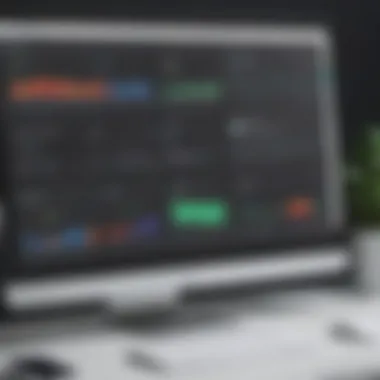
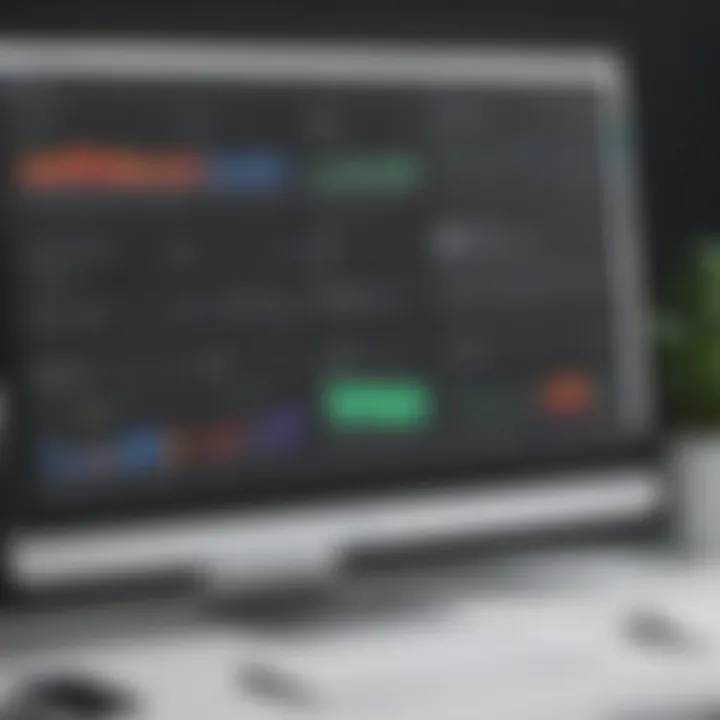
Intro
In today's digital landscape, effective management of users and resources is crucial for organizations of all sizes. The Google Admin Console stands out as a powerful tool for managing G Suite environments. This console offers a centralized interface for administrators, enabling them to efficiently oversee users, settings, and applications within their organization. Understanding its functionality and features can significantly enhance operational efficiency.
In this guide, we will delve into the core aspects of the Google Admin Console. We will explore its definition and purpose, outline key features and functionalities, and compare it with other tools on the market. By the end of this article, you will gain insights that help in navigating this console adeptly, ultimately optimizing user management strategies.
Software Overview
Definition and Purpose of the Software
The Google Admin Console is a web-based platform designed primarily for administrators of organizations that utilize Google's G Suite. Its main purpose is to provide a simple and efficient way to manage user accounts, configure applications, and access various administrative tools. The console streamlines several tasks, ranging from creating new user accounts to enforcing security policies across the organization. This makes it an essential resource for IT professionals and decision-makers.
Key Features and Functionalities
The functionalities of the Google Admin Console are diverse, tailored to meet the specific needs of businesses. Here are some of the standout features:
- User Management: Administrators can add, modify, or delete user accounts easily. They can also assign roles and manage permissions based on organizational needs.
- Group Management: The console allows for the creation and management of groups, making it easier to send collective communications and share resources among users.
- Device Management: Admins can oversee devices linked to the G Suite accounts, enabling them to enforce security policies and manage data access on mobile and desktop devices.
- Security and Privacy Controls: Various tools exist within the console to enhance security measures, such as two-factor authentication and activity logs, providing a secure environment for organizational data.
- Reporting and Monitoring: The console includes detailed reporting features that enable administrators to monitor usage and compliance, providing insights into how G Suite is being utilized across the organization.
"The Google Admin Console is a central point for managing user and organizational settings, ensuring seamless operations within the G Suite ecosystem."
As we look at the Google Admin Console, its user-friendly interface plays a vital role in minimizing the learning curve for new administrators. The layout and organization of features make it straightforward to navigate.
Comparison with Alternatives
Overview of Competitors in the Market
While the Google Admin Console is a leading option for managing G Suite, notable competitors exist. Platforms like Microsoft 365 Admin Center, Zoho Admin Console, and others also offer similar functionalities. Each tool comes with its unique attributes, catering to different organizational requirements.
Key Differentiators
What sets the Google Admin Console apart from its competitors?
- Integration with Google Services: The seamless integration with Google’s suite of services provides a unified experience for users and admins alike.
- User Experience: The intuitive design of the Admin Console is often rated higher in user satisfaction compared to its competitors.
- Advanced Security Options: Google offers advanced security protocols, which are vital in today’s data threat environment.
Understanding these differences can be valuable for making informed choices about user management solutions within your business.
Through this exploration of the Google Admin Console, we prepare to look deeper into its practical applications and tips, aimed at maximizing your organization’s efficiency and effectiveness.
Prologue to Google Admin Console
The Google Admin Console serves as the central management hub for G Suite services. It is indispensable for businesses navigating an increasingly digital workplace. Understanding this tool allows administrators to streamline operations and enhance user management processes.
Overview of G Suite Services
G Suite offers an array of services that facilitate collaboration and communication within organizations. This suite includes Gmail, Google Drive, Google Docs, Google Sheets, and more. Each service is designed to promote productivity and ease of access. By utilizing these tools, teams can work efficiently across distances while maintaining coherence in their projects.
In a broader sense, G Suite provides a seamless integration of applications. This integration is crucial for businesses that rely on real-time data sharing and collaborative efforts. With the Admin Console, users have the ability to manage settings for these applications centrally, ensuring that the correct permissions and configurations are in place. This coherent structure enhances the overall functionality of the services, making it easier to adapt to specific business needs.
Importance of Admin Tools for Businesses
Admin tools like the Google Admin Console are far more than mere convenience; they are vital for operational stability. For small to medium-sized businesses, proper management of user accounts, security settings, and application access can save time and reduce potential errors.
Some key advantages of using the Google Admin Console include:
- User Management: The console allows for creating, modifying, and deleting user accounts with ease. Administrators can assign roles and responsibilities tailored to the needs of their organization.
- Security Features: Security is paramount. The Admin Console offers tools for setting security protocols, enabling features like two-step verification to protect sensitive information.
- Reporting Capabilities: Access to reports on usage and activities helps businesses identify usage trends and areas for improvement. This data-driven approach enables better decision-making based on real user behavior.
Understanding how to leverage these tools effectively can lead to significant improvements in user management and overall business performance.
Setting Up Google Admin Console
Setting up the Google Admin Console is a critical phase for any organization utilizing G Suite. Its significance cannot be understated, as it enables administrators to govern user accounts, manage security settings, and apply configurations tailored to the needs of the business. Proper setup ensures a smooth integration of G Suite into daily operations. Additionally, a well-structured Admin Console enhances user management strategies and improves the efficiency of business processes.
The initial steps taken during this configuration process lay the foundation for how users will interact with the platform. Missteps at this stage can lead to complications down the line, affecting user accessibility and security. Thus, understanding the specific elements and benefits associated with setting up the Google Admin Console is essential for small to medium-sized businesses, entrepreneurs, and IT professionals.
Initial Configuration Steps
The first task when setting up the Google Admin Console involves accessing the console interface. This requires logging in with admin credentials, often associated with a primary email address on your G Suite account. Once logged in, administrators are presented with a user-friendly dashboard that provides access to various settings and configurations.
Key aspects to consider during initial configuration:
- Domain Verification: Confirm your ownership of the domain. This is necessary for ensuring that only authorized users can set up accounts and manage settings related to the domain.
- User Creation: Start by adding essential user accounts. For a smaller organization, this could be relatively straightforward, but for larger setups, careful planning is needed to categorize users efficiently.
- Setting Security Protocols: Establishing default security settings at this stage is highly beneficial. Implementing two-step verification significantly enhances security by requiring users to provide an additional verification code.
Configuring settings also involves reviewing and potentially customizing service access. Determine which G Suite services each user or organizational unit will have access to, and adjust settings accordingly. By doing this proactively, administrators can prevent unauthorized access to tools and data.
To ensure a smooth process, it is advisable to document each step taken. This practice not only aids in consistency but also provides clarity for other administrators who may manage the console in the future.
User Migration Strategies
User migration is often a pivotal challenge organizations face when setting up the Google Admin Console. Transitioning from one system to another can result in data loss or confusion among users if not managed properly. Thus, it is crucial to adopt effective migration strategies tailored to the needs of the organization.
Consider these strategies:
- Data Migration Tools: Use tools like Google Workspace Migrate or third-party options that facilitate seamless migration of emails, calendars, and files. Assessing the right tool based on the size and complexity of the data is vital.
- Staggered Rollout: If feasible, implement a phased migration rather than a complete switch over at once. This allows users to familiarize themselves with G Suite gradually, reducing disruption.
- User Communication: Keeping all users informed throughout the migration process is essential. Clear communication helps them understand the timeline, expected changes, and support available. This will alleviate anxiety and resistance around the transition.
Navigating the Interface
Understanding the Google Admin Console interface is crucial for users who manage the G Suite environment. A well-structured interface allows quick access to features and settings that are essential for daily operations. Efficient navigation not only saves time but also enhances overall productivity. Administrators need to familiarize themselves with the various sections of the console to effectively perform tasks related to user management, security settings, and application configuration.
Dashboard Overview
The dashboard serves as the primary landing page within the Google Admin Console. This is where administrators get an overview of the organization’s activities at a glance. Key metrics such as user counts, alerts, and activity reports display here. Furthermore, it provides quick links to frequently used functionalities.
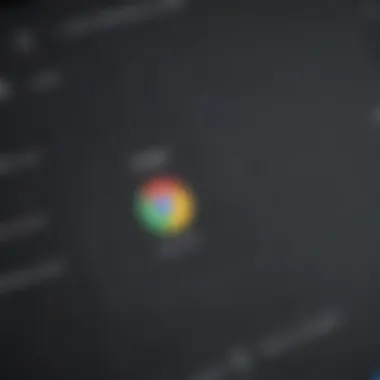
Some important elements include:
- User Count: Displays the total number of active users along with their license status.
- Alerts: Shows any critical issues that require immediate attention. These alerts can indicate potential security threats or errors affecting users.
- Quick Access Links: Shortcuts to manage users, devices, and applications streamline processes.
An organized dashboard can contribute significantly to objective decision-making. By focusing on key performance indicators (KPIs) relevant to the business, admins can identify patterns or potential issues proactively.
Understanding Menu Options
The menu options are located on the left side of the dashboard, providing access to essential functions. Each menu item is designed to direct users to specific areas of the console, such as user management, organizational units, applications, and security settings.
Important menu options include:
- Users: To add, delete, or modify user accounts. This section consolidates all user-related tasks.
- Groups: Useful for managing user groups and roles, making it easier to administer permissions effectively.
- Devices: Provides insights into managed devices, allowing administrators to monitor and control mobile and desktop environments.
- Apps: A section to manage settings for all G Suite apps, ensuring each application is configured according to business needs.
The clarity and accessibility of these menu options play a vital role in efficient administration. Familiarity with the console’s structure means users can navigate with confidence, minimizing the risk of errors.
"A well-organized interface can significantly enhance an administrator’s ability to manage complex tasks in a G Suite environment."
In summary, understanding the dashboard and menu options within the Google Admin Console forms the foundation for effective management. From here, administrators can delve into more specific functionalities, ensuring a smooth operational flow.
User Management
User management is a cornerstone of the Google Admin Console, as it directly influences an organization’s efficiency and security. Proper management of users ensures that employees have access to the tools they need while maintaining control over sensitive data and resources. This aspect of administrative control is crucial, particularly in small to medium-sized businesses, where resources may be limited and the security of information is paramount.
Creating New Users
Creating new users in the Google Admin Console is a fundamental operation that serves as the gateway to accessing G Suite services. To initiate this process, an administrator must navigate to the "Users" section from the dashboard.
- Click on the Add a user button.
- Fill in necessary details, including the first name, last name, and primary email address.
- Assign a password, or choose to generate a random password for the new user.
- Optionally, add the user to an organizational unit for management purposes.
Once completed, the new user will receive an email containing instructions to set up their account. It is essential to ensure that users understand their roles and responsibilities in handling data and using services effectively. Creating accounts systematically reduces the chances of errors or duplicated efforts, streamlining the entire user onboarding process.
Managing User Roles and Permissions
User roles and permissions help define what a user can and cannot do within the G Suite environment. This capability is essential for maintaining organizational security and ensuring compliance with data protection regulations. Users can be assigned different roles based on their job functions, and specific permissions can be fine-tuned.
The Google Admin Console allows you to assign roles like:
- Super Admin: Has full access to all settings and features.
- User Management Admin: Can manage users and groups but cannot access billing information.
- Help Desk Admin: Can reset passwords and manage end-user accounts without full administrative rights.
Adjusting these roles can promote better collaboration while minimizing risks associated with data breaches and misuse of information. Regularly reviewing and adjusting permissions can ensure that access remains appropriate as organizational needs evolve.
Bulk User Operations
For organizations with numerous employees, bulk user operations simplify management through efficiency. Instead of adding or modifying each user individually, administrators can perform actions in bulk, such as imports, updates, or deletions.
To execute a bulk operation, administrators typically follow these steps:
- Prepare a CSV file containing all required user information such as names, emails, and roles.
- Navigate to the Users section, and choose the Bulk update option.
- Upload the CSV file and wait for the system to process the changes.
Such operations can save a significant amount of time and reduce human error during user management tasks. Additionally, maintaining a CSV file allows for easy updates as changes occur within the organization.
Remember: Before performing bulk operations, it's crucial to back up existing user data to prevent potential loss of information during updates.
Overall, adept user management ensures that organizations not only function smoothly but also maintain a higher level of security and oversight within the Google Admin Console.
Organizational Units
Organizational Units (OUs) play a vital role in the Google Admin Console. They serve as a means to manage users and settings effectively within G Suite. The organization structure helps in segmenting users based on their roles, departments, or other criteria. This categorization simplifies administration and enhances security management.
When businesses grow, the need for a systematic approach to user management becomes paramount. OUs allow administrators to enforce policies and settings tailored to specific groups. This creates a streamlined environment where users have access to relevant tools and resources necessary for their job. Additionally, OUs provide a framework for monitoring and evaluating user activities within different sections of the organization.
Creating and Managing OUs
Creating OUs is straightforward within the Google Admin Console. Follow these steps to create an OU:
- Log in to the Google Admin Console.
- Navigate to the 'Users' section.
- Click on the Organizational units link.
- Select the plus sign (+) to create a new unit.
- Enter a name for the OU and, if desired, provide a description.
- Click Create to finalize the process.
Once the OU is created, management involves assigning users to that unit. This can be done individually or in bulk using .csv import. Proper organization of OUs is essential, as it underpins how policies are applied and how resources are distributed.
Considerations when managing OUs:
- Hierarchy: Arrange OUs in a logical hierarchy that reflects your organizational structure for ease of management.
- Visibility: Ensure users have access to information that is pertinent while restricting unnecessary exposure to unrelated data.
- Flexibility: The needs of businesses evolve. OUs need to be adaptable to accommodate structural changes.
Applying Policies to OUs
Applying policies to organizational units allows administrators to enforce security measures and compliance across different segments of the organization. This can include settings for password policies, application access, and sharing permissions.
To apply a policy:
- Navigate to the Apps section in the Admin Console.
- Select the app or service for which you want to set policies.
- Choose the specific OU from the hierarchy on the left.
- Configure the necessary settings as per the organizational needs.
- Save changes to apply the policy.
Utilizing OUs for policy application benefits businesses in multiple ways. It enables tailored user experiences and enhances security. As an example, a company might restrict external sharing for sensitive projects in one OU while allowing broader capabilities in a separate one. The ability to customize settings at the organizational level fosters a more secure and productive environment.
"Organizational Units are integral in maintaining both productivity and security across various departments of the organization, allowing tailored management and user experience."
In summary, understanding how to create and manage OUs, as well as applying policies to them, equips administrators with powerful tools to optimize user and resource management in the Google Admin Console.
Security Features
Security features are critical in the Google Admin Console, especially for small to medium-sized businesses and IT professionals. Ensuring data protection and user safety drives the need for robust security mechanisms. As organizations rely more heavily on digital communication and cloud services, safeguarding sensitive information becomes vital. Google Admin Console offers several tools aimed at minimizing risks and enhancing security for user accounts.
Understanding Security Settings
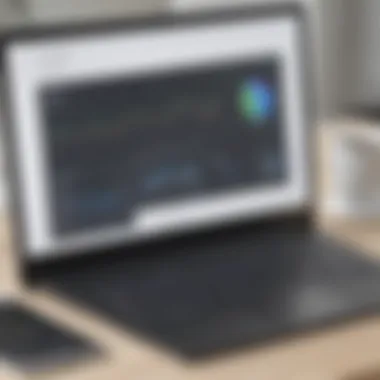

In the Google Admin Console, security settings are designed to control access and protect user accounts. These settings encompass a variety of mechanisms that administrators can configure based on organizational needs. For instance, administrators can manage password policies, enforce strong password requirements, and implement automatic password resets for users.
Furthermore, the console enables the integration of Single Sign-On (SSO) for easier access management and enhanced security. Setting up access levels for different organizational roles ensures that only authorized personnel can access sensitive data.
Key elements related to security settings include:
- User Account Management
- Device Management
- Email Security
- Data Loss Prevention (DLP) Controls
By continuously monitoring these settings, organizations can significantly mitigate security threats and improve data integrity.
Two-Step Verification and Its Importance
Two-Step Verification (2SV) is one of the most effective security practices available in Google Admin Console. This additional layer of security requires users to verify their identity through a secondary method after entering their password. This could involve a code sent to their mobile device or a push notification from an authentication app.
The benefits of enabling Two-Step Verification include:
- Enhanced Account Security: Even if a password is compromised, a second verification step prevents unauthorized access.
- User Awareness: It raises awareness among users about security practices, promoting a culture of vigilance.
- Flexible Options: Administrators can choose methods for verification that best suit their organizational needs.
Adopting Two-Step Verification is not just about meeting security requirements; it is a proactive stance in protecting data and user privacy. Encouraging users to immediately enable this feature is a simple yet highly effective strategy to enhance overall security.
Application Management
Application management is a critical component of the Google Admin Console. It allows administrators to oversee and control how applications are used within their organizations. Proper management of applications ensures not only productivity but also security and compliance with company policies. In an era where businesses heavily rely on digital tools, managing these applications effectively can lead to enhanced collaboration and workflow among employees.
Managing Third-Party Apps
The capability to manage third-party applications is vital for organizations utilizing Google Workspace. Integrating third-party apps can extend the functionality of core services, however, it presents certain challenges. For instance, administrators must carefully assess the security protocols of these apps to protect sensitive data. Additionally, there may be licensing implications and costs associated with these integrations.
To effectively manage third-party apps, administrators should consider the following:
- Restrict Access: Limit access to only those who need it. This minimizes risks associated with unauthorized usage.
- Implement Policies: Establish clear guidelines on how and when third-party apps should be used, ensuring that employees are aware of compliance requirements.
- Regular Monitoring: Use the Google Admin Console to track app usage and identify any unapproved applications.
Overall, managing third-party apps is not just about integration; it’s also about ensuring secure and efficient use.
Configuring G Suite Apps
Configuring G Suite apps correctly is essential for optimizing employee productivity. Google Workspace offers various applications, such as Gmail, Google Drive, and Calendar. Each of these apps can be customized to meet specific business needs, making it crucial for administrators to understand the configuration settings available.
Key considerations when configuring G Suite apps include:
- User Permissions: Set appropriate access levels for users to ensure they can access necessary features without compromising security.
- Communication Settings: Define how users can communicate using tools like Google Chat and Meet, balancing accessibility with security measures.
- Storage Management: Oversee storage limits in Google Drive for users, which can prevent service interruptions and data loss.
In addition, administrators should regularly review the configuration settings as Google frequently updates its applications. Keeping abreast of these changes helps maintain an efficient and secure application environment.
"Effective management of applications is key to leveraging the full capabilities of the Google Admin Console."
Ultimately, the success of application management lies in balancing functionality with security, ensuring that users have the tools they need while safeguarding organizational data.
Reporting and Auditing
In today's digital landscape, reporting and auditing are critical components for businesses using Google Admin Console. This functionality allows administrators to track usage patterns, identify potential security risks, and optimize the management of their G Suite services. Effective reporting creates a framework through which organizations can ensure compliance and assess performance metrics. The insights gathered from these reports help inform decisions that promote efficiency and security.
Accessing Reports in Console
To access reports within the Google Admin Console, follow these steps:
- Log in to your Google Admin Console.
- Navigate to the Reports section located in the dashboard.
- You will see various options, including User Reports, Admin Reports, and Audit Reports. Choose the specific report you need.
The reports generally provide detailed metrics regarding user activity within G Suite applications, such as Gmail, Drive, and Calendar. Regularly accessing these reports can highlight usage trends and identify inactive accounts. Using the data effectively can help maintain a lean and productive user base.
Moreover, Google provides options to export reports in various formats, making it easier to share relevant data with other team members or stakeholders. This feature ensures proper documentation and aids in maintaining organizational transparency.
Analyzing Audit Logs for Security Management
Audit logs serve a crucial role in maintaining security management. These logs contain a comprehensive record of activities performed by users and administrators within the Google ecosystem. To analyze audit logs, it is important to follow these steps:
- Navigate to Reports, then select Audit Logs.
- Choose the log type you wish to review, such as Admin, Drive, or Login logs.
- Implement appropriate filters to narrow down the search based on date, user, or event type.
Analyzing these logs is essential for:
- Identifying Suspicious Activities: By monitoring deviations from normal behavior, administrators can pinpoint potential threats. For example, unusual login attempts or file access can signify a breach.
- Ensuring Compliance: Maintaining logs ensures organizations comply with relevant data protection regulations. Regular audits help verify adherence to policies and standards.
- Optimizing User Management: Understanding how users interact with the system enables better user training and policy adjustments.
Regular review of audit logs is a best practice that enhances overall organizational security and fosters a culture of accountability.
In summary, reporting and auditing features within the Google Admin Console offer vital insights for operational and security management. By leveraging these tools, organizations position themselves to operate more efficiently while effectively managing risks.
Troubleshooting Common Issues
Troubleshooting common issues within the Google Admin Console is crucial for maintaining the effective functionality of your G Suite environment. This section focuses on addressing specific challenges that administrators face, including user access problems and application errors. Efficient resolution of these issues not only enhances user satisfaction but also reinforces operational continuity. Addressing these common problems ensures that both the administrators and users can work effectively without unnecessary interruptions.
Resolving User Access Problems
User access problems can disrupt productivity significantly. These issues often stem from misconfigured settings, incorrect permissions, or forgotten credentials. It is essential to quickly identify and resolve these problems to maintain a smooth workflow. Administrators should adopt a systematic approach when resolving user access issues.
- Check User Status: Verify if the user account is active. Inactive accounts may lead to access denial.
- Permissions Review: Ensure that the user has the correct roles and permissions assigned. Sometimes, users may not have the necessary access to particular resources or applications.
- Password Reset: In cases where users forget their passwords, initiate a password reset. This can often resolve access issues promptly.
- Audit Logs: Utilize audit logs to check for any recent changes that might have impacted user access.
Reference links for further understanding: Wikipedia on User Access Control
Adopting these steps can minimize downtime and keep users productive.
Handling Application Errors
Application errors may arise due to various factors, including compatibility issues and configuration settings. Promptly addressing these errors is vital for maintaining the efficiency of the tools within G Suite. Here are some common strategies to tackle application errors:
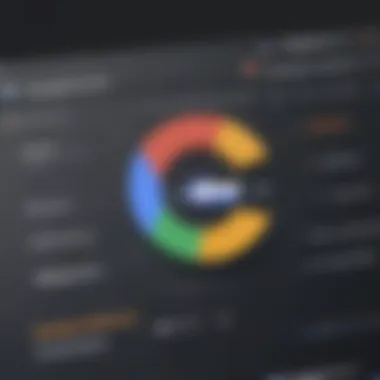
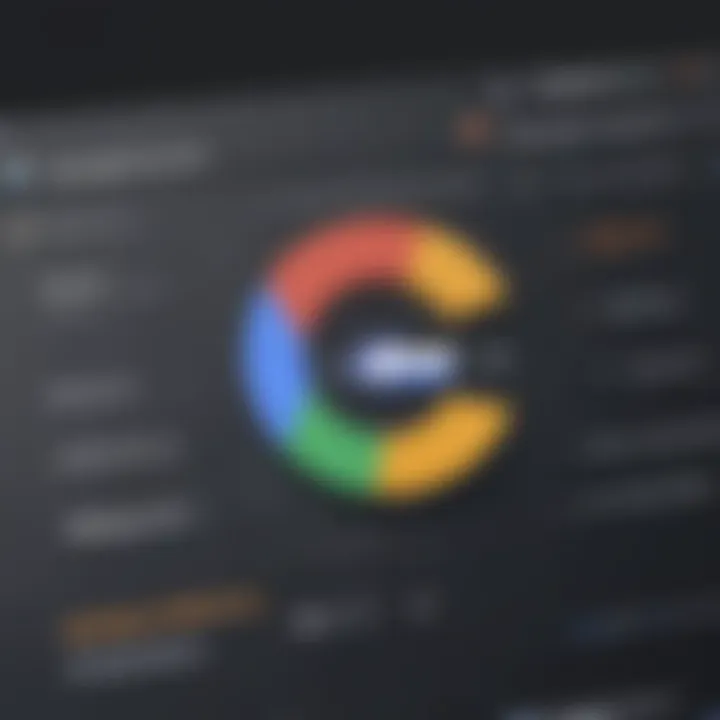
- Error Codes and Messages: Pay attention to specific error codes or messages. These often provide clear indicators of what the issue might be.
- Configuration Checks: Review the configuration settings for the application. Incorrect configurations can lead to various errors that hinder functionality.
- Update Applications: Ensure that the applications are up-to-date. Application updates often fix known bugs and improve performance.
- User Communication: Communicate with users experiencing issues to gather detailed information. Their insights can help diagnose issues faster.
By effectively managing application errors, administrators can ensure a seamless experience for users and sustain the productivity of the entire organization.
"Resolving issues promptly fosters trust and reliability among users, essentials for an efficient workplace."
Adopting these strategies will help in effective troubleshooting within the Google Admin Console, making the environment more reliable for all users.
Best Practices for Administrators
Effective management of Google Admin Console is crucial for the success of any organization utilizing G Suite. Understanding and implementing best practices can streamline operations, bolster security, and enhance user productivity. Tailoring these strategies to fit the specific context of your business is not just advantageous; it is essential. Here are some key areas of focus:
Regular Maintenance and Updates
Regular maintenance is the backbone of any effective system administration. In Google Admin Console, this involves routinely checking for updates to both the platform and user access settings. Keeping software up to date ensures that your organization benefits from the latest features and security patches.
- Check for Product Updates: Google regularly enhances G Suite applications. Regularly review the admin console dashboard for notifications on updates. Keeping apps like Gmail, Calendar, and Drive on the latest versions will ensure that your team accesses new features and security improvements.
- Routine Security Audits: Perform periodic reviews of user activity and permissions. This will help in identifying any unauthorized access or anomalies. You can use built-in reports to track user behavior and recognize potential security threats. This practice keeps your system secure and minimizes the risk of data breaches.
- Backup User Data: Regularly backup essential data for users. This can be done through Google Vault or using third-party backup solutions. In case of accidental deletion or data loss, having a backup ensures business continuity.
- Configure Alerts for Changes: Set up alerts for significant changes made in the admin console. This can include changes to user roles, security settings, or application settings. Being notified of changes helps you stay informed about the state of your G Suite environment.
By adopting these regular maintenance strategies, administrators can significantly reduce downtime and enhance the overall functionality of Google Admin Console.
User Training and Awareness Programs
An organization is only as strong as its weakest link, often represented by untrained staff. User training and awareness regarding Google Admin Console can lead to more efficient operations and better security practices.
- Conduct Training Sessions: Organize regular training sessions for users to understand new features and best practices in using G Suite. Focus on practical applications and real-world scenarios. Tailor sessions based on the users' roles to ensure relevance.
- Create Useful Documentation: Develop clear documentation and quick reference guides. This could include tips for utilizing specific features of Google Admin Console efficiently. Having easy access to guidance encourages self-sufficiency among users.
- Promote Security Awareness: It is essential to educate users on potential security threats. Training on recognizing phishing scams, managing strong passwords, and reporting suspicious activity can reduce the chances of security incidents.
- Gather Feedback from Users: Implement methods to collect feedback from users regarding their training experience and areas where they need more support. This will inform your training programs and improve user satisfaction.
Regular user training and awareness programs can significantly mitigate risks and enhance the overall effectiveness of Google Admin Console operations.
In summary, both regular maintenance and user training are fundamental best practices for administrators. These strategies not only optimize the use of Google Admin Console but also contribute to a more secure and efficient working environment.
Integrating Google Admin Console with Other Tools
Integrating the Google Admin Console with other software tools is crucial for any organization using G Suite. This integration enhances functionality, improves efficiency, and streamlines various processes. Organizations can automate numerous tasks, such as user management and permissions, by connecting the Admin Console with different tools. This leads to more productive administrative workflows and minimizes the risk of human error.
Furthermore, leveraging external tools can enable better data analysis and reporting capabilities. By integrating tools such as CRMs or project management systems, businesses can synchronize data and ensure that all platforms operate cohesively. This approach supports informed decision-making by providing real-time insights into user activities, resource allocation, and overall organizational performance.
APIs and Automation
Google Admin Console also supports robust APIs that facilitate automation. APIs (Application Programming Interfaces) enable different software applications to communicate with each other. This means that repetitive tasks can be automated, freeing up administrators to focus on more strategic activities. For example, using the Admin SDK APIs, administrators can create scripts to automate user provisioning and deprovisioning tasks.
The benefits of API integration are substantial:
- Reduces time spent on manual tasks.
- Increases accuracy by minimizing data entry mistakes.
- Allows for scalable solutions as the organization grows.
Implementing these APIs does require some technical knowledge. Thus, businesses may need to consult IT professionals or engage third-party experts to establish effective integrations. However, the initial investment of time and resources is often justified by long-term gains in productivity.
Connecting with Project Management Tools
The effective connection of Google Admin Console with project management tools can further enhance operational efficiency. Tools like Asana, Trello, or Jira allow teams to collaborate in real-time on various projects. When integrated with the Admin Console, these tools can automatically update user roles and permissions whenever there are changes in team composition.
Considerations for integrating these platforms include:
- User Access Management: Administrators can automatically assign project access based on user roles.
- Streamlined Communication: Integrations can facilitate easier sharing of information between platforms, improving team communication.
- Centralized Reporting: Having user activity and project progress in one place simplifies reporting and analysis.
Optimizing these integrations not only ensures effective resource management but also significantly enhances the user experience across the organization.
Integrating Google Admin Console with other tools leads to better efficiency, data accuracy, and streamlined workflows.
Overall, the process of integrating Google Admin Console with additional tools must be approached thoughtfully. It is essential to evaluate which integrations will offer the most value based on the organization’s unique needs. Many businesses find that even simple integrations make a measurable difference in administrative efficiency and user satisfaction.
Frequently Asked Questions
The Frequently Asked Questions section holds significant value in understanding the Google Admin Console. This part provides clarity on common doubts administrators may face. Often, users encounter challenges when they start to explore the features and functions of the console. Addressing these inquiries helps demystify complex processes.
Importance of Commonly Asked Questionss
This section serves several purposes:
- Reduces Confusion: New administrators often struggle with the myriad of options available. By tackling common questions, it eliminates confusion and fosters confidence.
- Enhances Efficiency: Understanding typical issues and their solutions allows for quicker implementations and minimizes downtime.
- Empowers Users: Knowledge is empowering. When administrators understand their tools, they can leverage them more effectively.
Overall, the FAQs are essential for reinforcing core concepts and offering practical advice. They highlight the most pertinent aspects of administration, allowing users to streamline their onboarding process.
Common Inquiries About Administration
Several inquiries arise regularly among users of the Google Admin Console. Here are some of the most common:
- How do I reset a user’s password?
Users may forget their passwords. Administrators can easily reset passwords through the user management section in the console. This ensures users regain access quickly and maintaining productivity. - What is two-step verification?
Two-step verification enhances security by requiring a second form of identification beyond just a password. It's crucial for protect sensitive information. - How can I monitor user activities?
The Reporting feature in the Admin Console provides insights into user activities, helping administrators identify unusual behavior or potential security risks. - Can I delegate admin responsibilities?
Yes, Google Admin Console allows the designation of user roles with different permission levels. This is vital for distributing workload and improving management efficiency. - What to do if a user can’t access specific applications?
Checking the app management settings will help administrators determine if there are permission issues or if the application is unpublished.
"Addressing commonly asked questions not only boosts user confidence but also enhances the overall management experience."
By answering these questions, administrators can better support their teams. Engaging with these FAQs prepares users to utilize the Google Admin Console effectively.
Ultimately, this section is an essential resource that fosters a seamless administrative experience. By addressing concerns and enhancing understanding, businesses can ensure smoother operations.
Culmination
The conclusion serves as a critical component of this article, emphasizing the importance of mastering the Google Admin Console for businesses that rely on G Suite. As organizations increasingly adopt cloud-based solutions, understanding and utilizing the Admin Console becomes essential. It empowers administrators to manage users effectively while ensuring security and compliance.
A well-configured console can greatly enhance operational efficiency. By implementing best practices discussed in this guide, businesses can streamline user management, control access, and enforce security protocols. This prevents potential issues before they arise, maintaining a smooth workflow.
Moreover, familiarity with the console’s features allows for better integration with other tools, enabling a more cohesive workflow across various work environments.
In essence, the significance of this conclusion is twofold. Firstly, it consolidates the knowledge gained throughout the article into actionable insights. Secondly, it reinforces the notion that continual learning and adaptation within the Google Admin Console can lead to long-term benefits.
Summary of Key Takeaways
- User Management: Effectively manage users through creation, role assignments, and bulk operations.
- Security Features: Prioritize security with two-step verification and custom security settings.
- Application Oversight: Maintain control over both G Suite and third-party applications to optimize performance.
- Reporting and Auditing: Utilize reports and audit logs to monitor activity and ensure compliance.
- Integration Potential: Recognize the importance of integrating the console with other digital tools for enhanced productivity.
Managing the Google Admin Console effectively can have a significant impact on an organization's overall performance, making it a fundamental skill for IT professionals and administrators alike.















